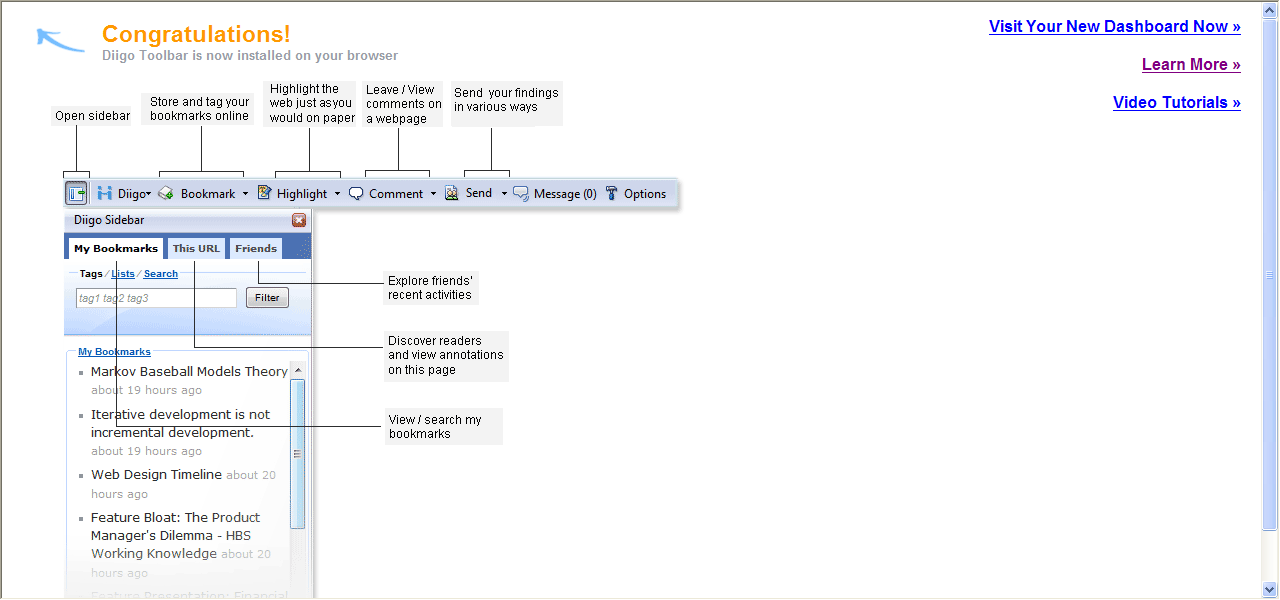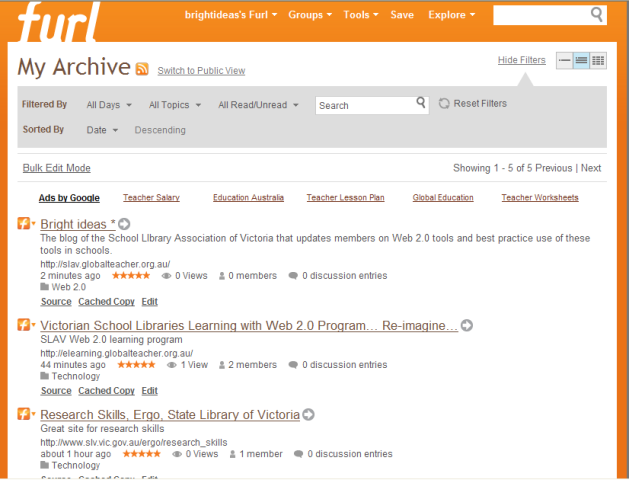Diigo (pronounced Deego) is a Web 2.0 tool that lets users bookmark, highlight and add sticky notes to web pages. You can add and share (or not share if you don’t want to) annotations and get recommendations from other users. You are able to publish easily from Diigo to your blog or email and all references will automatically appear. That’s a huge bonus in this day of plagiarism. Diigo even call their tools ‘the best companion for online research’ and that’s a big call. Is it warranted?
The Diigo blog states ‘We are happy to announce the release of Diigo Educator Accounts, a suite of features that makes it incredibly easy for teachers to get their entire class of students or their peers started on collaborative research using Diigo’s powerful web annotation and social bookmarking technology.’ You do have to apply to Diigo for an educator account upgrade and it can take up to 48 hours for them to process your application (you have to fill out how/why you want to use Diigo in your school).
Diigo has to be downloaded to your toolbar, but it is a very quick process. Diigo says, ‘Once approved for a Diigo Educator Account:
- A teacher can create student accounts for an entire class with just a few clicks (and student email addresses are optional for account creation)
- Students of the same class are automatically set up as a Diigo group so they can start using all the benefits that a Diigo group provides, such as group bookmarks and annotations, and group forums.
- To protect the privacy of students, student accounts have special settings which only allow their teachers and classmates to contact them and access their personal profile information.
- Ads presented to student account users are limited to education-related sponsors.’
Sounds like it’s worth a look and a trial with a class. Anything that helps students research and acknowledge sources is worth pursuing. Have a look at the video that explains how Diigo works: How to use Diigo. And thanks to John Pearce of Salty Solutions for this guide to Diigo.