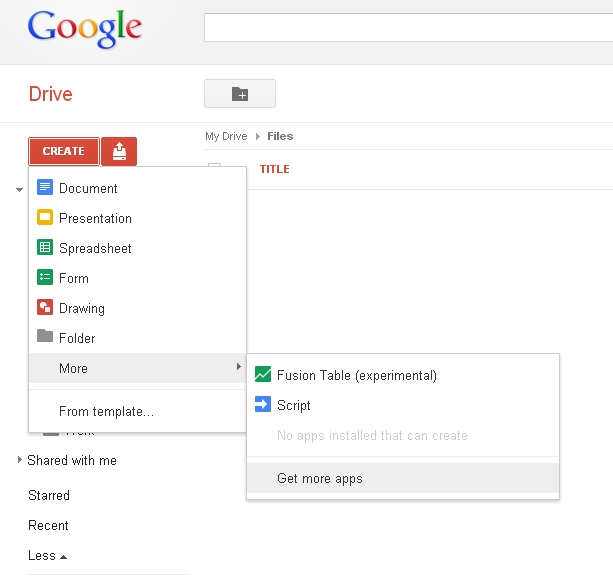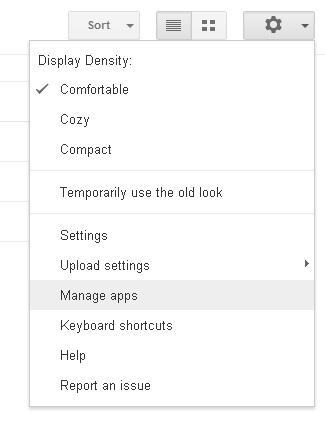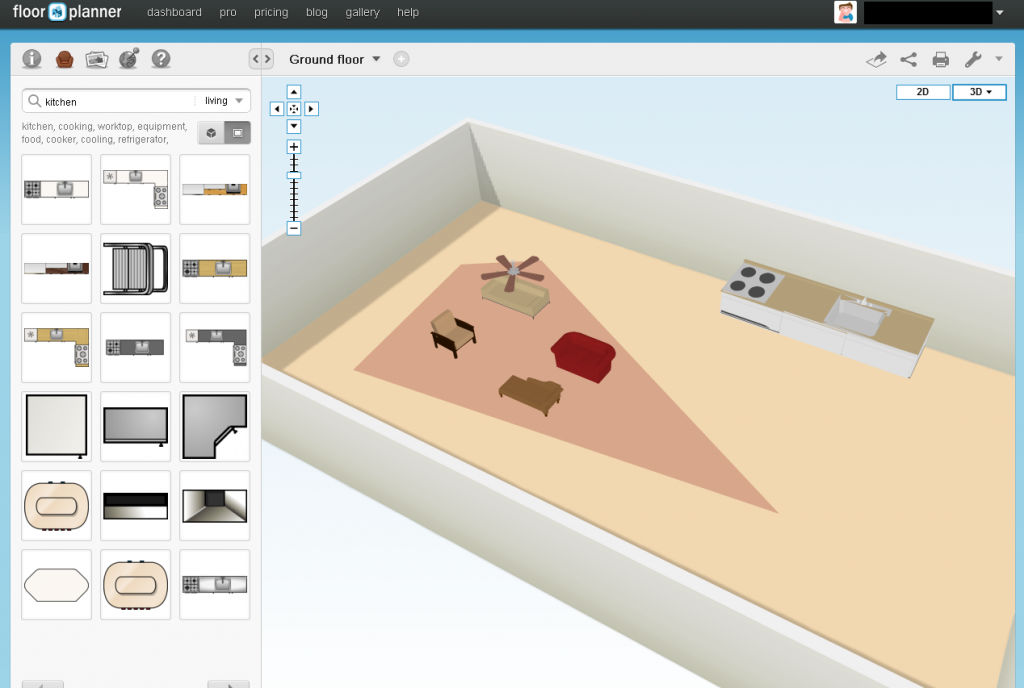Google Drive has been adopted by many schools and educators as a powerful and flexible cloud based documents editor. The service (formerly known as Google Docs) is now even more useful as you can install apps to create and edit a range of documents.
While Google Drive has always replicated the Microsoft Office suite in being able to create spreadsheets, word processed documents and presentations, now users can also install apps like image editors, mind mapping software or even graphing calculators.
In order to see a full list of apps that integrate with Google Drive login to your Google Drive account. Once you are logged in select Create> More> Get more apps. (See below)
If you are using any browser other than Google Chrome you will get a message saying that you need to download and install Chrome to use these apps. I’ve been able to install and use several of the apps in Firefox, but you will probably find the services do work more reliably in Chrome.
Now you will see a list of all of the apps that integrate with Google Drive. To install an app hover over the icon and click +Install or +Add to Chrome. You will also be asked a series of confirmation questions regarding what the app can access. As always, read these messages carefully and don’t give an app access to your data if you are not comfortable with the level of access it is requesting.
Once the app is added to Google Drive you may notice that some of the icons of your files will change. This indicates that the file will open in the related app or you can create a new file using the Create>More option. If you’d like to uninstall any apps you can return to Google Drive and select Settings>Manage Apps (see below).
If that all seems a bit confusing, we’ve put together a short video demonstrating how to install, use and uninstall apps to your Google Drive account (3.08 min).
With this addition Google Drive is certainly becoming an even more tempting alternative to Microsoft Office. To get you started, here are some of the integrated apps that we recommend:
Pixlr Editor – a powerful photo editor with a number of features found in high end software like Photoshop. The Pixlr Express app is also a good option for adding simple frames, filters, stamps and text.
Mindmeister– a very attractive mind mapping tool, with lovely graphics and some powerful export options
Floorplanner– a fun but powerful app to plan out rooms. Includes 3D furniture and displays floorplans in both 2D and 3D. Just make sure you draw in a floor first!