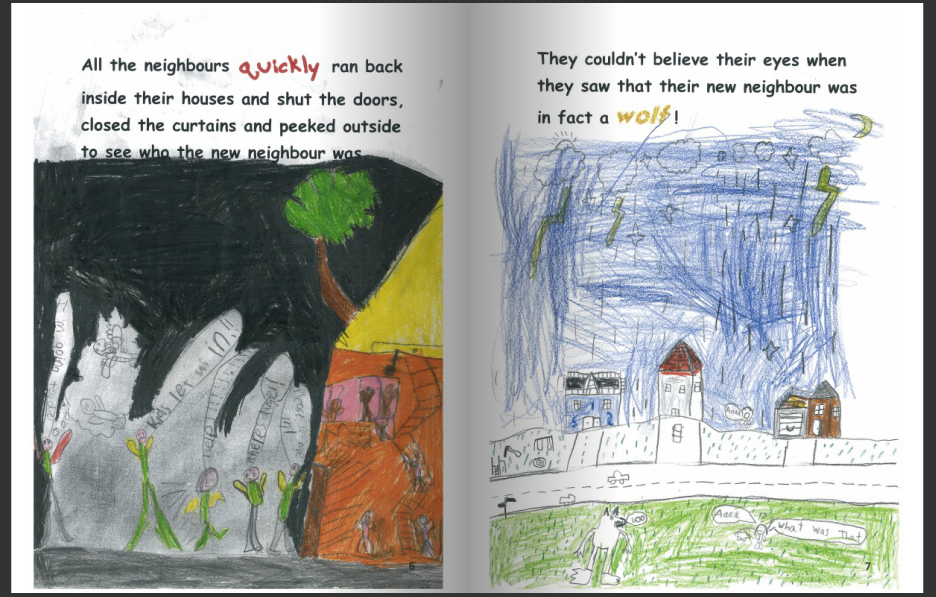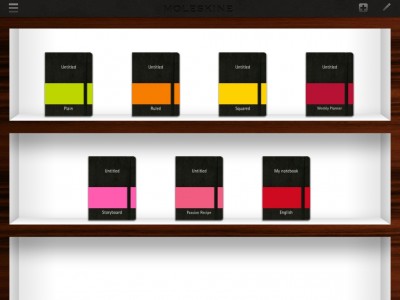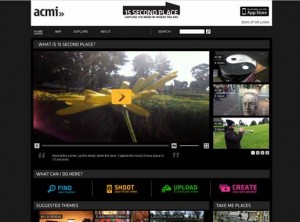Bookemon is a service that allows you to easily create and publish books online and print high quality hard copies on demand. Bookemon has an edCenter that lets educators create a space where students can work on group and individual projects. One teacher librarian making the most of this online tool is Pam Rajapakse. Pam is the teacher librarian at Prairievale Public School, Bossley Park, NSW. In a school where the majority of students speak English as a second language, Pam is using this tool to engage students in literacy and reading. In this guest post, Pam shares her experiences with Bookemon.
Prairievale Public School (PPS) has just over 420 students and the majority have Assyrian heritage. English is a second language for over 90% of families. New arrivals are often enrolled at the school throughout the year. The socio economic level of the community is not the highest and hence the parents are challenged to prioritise needs and wants on a regular basis. So it’s not surprising that reading and writing are school priorities with comprehension skills targeted across stages.
In such an environment, my focus is to support children and teachers with work in the classroom. As research shows, there is a direct correlation between academic achievement and staff and student involvement with the school library.
Reading is one of the most important interventions in breaking through language barriers and children need to enjoy reading for them to read. If someone likes an activity, they are most likely to continue with it. The decision to Bookemon for publishing with students was based on this idea.
At the beginning of the year, I introduced the concepts of Five Ws to Stage 1 classes and continued to refer to this strategy when we engaged in reading and research activities during the year. The Bookemon publishing process started with students returning to the Five Ws, creating characters, settings and events based on a plot created by the class. We negotiated names, places, settings, changed characters and descriptions to suit the evolving plots, we laughed, debated and agreed to disagree on many things along the way. Every child in every class was allocated a page to illustrate and one child was selected to illustrate the front cover.
Illustrating the stories acted as a great leveller and a confidence builder – some were keen to draw, some were not whilst others did not want their work published. So it was essential to applaud and appreciate individual efforts by each and every child along the way as it proved that whilst not all of us are gifted with the paint brush, beauty really is in the eyes of the beholder. It was such a buzz towards the end of the process because teachers and students could see how the book was coming together and could not wait to see the finished product.
While the students gained some insight into how a story is constructed and what’s involved in the process of publishing, I think what I value most was their increased appreciation of how language works. The process of combining words to form beautiful ideas and depicting what the words don’t tell you in their drawings has begun to build my students’ confidence and motivation to read.
I am hoping that these activities and the outcomes we’ve seen aren’t limited to the library space and teachers at PPS engage with similar ideas in their classrooms. Bookemon provided the perfect platform for the stories to be published. As a school, I have had to register and create an account, free of charge. Once I scanned and uploaded the illustrations, the formatting templates were very easy to navigate with the entire palette of editing tools ready at hand. I received the books I ordered in two weeks in very good condition, confirmed and posted from the US via ordinary post. I am hoping to repeat the activity with other stages gradually in the next year as many teachers have already expressed their interest. Teachers’ feedback on the program shows me activities like this in the library are making a positive impact on not only students, but teachers too.
Thank you, Pam, for sharing your learning and teaching with us. Visit Pam’s page on Bookemon to view more books written and illustrated by PPS students.