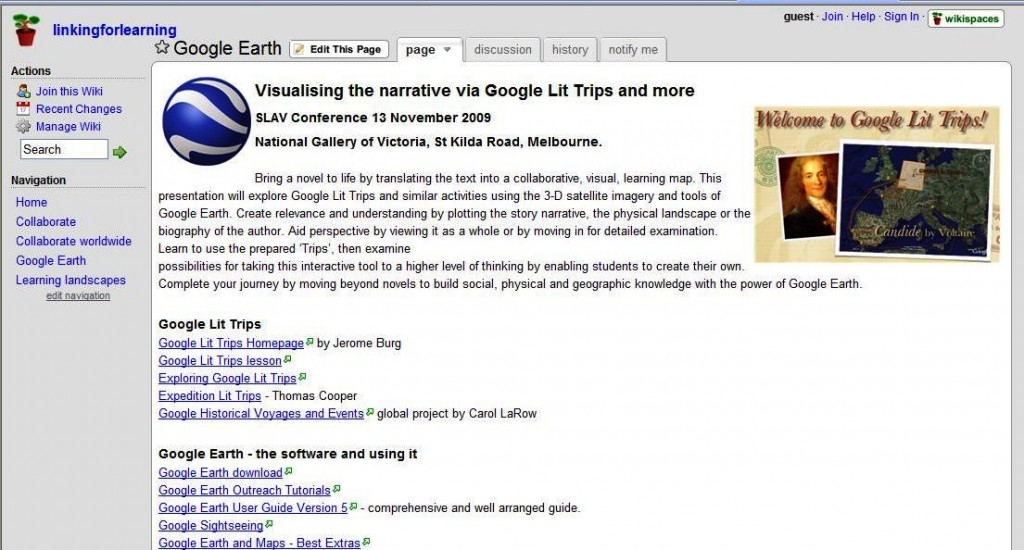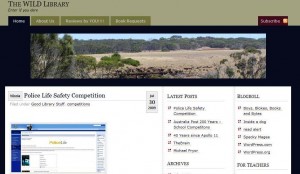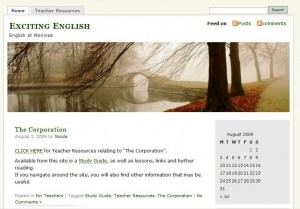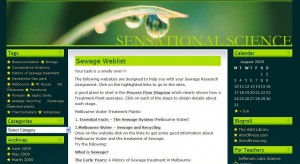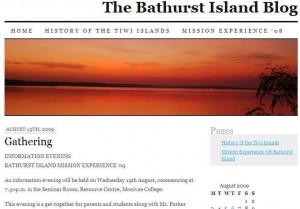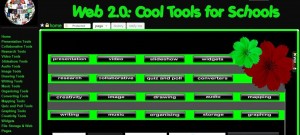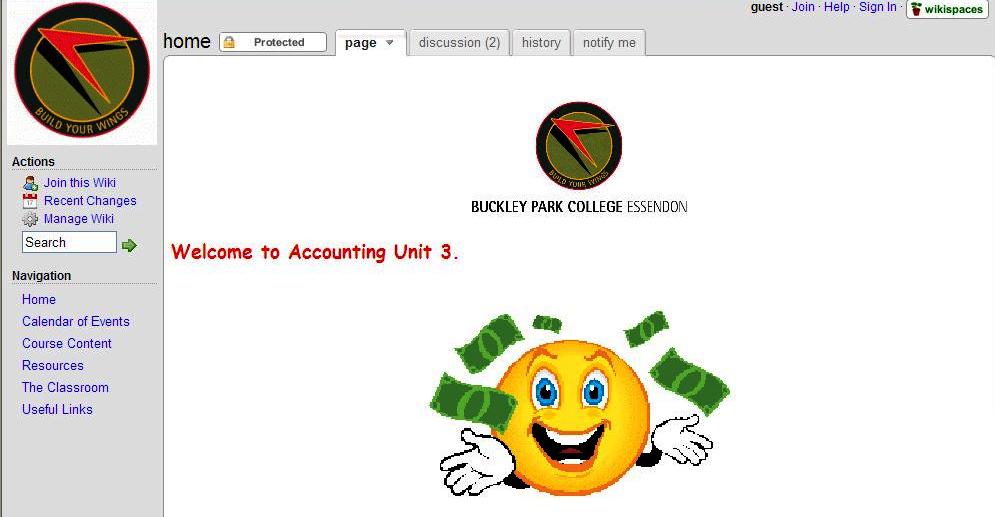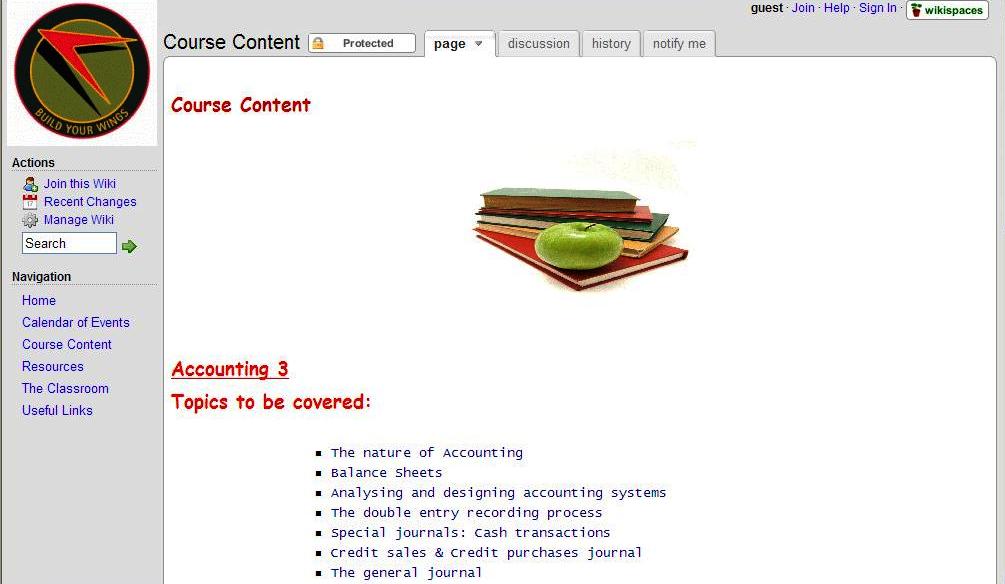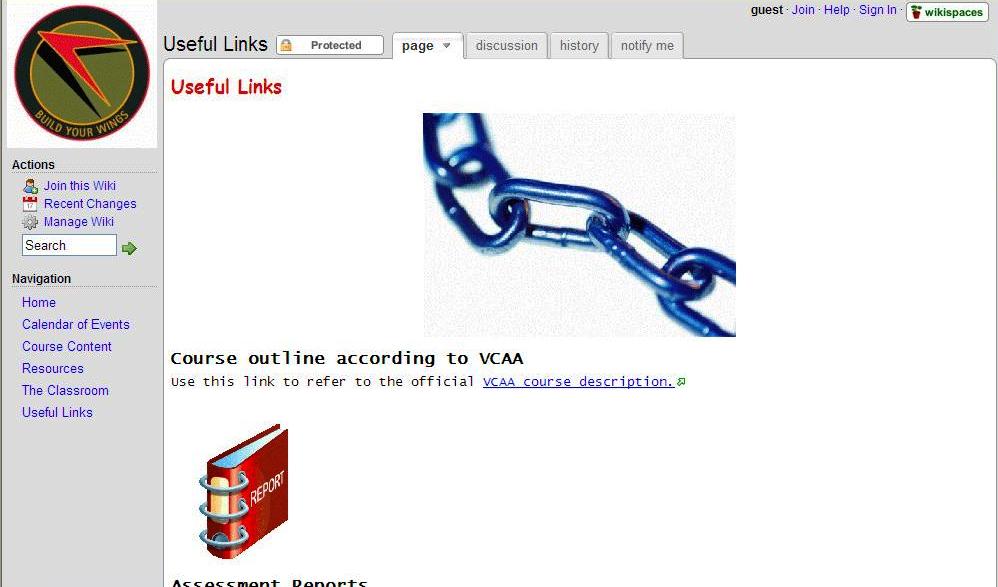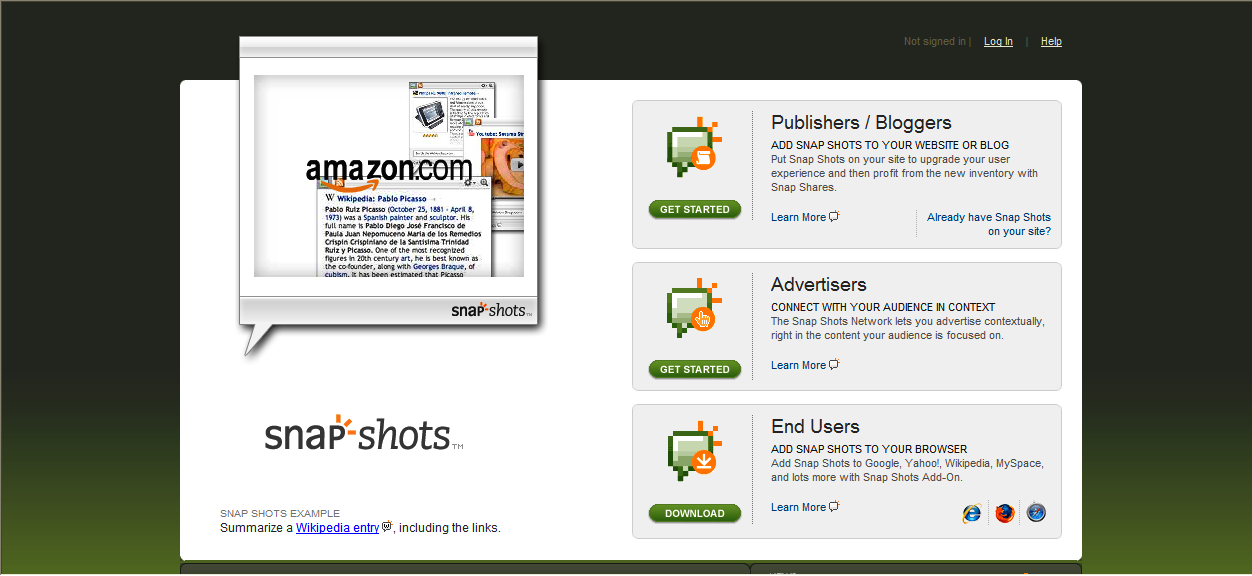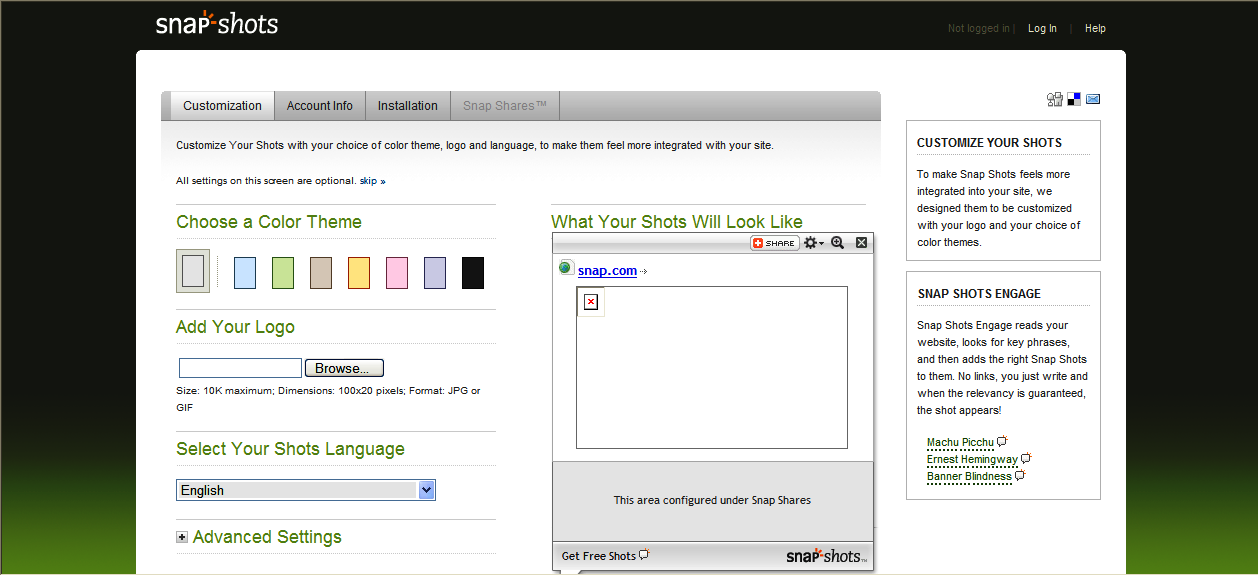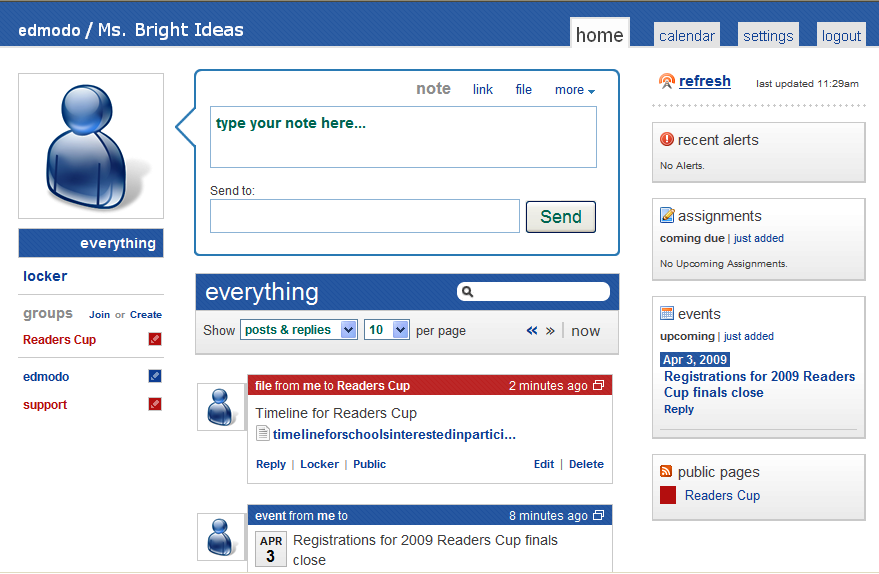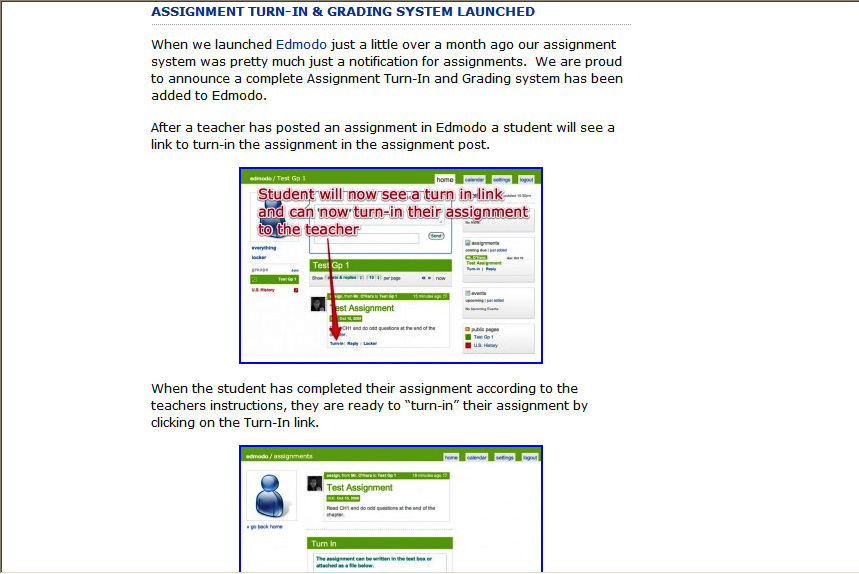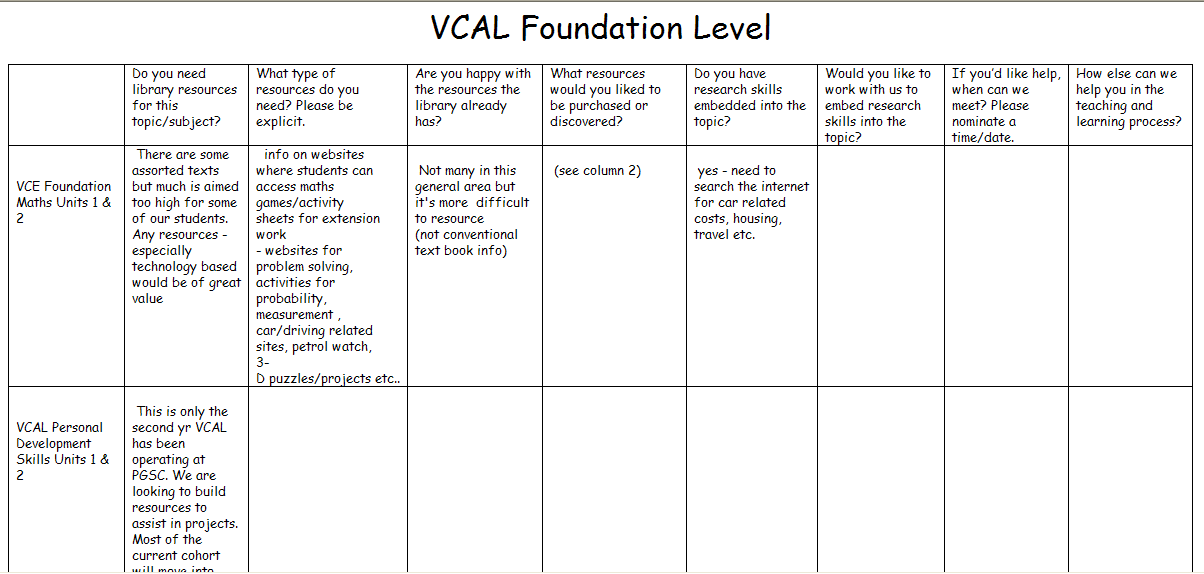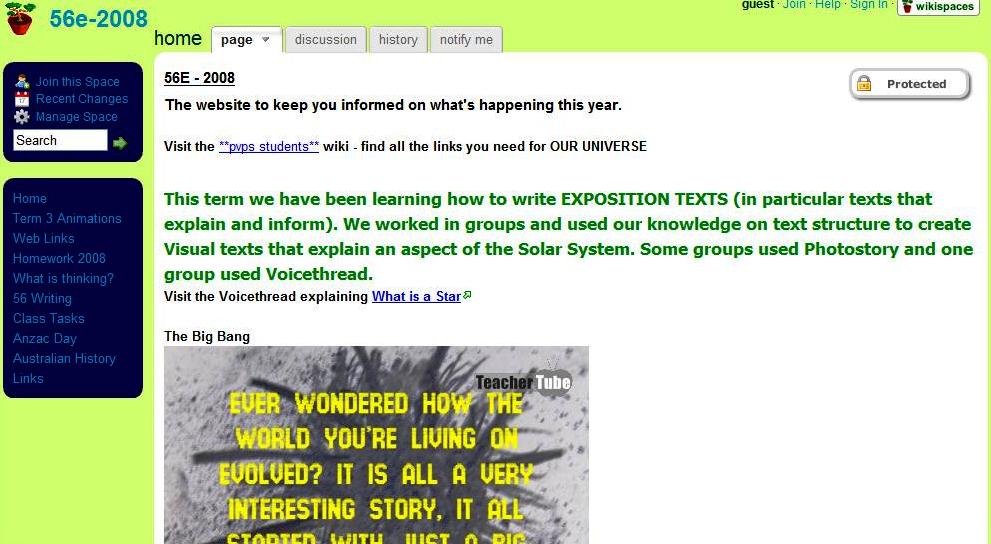SLAV Professional Development Coordinator, Head of Library & Information Services, Mount Lilydale Mercy College and thoughtful blogger Camilla Elliott, presented this excellent session at the recent SLAV Seeing Things Differently conference:
Last Friday I presented a session at the SLAV Seeing Things Differently Conference on using Google Earth in the classroom, with a particular emphasis on the Google LitTripsof Jerome Burg. A wiki containing links and video resources assembled for the session is on my Linking for Learning wiki.
With so many resources available for Google Earth, a bit of sorting is required. This collection of specific resources will help anyone getting started.
Google LitTrips uses the Google Earth application to bring a story to life. It facilitates a level of interactivity with the text that suits the visual learner particularly but also enables a team approach that provides shared opportunities for learning. Jerome Burg has put an immense amount of work into Google LitTrips since I first blogged about it in August 2007. Under Google LitTrips Tips he has added comprehensive instructions for use in the classroom that can be applied to any use of Google Earth across geography, history, science …. it’s endless.
On the resources wiki is a link to Tom Barrett’s 24 interesting ways to use Google Earth in the Classroom slide presentation which is full of ideas. Thomas Cooper is also there taking a social justice perspective with his Expeditions LitTrips site which is part of his Outdoor Culture and Technology course. So many different ways of using and engaging tool to learn and create perspective.
Jerome Burg needs a word of thanks for putting his years of experience as an English teacher into this project. The instructions and lesson support he offers makes all the difference to the use of Google Earth in the classroom. Use the free version of GE or purchase Google Pro with added features and flexibility for using on a school network.
Thank you to Camilla for sharing your wonderful and innovative work.