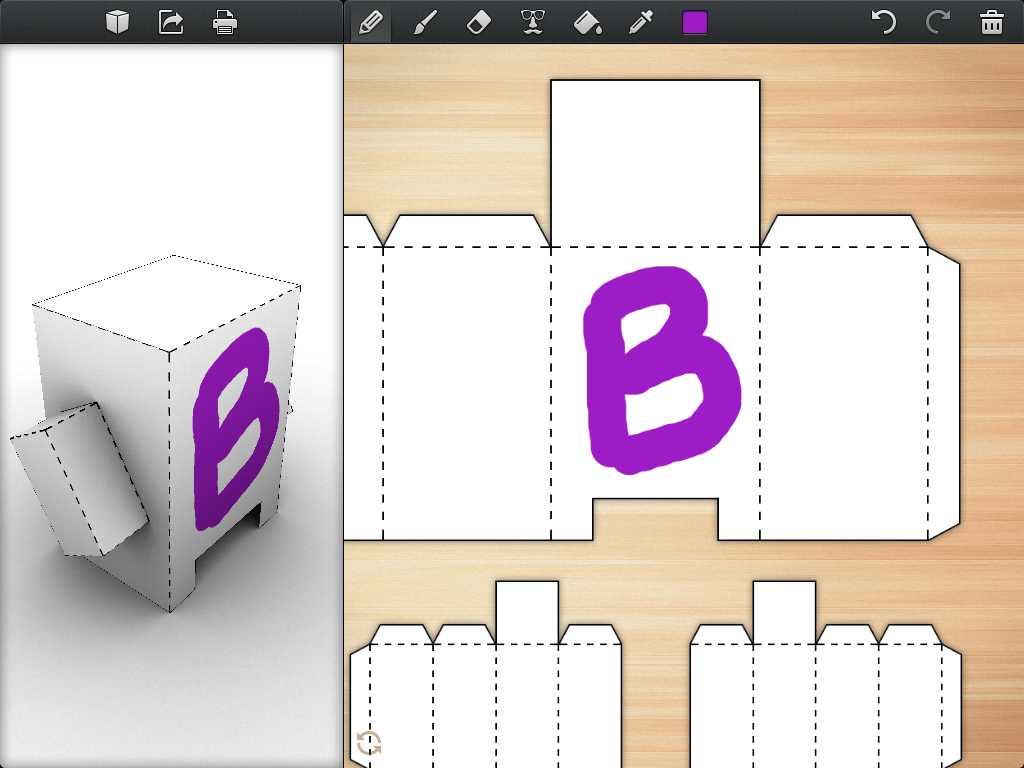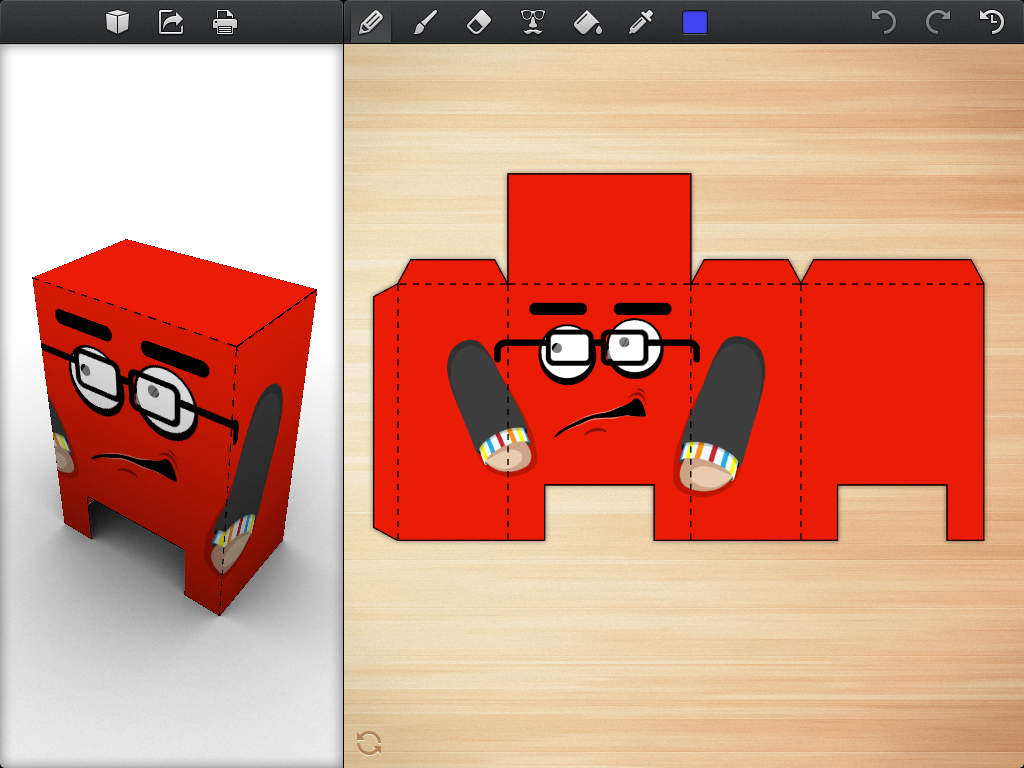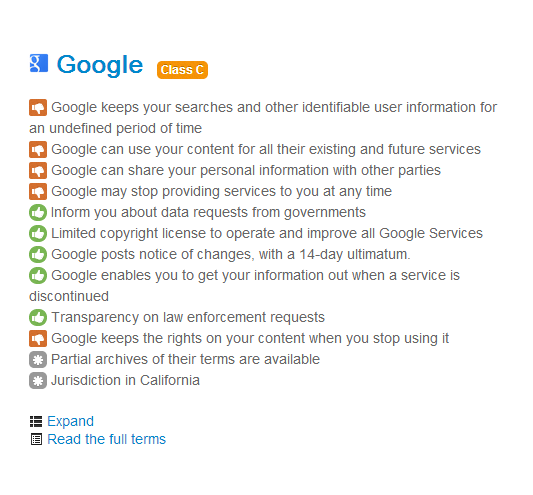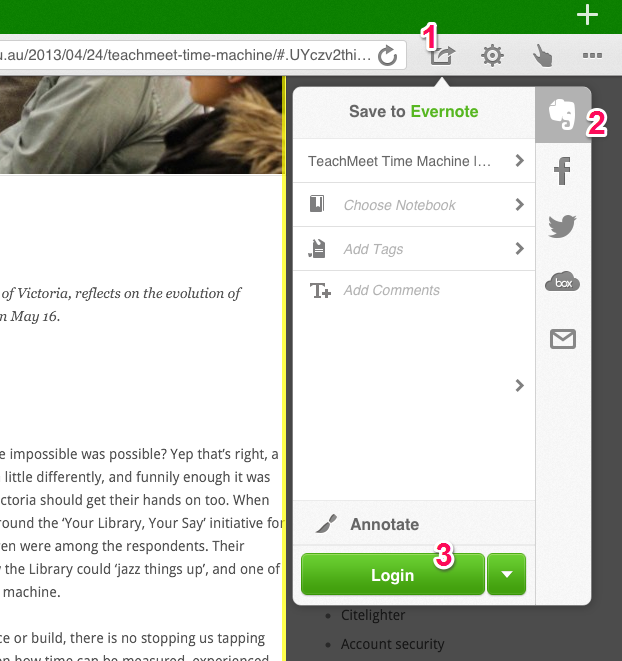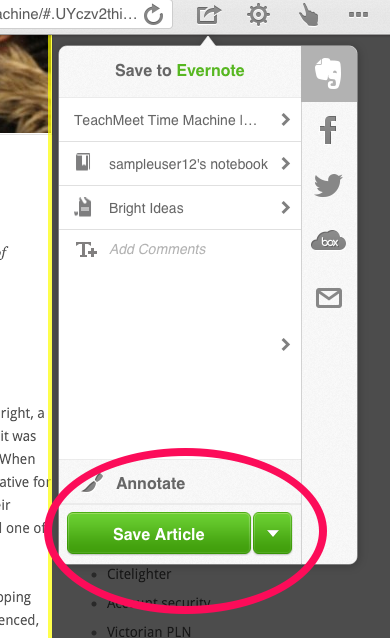Jan Molloy, Programs Co-ordinator, Humanities at the Immigration Museum describes Talking Difference, a new multimedia project from Museum Victoria with content creation opportunities for schools and libraries.
On Thursday May 9, Museum Victoria launched Talking Difference, a multi-platform online digital media project designed to facilitate dialogue about cultural difference and promote diversity. The project incorporates touring installations in schools and libraries, personal stories and videos. Talking Difference is funded by the VicHealth ‘Arts about Us’ program which challenges race-based discrimination through the arts.
The Talking Difference Portable Studio is a touring installation and online experience that allows you to watch, create and share multimedia. You can watch or read questions posed by members of the community and see other people’s responses to the questions as well as add comments.
The Studio toured Brimbank Libraries in 2011 creating opportunities for a broad range of people to have their say. In 2012 the Portable Studio toured regional Victoria including Shepparton, Mildura, Horsham, and East Gippsland.
Talking Difference in schools
The Schools program promotes dialogue amongst students about race based discrimination and the impact this may have on both the school and broader community. Students will have the opportunity to understand and reflect on different perspectives of identity and diversity by creating and sharing content using the Portable Studio platform.
The studio will tour schools in Brimbank and Casey in 2013.
First school placement May 2013
Essendon Keilor Secondary College is the first school to participate in the project. Students met with Transmedia academic Emma Beddows and artistic fellow, Christie Widiarto. Students will take part in a number of workshops, producing an installation around the themes of diversity and race based discrimination. The portable studio begins its residency at the school on Monday, 20 May.
Overnewton College, Casey Greammar and Hampton Park Secondary college will all be participating in the project in 2013.
If your school is located in the city of Hume or Melton and you would be interested in participating in the project in 2014 we are taking expressions of interest at the moment.
Please contact Jan Molloy jmolloy@museum.vic.gov.au or Tatiana Mauri tmauri@museum.vic.gov.au .
For further information, photos and videos please go to the Talking Difference website.