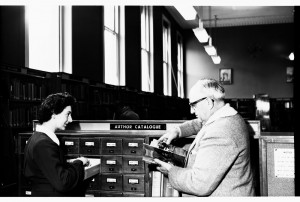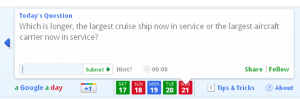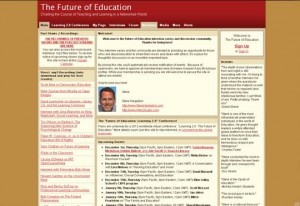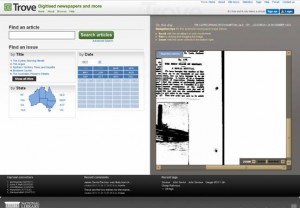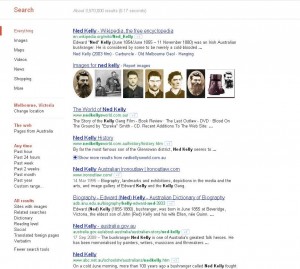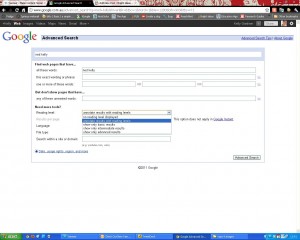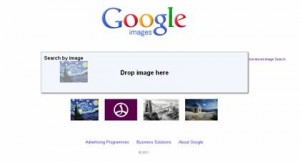It’s always great to show students online bibliography generators when they’re starting research projects at the start of the year. They’re a quick, easy way to record resources as you go and encourage good research practice.
Here are a few generators to help students start the new year on the right foot.
This site is one of the few bibliography generators that gives you the option of Harvard/Author-date formatting, a system commonly used in schools. Tabs across the top of the page let you choose either print or electronic as the source type.
Harvard generator doesn’t however export references or allow you to save your list so you need to fill in the details and then copy and paste the formatted references into another document.
This well known website quickly and easily creates reference lists in MLA, APA, Chicago or Turabian styles. It also lets you search for books and other sources by title, author etc., retrieving catalogue records and using them to auto-generate references for you.
By creating a personal login you can also save your bibliographies online and export them as Rich Text Files (.rtf).
EasyBib allows you to create bibliographies using the MLA system free of charge and like BibMe, uses existing online catalogues to retrieve source information.
You can save your bibliographies by signing up using a Google, Yahoo or even Facebook account and can export your bibliography as a Word document or Google doc.
Zotero isn’t strictly a bibliography generator – it’s a complete online referencing system. It lets you store, catalogue, annotate, file and tag references to name just a few of the things it can do.
References can be drawn from Amazon and library catalogues etc. and you can export bibliographies in a broad range of styles and document types. You do however, have to use Zotero in the web browser, Firefox.
By creating a login, you can access your research at any computer with access to the web. Signing up also lets you connect with a community of people using Zotero and share research.
Zotero is a powerful tool and probably only worth introducing to older students or even having a look at whether it would suit your own research.
Some note taking applications like Evernote are now powerful enough to be used in a similar way to Zotero. It’s worth thinking about how some of these tools can empower educators and students to become more effective researchers.