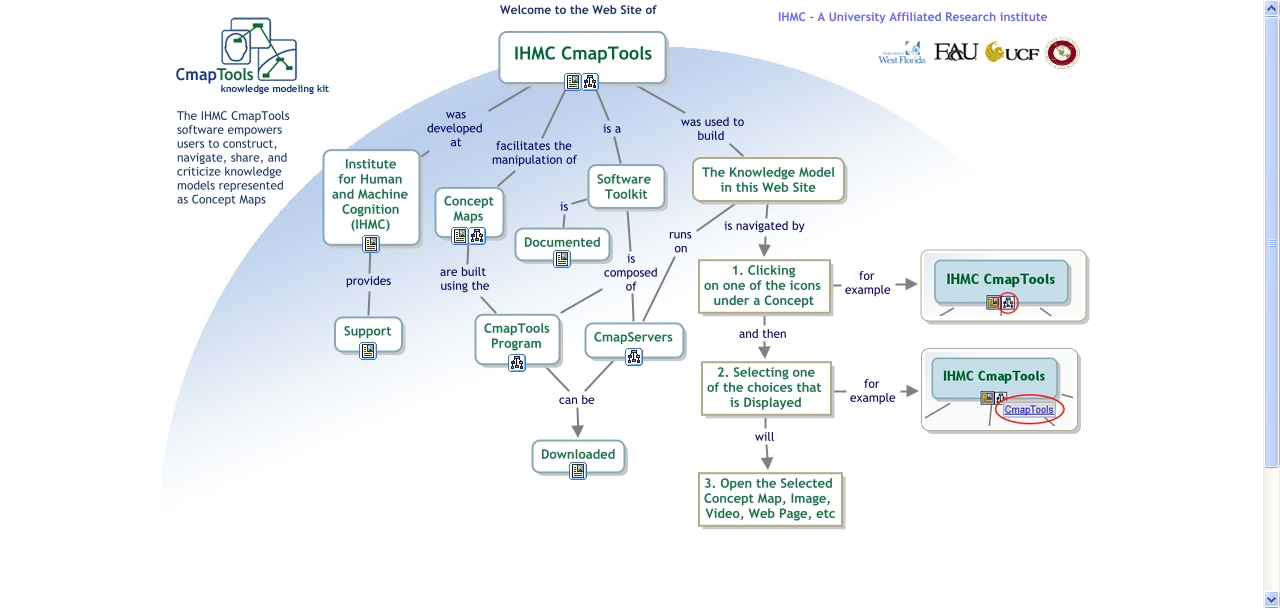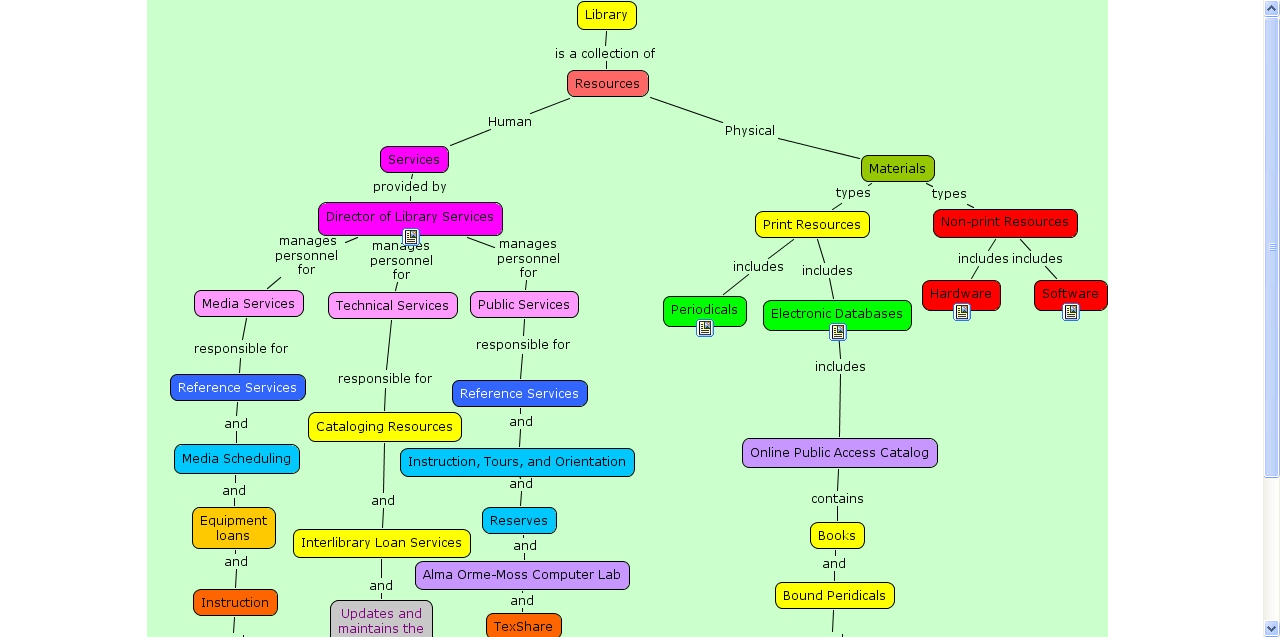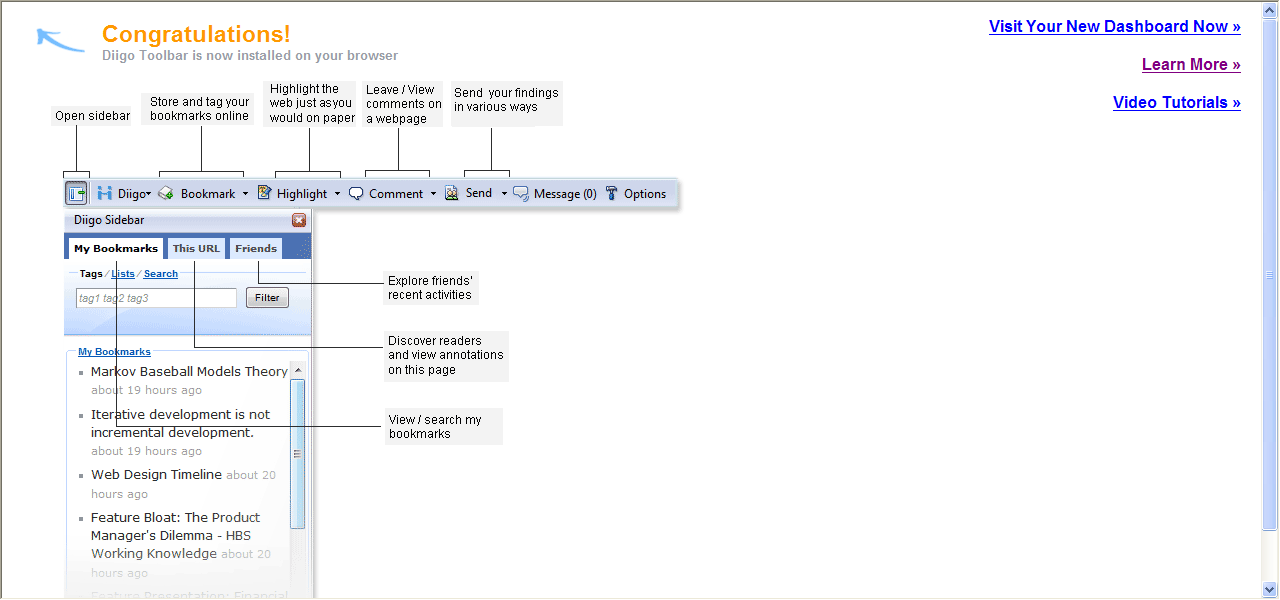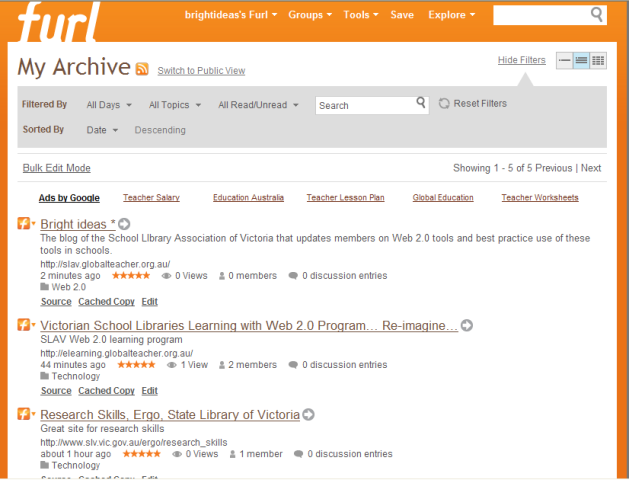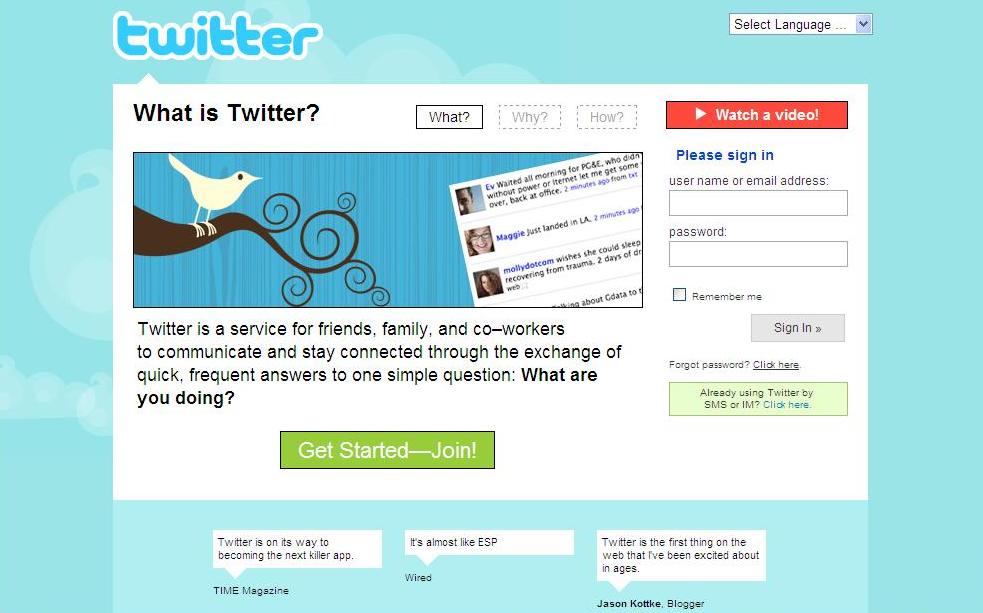CMap tools is a free Web 2.0 tool that helps users create, navigate, share and critique concept/mind maps. The Institute for Human and Machine Cognition (IHMC) have developed this program and encourage users involved in education to download to as many computers as they wish (for free). A university affiliated research institute, IHMC is a not for profit organisation administered by Florida University System and is affiliated with several Florida universities.
Concept or mind maps have been popular for a while now, and being able to work collaboratively on them is a bonus. The ability to access the saved maps of others is a terrific teaching and learning tool. Students can critique completed maps and understand what is required of a great map before they begin.
Information on the IHMC website says:
- IHMC faculty and staff collaborate extensively with industry and government to develop science and technology that can be enabling with respect to society’s broader goals. IHMC researchers receive funding (current funding in force exceeds $22,000,000) from a wide range of government and private sources. IHMC research partners have included: DARPA, NSF, NASA, Army, Navy, Air Force, NIMA, NIH, DOT, IDEO, Nokia, Sun Microsystems, Fujitsu, Procter & Gamble, Boeing, Lockheed, SAIC, and IBM among others.
Sounds impressive. You do have to download the program, which takes about 50 minutes. That is a problem for schools, but if your IT people can download it to a server and install an icon on desktops, that solves a few problems.
When trying to find maps that have been uploaded by other users, rather than use the ‘Shared CMaps in Places’, it is easier to go to ‘tools’ then ‘search’ and type in what you are looking for. Refine your search by selecting ‘Select resource types to return’ and click on concept maps. Otherwise a list of other resources will appear.
Some people may remember the program entitled Inspiration that came on CD Rom. CMap tools seems to be the Web 2.0 version of that. Why don’t you have a play and when you feel confident, give it a go with your students? There are a number of Youtube videos to show you how to use CMap tools, Creating concepts and propositions, Introduction to the views window and Adding resources are just a few. They are great visual aids to assist you (and your students) when starting to use CMap tools.
Please submit comments if you do use CMap tools.