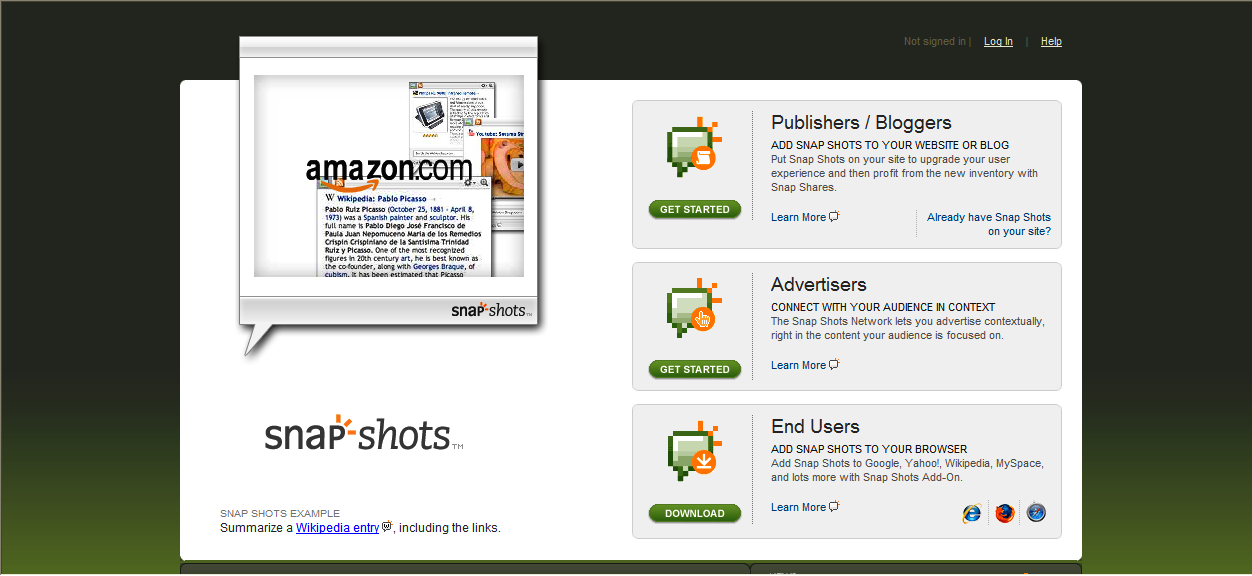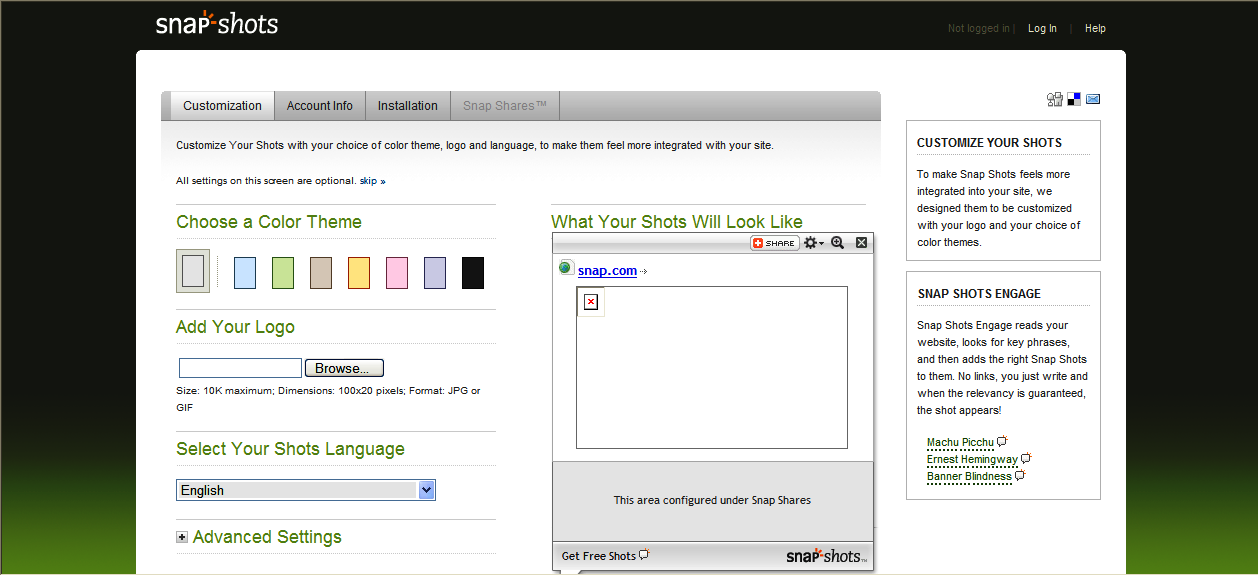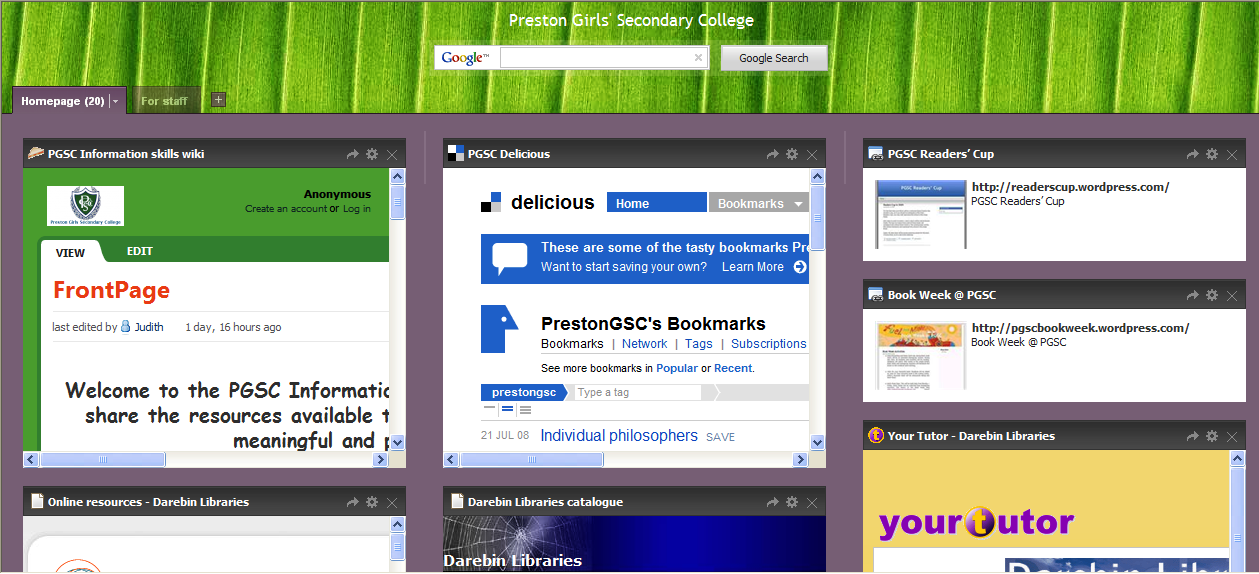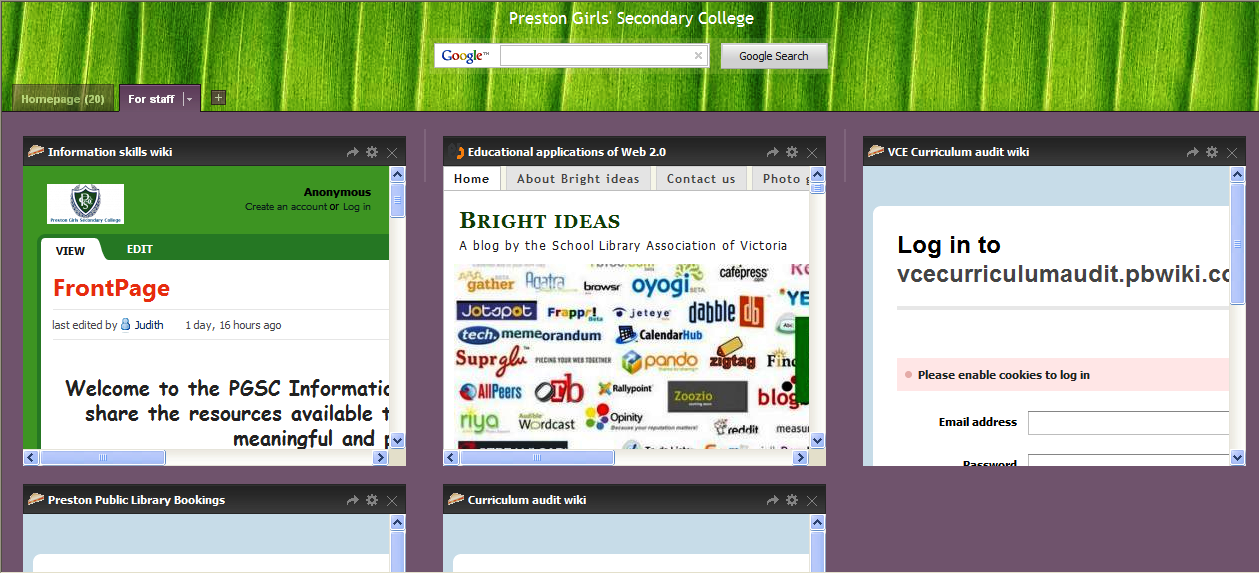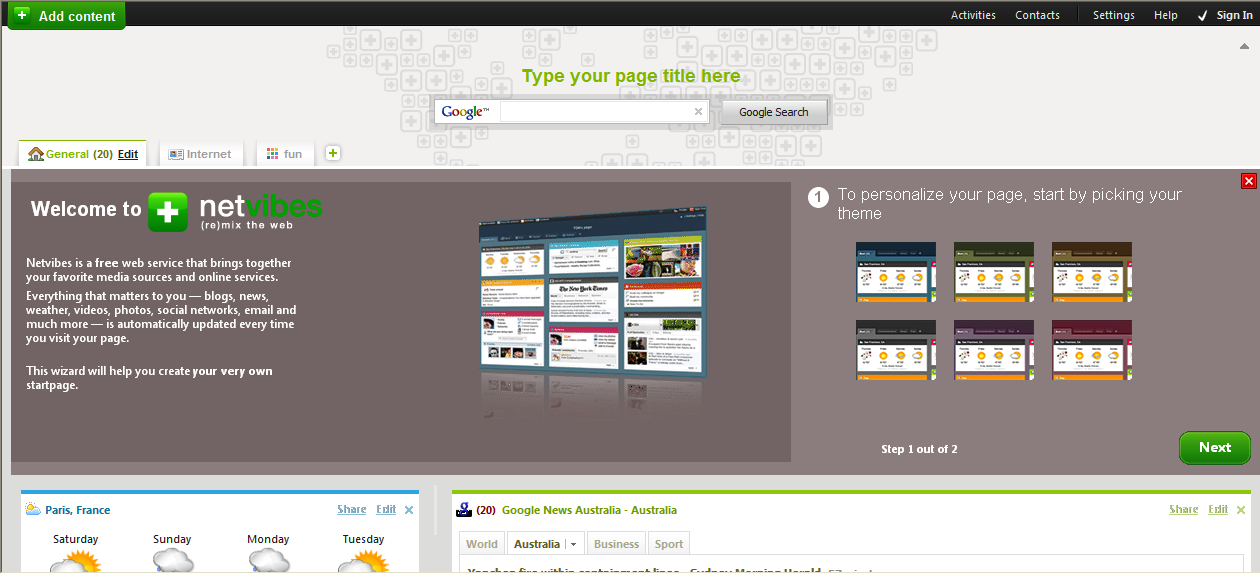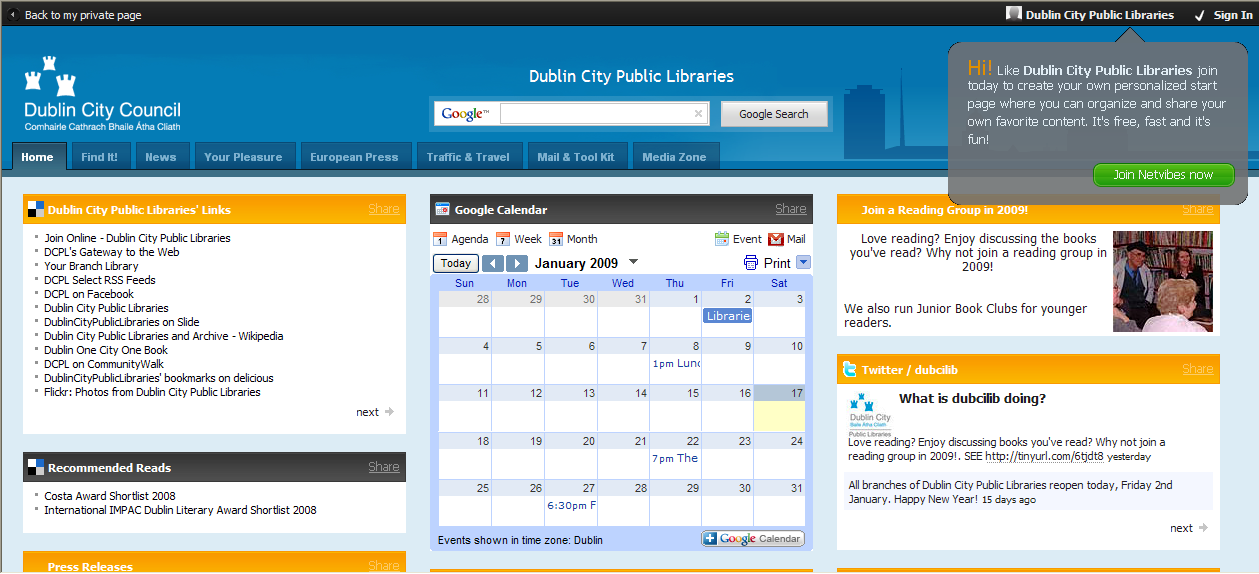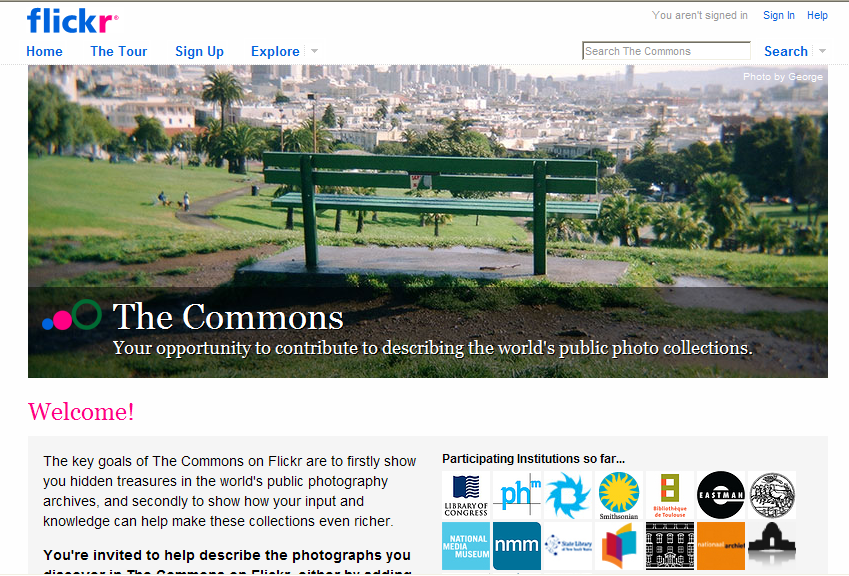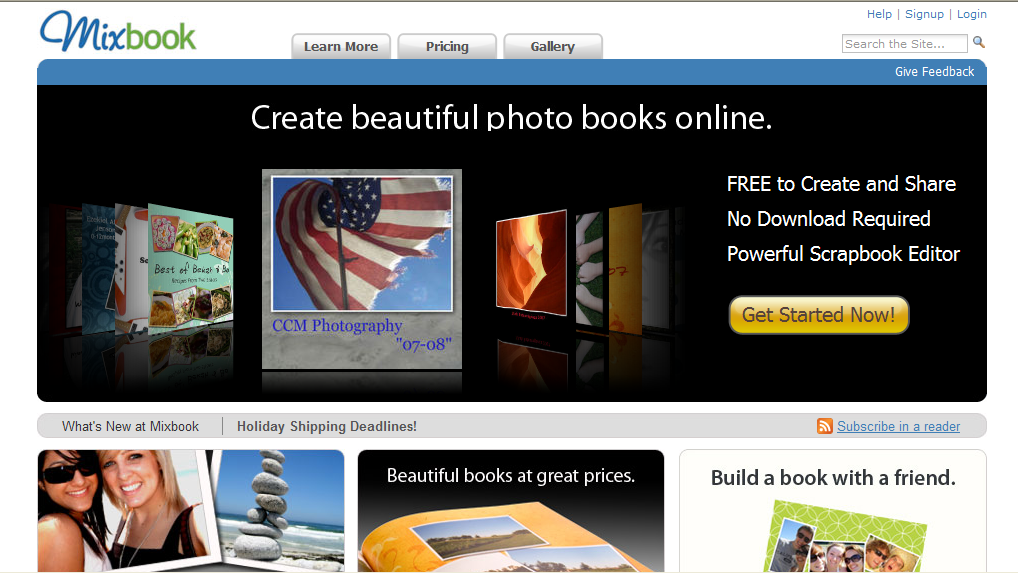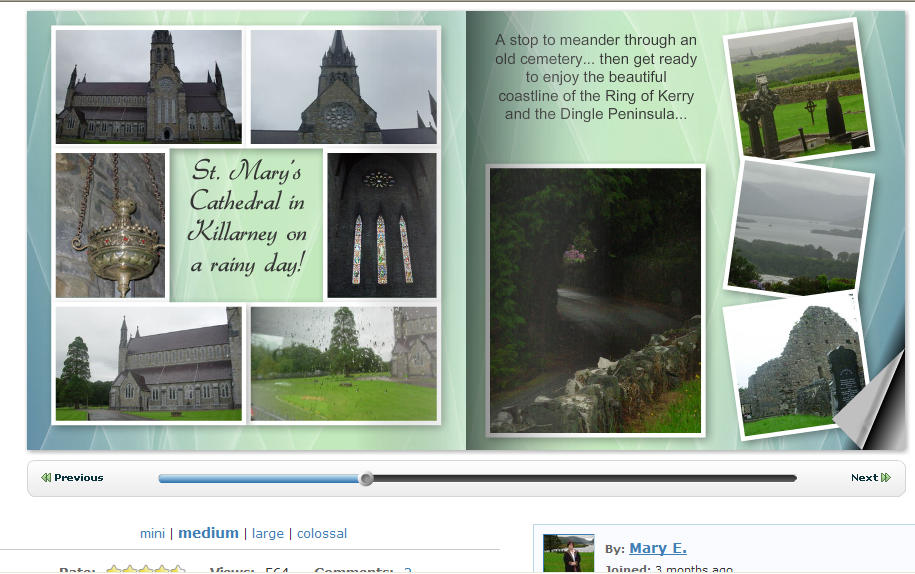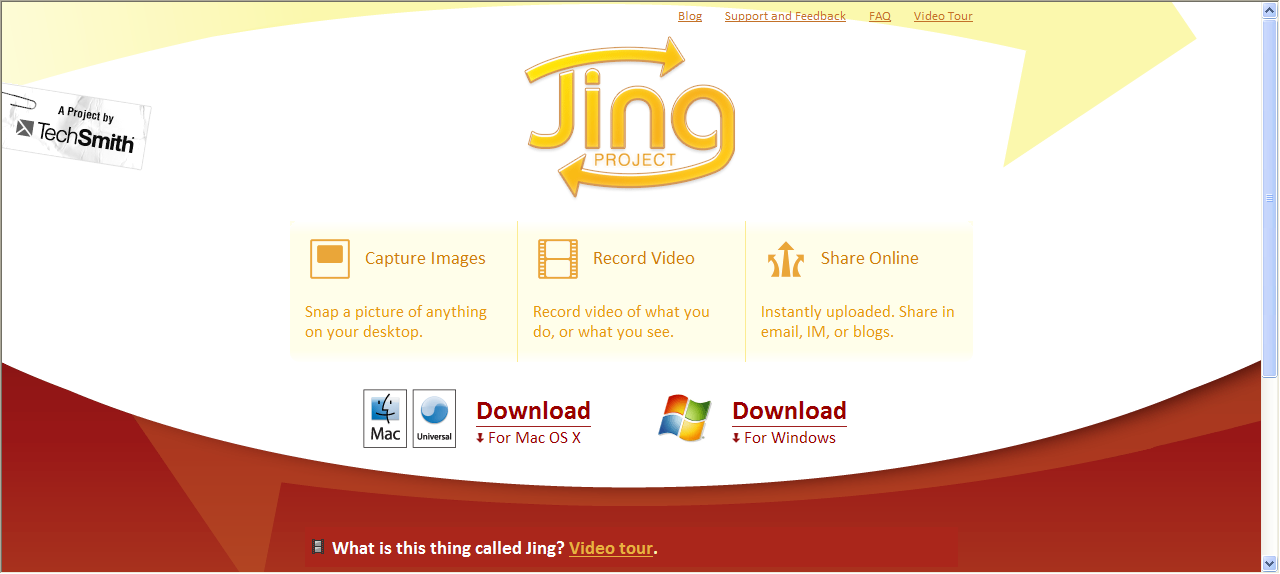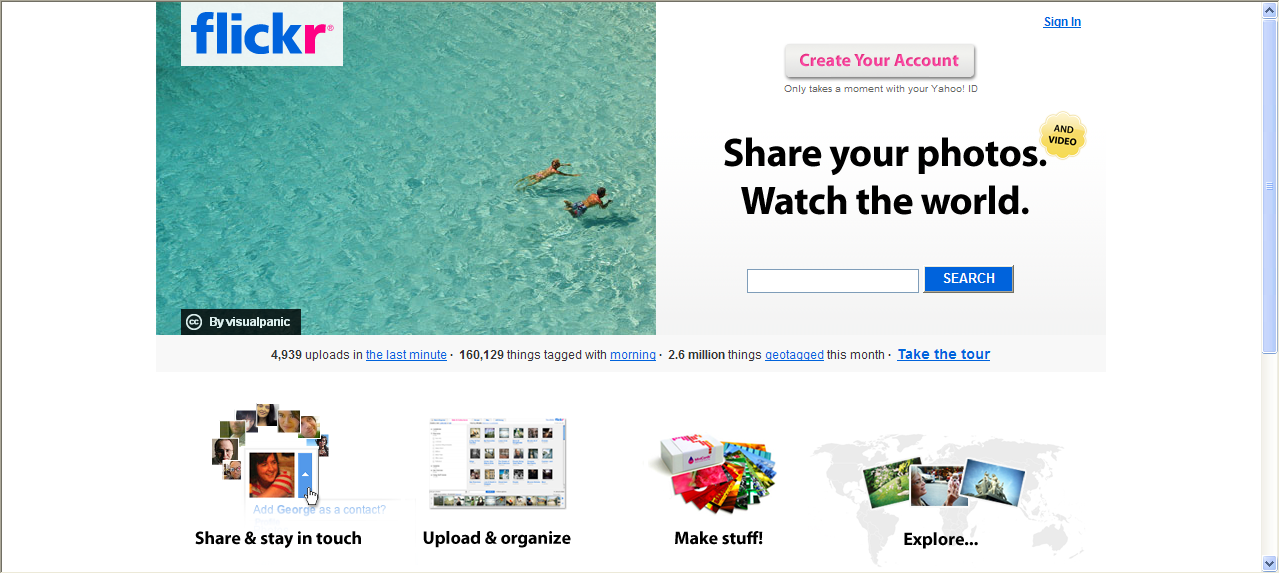The Horizon Report recently listed ‘Cloud computing’ as one of the major trends in computer use in 2009. But what does it mean? Simply, the increase in use of sites such as Google Docs, Flickr and so on to store all of our work and personal documents rather than using our computers to store them.
Advantages of cloud computing are:
- you can access your documents anywhere that has Internet or broadband access
- you never have to worry about forgetting or losing your USB
- easy collaboration with others
- programs and software are often free
- your documents, photos and so on are safe from things like fire or theft of a laptop
- users will only need a cheap ‘netbook’ computer with limited hard disc space.
Disadvantages are:
- there are still some questions about the security of documents
- broadband cost and speed in Australia is not what it needs to be if we all decide to use ‘the cloud’
- availability depends on Internet access
- sometimes developers discontinue their development and/or support of programs.
Netbook computers are ideal to use for ‘cloud computing’, and as they have smaller hard disc drives, they are cheap and cheerful (around A$300.00).