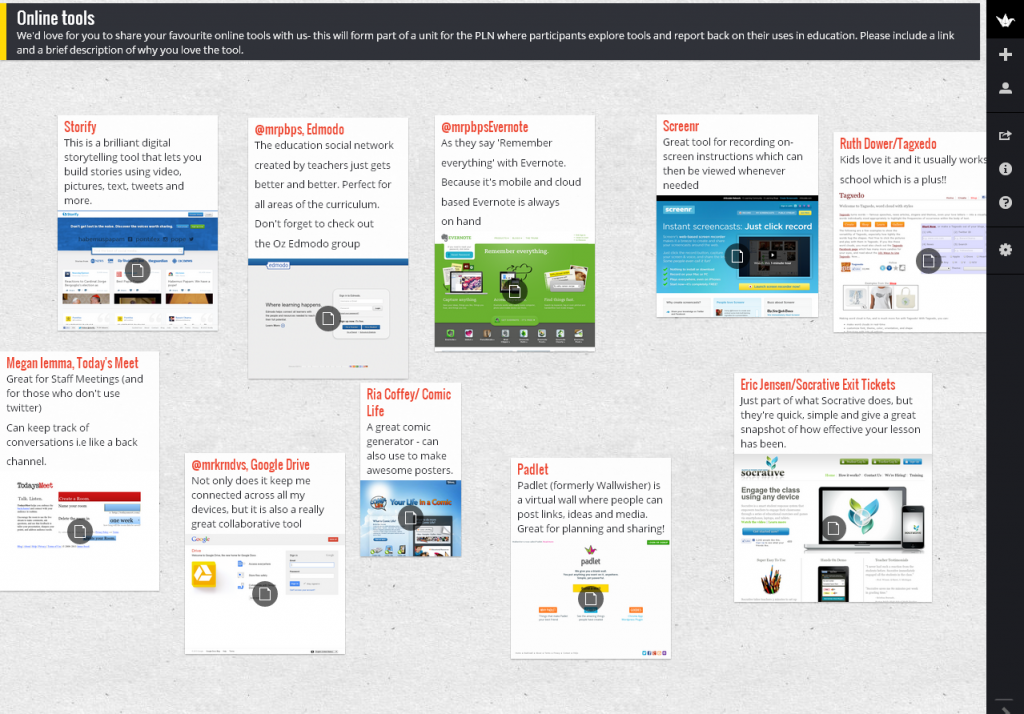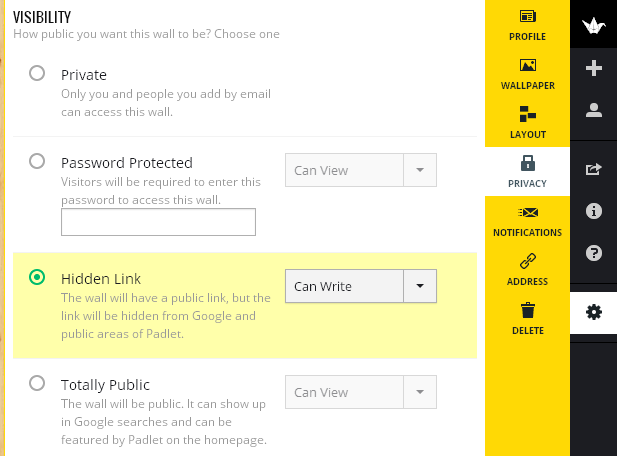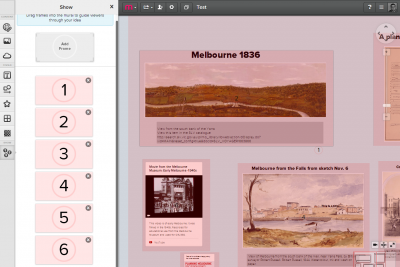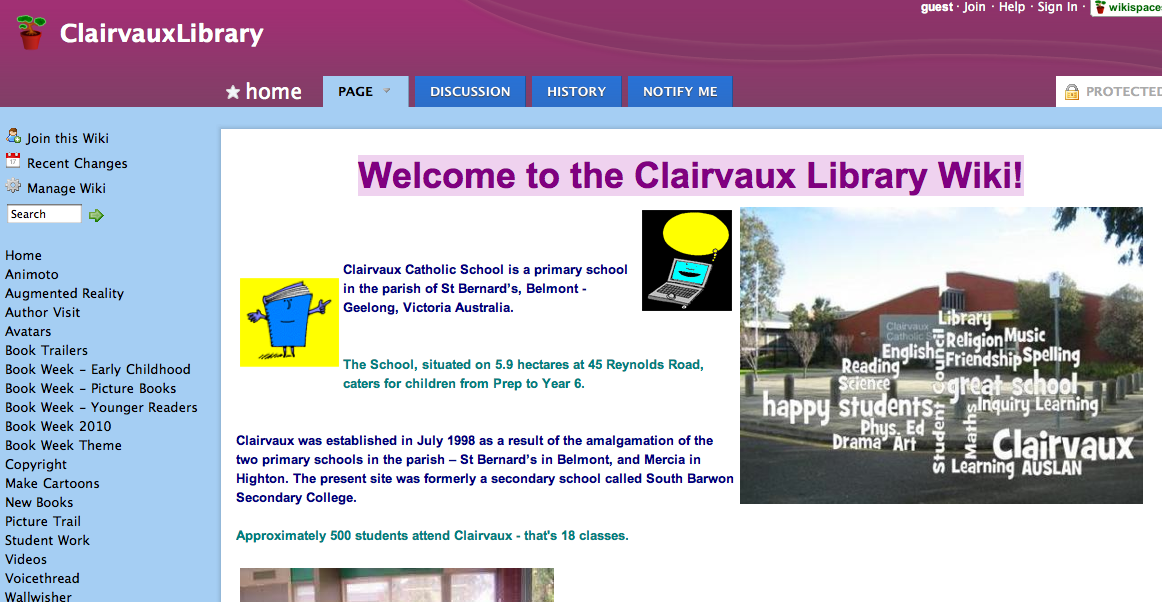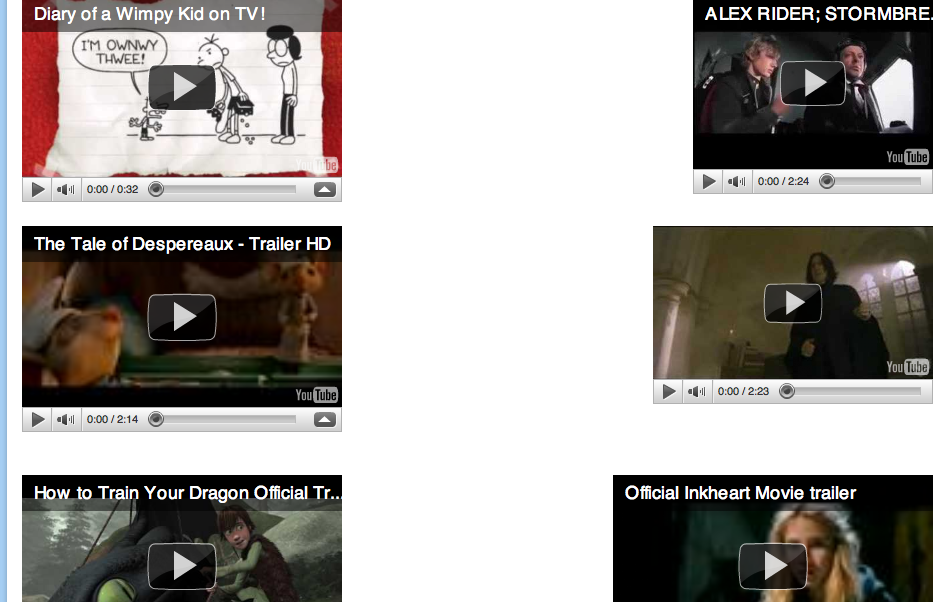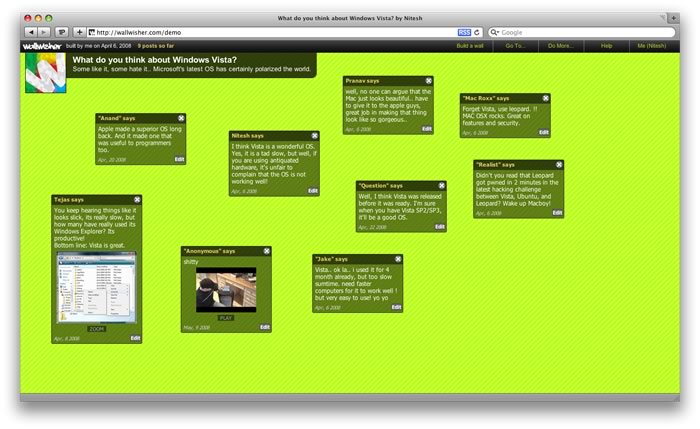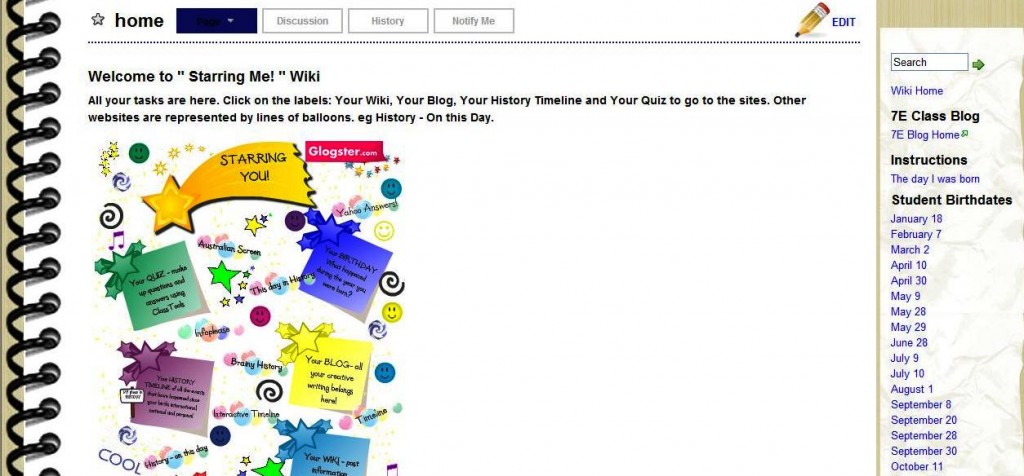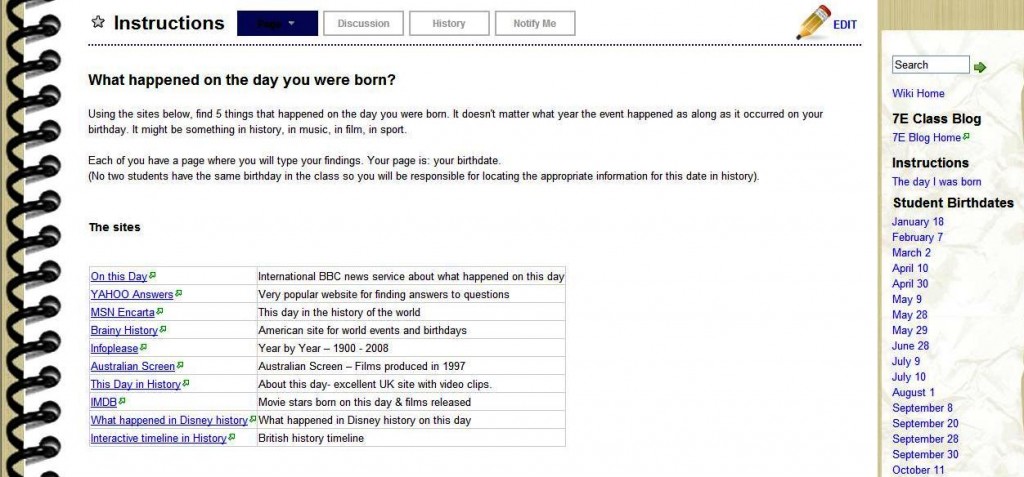Michele Berner, English teacher and e-learning coach and Katherin Grelis, Teacher Librarian at Rowville Secondary College have developed a winning way with Web 2.0.
As joint winners of this year’s SLAV/Connect Web 2.0 competition, Michele and Katherin have devised an exciting and engaging unit of work using a number of Web 2.0 tools. Michele explains:
I teach a Year 7 class for English and Information Technology. I wanted a project that would incorporate both English language skills and competencies and would integrate ICT. With the help of Katherin Grelis, a teacher-librarian, we developed a unit that would answer the following questions:
Who am I?
Class blog: http://7eenglish.globalstudent.org.au Student blogs are linked from here.
What is the essence of me? Where did I come from? What makes me who I am? Where will I be in the future?
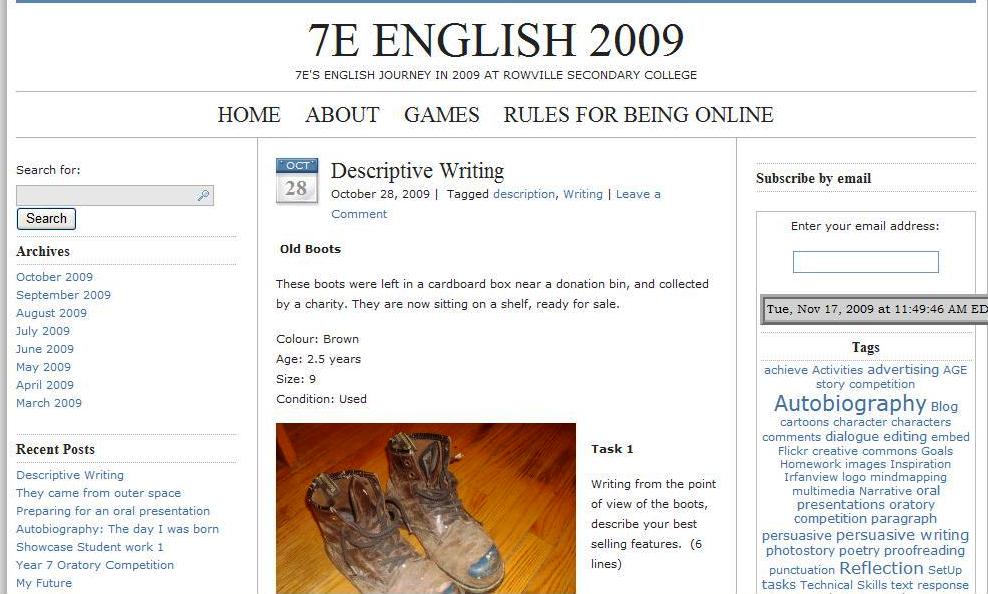
What happened in history?
What significant events occurred on the day and year I was born?
Class wiki: http://starringme.wikispaces.com/
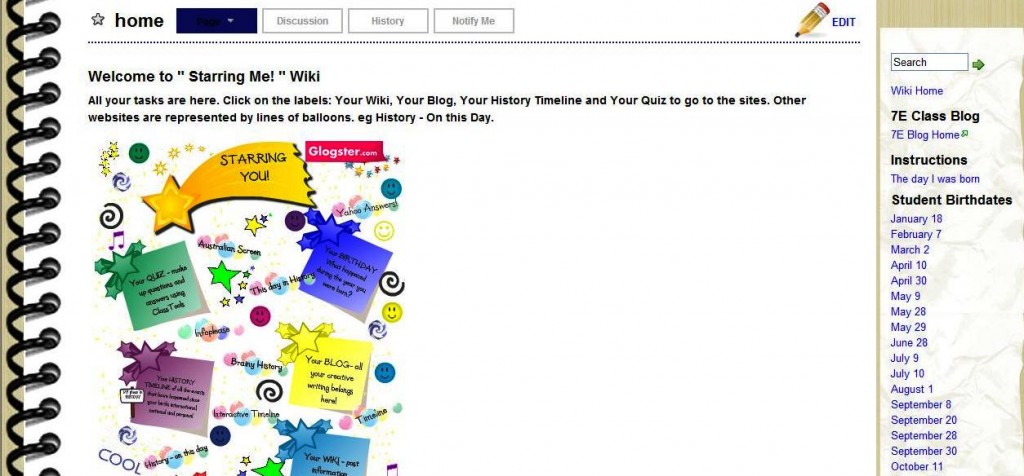
During the year, 7E English was introduced to blogs and wikis as an integral part of their coursework. There is a class blog: http://7eenglish.globalstudent.org.au and each student has their own blog linked to the class blog. Students spent some time at the beginning of the year setting up their blogs and learning to post, tag, comment etc. Students have completed a number of writing tasks on their blogs. I found this to be an effective way of developing student prewriting, drafting, writing, editing and evaluation throughout the year.
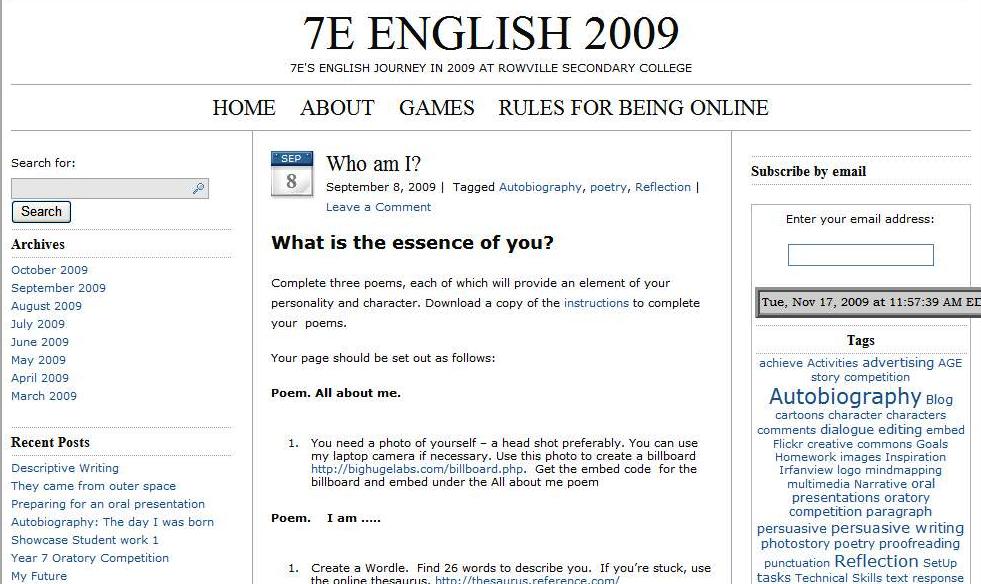
The Web 2.0 competition was a good opportunity to develop student skills in a variety of Web 2.0 tools, to gather photographs and other evidence and produce information that linked to their study of the autobiography genre. This would therefore make the online history a more complete representation of the student. The class blog has a number of tasks designed to build up a personal picture of the student: in effect, to answer the question of who am I? Students set up pages on their blog and all their writing was posted there. The table below outlines the tasks students completed. Each task also used ICT by requiring students to take images, edit them, use a web 2.0 tool, upload and embed, and demonstrate appropriate file management.
An instruction booklet was provided to students which outlined all the tasks and the websites they were required to access. A copy of this booklet, the unit planner and other relevant files can be downloaded from the class blog.
These are the tasks the students completed for the project. They created pages on their blogs where each task was posted.
| Who am I? |
3 poems: About me, I am….. My bedroom Billboard. Bring in a headshot photo of you and create a billboard using http://bighugelabs.com/billboard.php. Wordle – Describe your personality – one word for each letter of the alphabet. Make it into a wordle. |
| My Interests |
Explain in detail your favourite things in life and why you consider them to be your favourite. Photos of interests Collage – bring 10-15 personal items (eg photos, medals, trophies and scan them on the photocopier to create a collage of you. Save it as .jpeg image and post on the page |
| This is me |
Open ended sentences. Using the site, Glogster, create a glog – multimedia poster which incorporates different elements of your personality and character. It can include music, photos, text, video. When you look at the finished Glog, what should emerge is “You”. |
| My Memories |
Provide three memories for each of the following sections. Memories of long ago. Memories that make you laugh. Memories that make you cry. Memories that are warm. Memories that are precious.
After filling in the blanks for Task 1, pick one from each category and write a 4-5 sentences describing each one.
Create a Memory wall using the program Wallwisher: http://www.wallwisher.com/ |
| My Family |
6 photographs – family /pets. For each photograph, write 5-10 lines explaining the importance of your family member or pet to you. Photocube 3d: http://www.photocube3d.com/ |
| My Future |
Letter to YOURSELF and tell yourself things that will happen in the future to yourself. Here are the topics you are to write about…:• Something to look forward to…• Something to watch out about…• Something/someone to avoid…• Something to work hard at…• Someone to be especially nice to…• Someone to really listen to…• Somewhere to be sure not to go… |
| What happened on the day I was born |
What happened on the day I was born? What events occurred in the year of my birth? What happened on the day I was born? On the wiki site: http://starringme.wikispaces.com/, each of you have a page where you will type your findings. Your page is: the date of your birthday (No two students have the same birthday in the class so you will be responsible for locating the appropriate information for this date in history).
- Join the wiki using the username and password provided.
- Using any of the sites below, find 5 things that happened on the day you were born. It might be something in history, in music, in film, in sport.
- When you find something interesting, follow the link and read the information.
- Edit your page.
- Write a brief summary (5 -8 lines) on the event that happened and save your page
|
| |
Task: QuizUsing any of the events from the wiki, you are going to generate a quiz which includes 10 questions based on the information collected in the Wiki. Look at each of the dates on the Wiki, find something that interests you and create a question from the information. Also provide the answer to your question.
Step 1: Planning: Create a three column table in WORD.
| Question |
Answer |
Wiki page information comes from |
Step 2: Create the quiz. See class blog for further instructions
Step 3: Put your name as the author of the quiz
Step 4: Obtain the embed code for your quiz.
Step 5: Embed the quiz on your WIKI page
Link to the quiz generator
http://classtools.net/main_area/template_loader.php/?quiz
Instructions on how to use the Quiz generator |
Skills Developed
Students should develop skills in the following:
- Interpret, analyse and evaluate information on a student’s life (past, present and future) with the assistance of technology
- Read and follow multistep directions to complete a complex task
- improve technical skills by using web 2.0 tools to publish elements of their life
- evaluate their own work.
- create appropriate graphic organizers to provide a structure for information
- apply the writing process to write effectively in various forms and types of writing
- Locate and use multiple resources to acquire relevant information
- evaluate reliability of information
- record relevant information using a variety of note-taking and organizational strategies
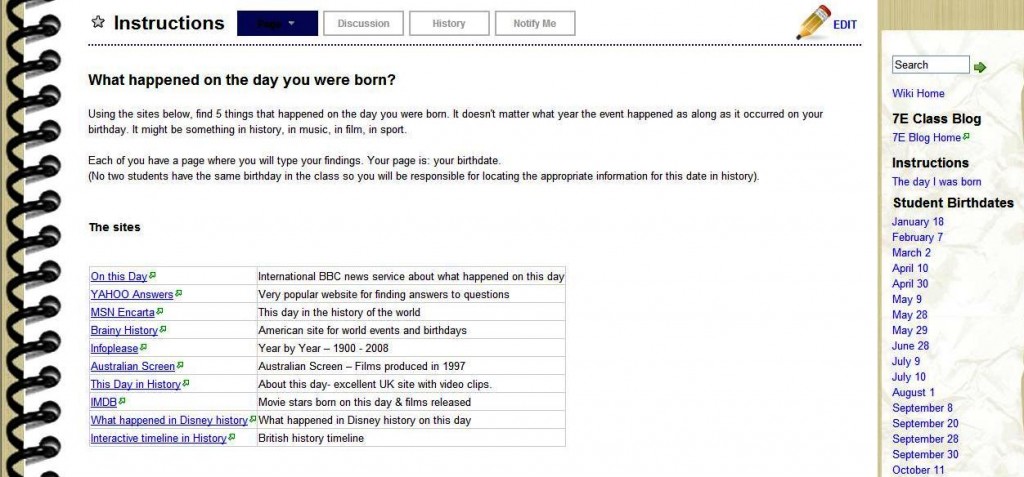
Implementing the project
The project was completed in English and IT classes for a period of 4 weeks. Year 7 students are not the best at following instructions on handouts so it was often hectic and students were completing different activities in the booklet as they worked at their own pace. As students completed some of the ICT tasks, they assisted other students which worked well.
Continuing use of the unit
During Semester 1, Yr 7 English study Autobiography. In 2010, English teachers will be able to use the Who am I / Starring Me unit to study this genre whilst the ICT and Web 2.0 skills that accompany each task can be taught during the class’ Information Technology classes.
The project will also form part of our ICT showcase; demonstrating to teachers how to integrate ICT into a unit of work and how to use blogs as a daily part of the class activities.
What a fabulous unit of work Michele and Katherin have developed. There is plenty for all of us to take from the tools they have incorporated and the way in which ICT has been embedded into the unit of work. The beauty of blogs and wikis is that they can be tweaked and updated year to year without having to reinvent the wheel entirely. As new tools become available, they too can be incorporated into the unit.
Congratulations to Michele and Katherin for their SLAV/Connect Web 2.0 competition success. It is obvious that it is well deserved.