Animoto changed the way we did things in the library at Mooroopna Secondary College in 2010. We used Animoto to create book trailers from photos, video clips, and music. Using the videos that animoto collated for us, we had a new way to connect to the students, one that far surpassed trying to talk to reluctant readers about a book that we thought they would like. Showing them a book trailer talks to them in ways we never could. Below is an example of a book trailer created by library staff in June 2010, for The Book of Lies by James Maloney:
We have found that many students connect with the book trailer format, as it is in the same vein as a movie trailer. Since using Animoto the library staff have presented book trailers to english literature circle classes to showcase novels (using the IWB). We have connected with authors, some of whom have kindly given us images to use in the book trailers of their books. Furthermore, we have been invited to go into the classrooms to show staff and students how to use this tool. The students, especially, like seeing each others completed Animotos. Currently, a media class is using Animoto to create cybersafety videos.
A question that is often asked is “how do we get our class signed up?”. One option I use is below:
* First sign up in Animoto for Education. This provides you with an education code to get Animoto Plus.
* Create a ‘fake’ account in gmail for your class, e.g. litcirclesyear7@gmail.com.
* Sign yourself up to Animoto using this email address and the education code Animoto would have sent you via email.
* Now, sign-up each of your students using your fake gmail account. To do this, you need to add a ‘+1’, ‘+2’, ‘+3’ etc. to the email address for each student. E.g. student 1’s email address would be: litcirclesyear7+1@gmail.com; student 2’s email address would be: litcirclesyear7+2@gmail.com; student 3’s email address would be litcirclesyear7+3@gmail.com, etc.. Don’t forget to include the education code when signing up.
* Don’t forget to write down the email address and password for each of your students.
I must admit, for large classes this is quite laborious, and if you could it would be easier to have each student sign themselves up using the email address (as above) that you assign them.
Animoto is enjoyable to use, and at Mooroopna Secondary College we are now seeing students submit reviews for our review blog MSC’s licorice allsorts using this applicaiton (things were quite dry on that front!).
If you have a particularly favourite tool of 2010, please leave a comment and let us know.

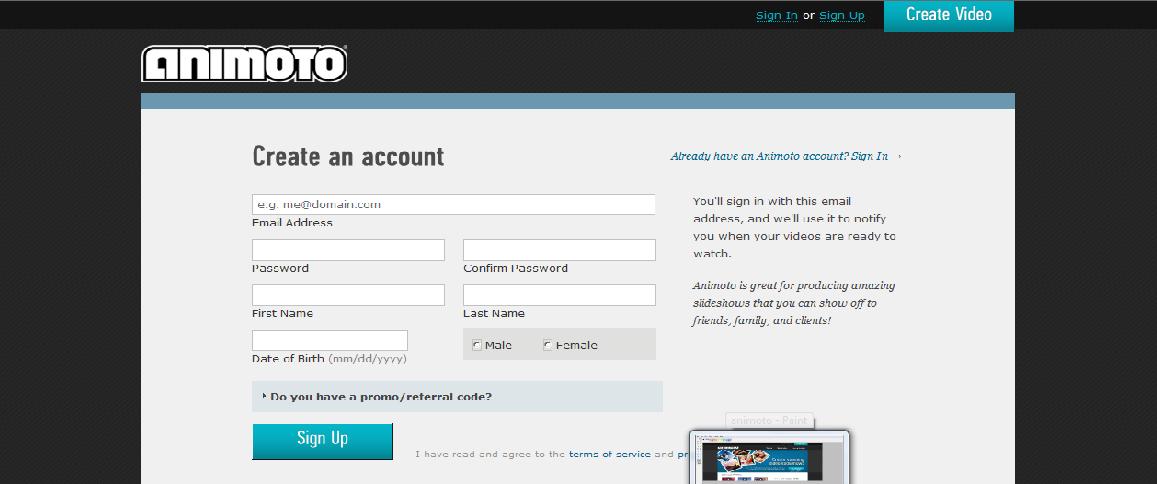
Thanks for that Rachel. I had not thought of doing it this way with a ‘fake’ email account. I am sure it will be a preferable way to do student accounts that what I have tried in the past.
Cheers
Glenys
Hi Glenys,
It does work well, especially as the teacher has instant access to the animiotos once they are created (through the gmail account). I just set up accounts for a media class this way.
Rachel.
Pingback: Unit 6 « annefraser
Pingback: All about the presentation! « ledigi