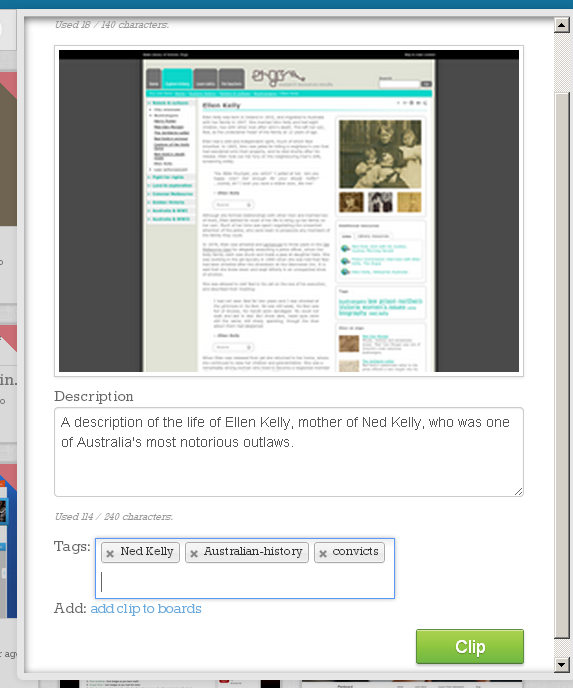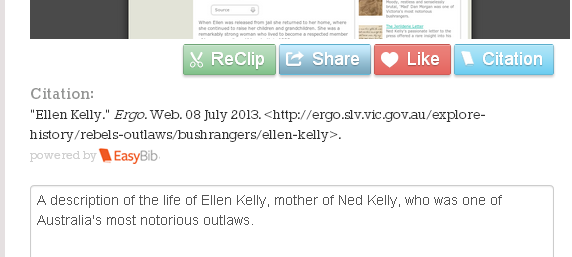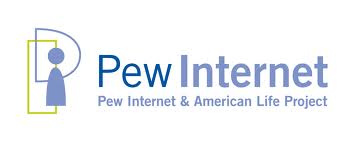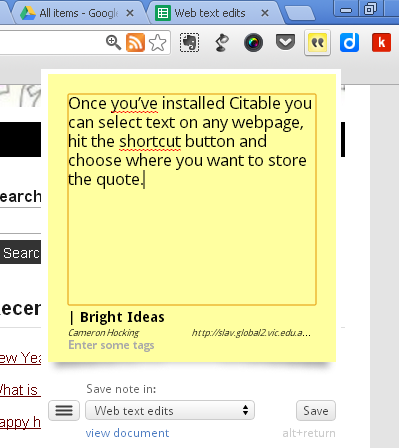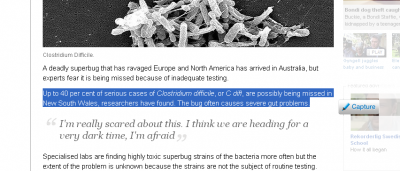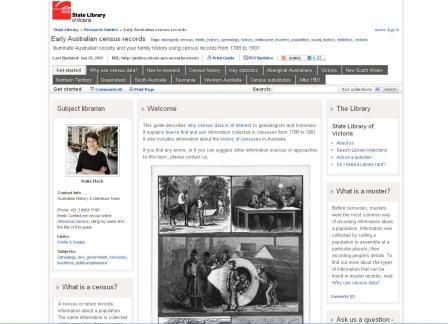Last year, some of you completed a survey for us exploring your experiences of the Victorian Personal Learning Network (VicPLN) courses. In this post, we’d like to share our findings.
The team at the State Library of Victoria applied to the Australian Institute for Teaching and School Leadership (AITSL) to research the impact of our professional learning approaches, in particular the impact of networked learning in the VicPLN program.
We undertook surveys and case studies with questions based on Stephen Heppell’s framework for effective learning.
Our hypothesis:
That the online delivery of the Victorian Personal Learning Network course (VicPLN) through guided collaborative learning encourages sustained change in professional practice in schools and school libraries.
Despite considerable positive feedback over the years, we weren’t anticipating the profound impact the PLN had on many participants, their attitudes to learning and confidence with peers.
Truly it transformed me or maybe it turned me inside out […] – it allowed me to develop professionally with like-minded people. It allowed me to share with those people and beyond. It allowed me to find serendipitously things that I needed and that gave me more ideas.
[…it has changed the] way I think about trying to solve problems – so if I need something – I don’t know what I used to do, but now […] I’ll go on Twitter and I’ll ask or I’ll use a certain network of people […] you don’t Google it – you Twitter it.
Key trends – Case studies
Importance of sharing – Participants who took part with colleagues from their school or library found the shared experience made the learning more meaningful and immediately applicable in the workplace.
And in terms of the library I think it’s been profound as well, in the sense that we have restructured our library, we’re aware of the way libraries are changing and I think the PLN has given us confidence to move forward and I think, a little bit out of the box in terms of our approach.
Power of networks and the idea of an authentic audience for learning – For some participants networked learning was completely transformative, changing their entire approach to teaching and learning. It enabled them to become advocates for change in their schools and the broader professional community.
[…] what the PLN did for me was to see – was to give me a bridge to what I think all education should do […] almost a subversive bridge for the children, for the students out into the world […] – I was with true colleagues. […] It gave me and it affirmed that this is what a great teacher aims to be, out in the world, thinking, making connections, making possibilities, realising possibilities.
Key trends – Survey
The first place people share is with their colleagues, with 98.5% of participants indicating they shared their professional learning with colleagues and school staff.
It makes sense that educators, as part of deeply collegiate profession, look to peers before looking out to the broader online community. It also highlights the importance of PLNs in all their forms, be they local, international or something in between. The power is in connecting with others around a shared goal.
[The PLN is] probably the first time I’ve shared my professional thinking with anybody […] in schools, you might at a staff meeting or something, but that’s probably the biggest change in my mindset, the kind of thing that I try and get other people to do now is to realise that when you’re sharing you’re not showing off, you’re … trying to get reactions to help you learn more.
72% of participants surveyed indicated that the course gave them the confidence to share with peers. Developing the confidence and shared language to engage in professional discussions with peers is core to being an advocate for change in schools and libraries. Getting issues out in the open for debate supports organisational transparency and cultural change.
The PLN has given me a language to talk to other people […] although I tend to take ideas from it rather than give online, I do share those ideas with other staff. […] look it’s really worth everyone being encouraged to do it […] it is life-changing. In the sense that my teaching practice is different.
I feel as though I have the vocabulary now to ask the right questions, whereas before I did the PLN I didn’t even know what questions I should ask.
The PLN, for me, provided a space in which to explore possibilities […] it changed my relationship [with staff and students], it changed how I operate, that I became a more effective change agent.
The project was a wonderful opportunity for the PLN team and past participants to reflect on our practice and the impact the course has had on individuals and broader networks. One of the most interesting results for us was how sharing often begins with local PLNs including colleagues in schools and communities close by.
Our networks begin close to home and then with growing confidence and success, reach out into world.
For information on our online courses, visit the State Library of Victoria website.