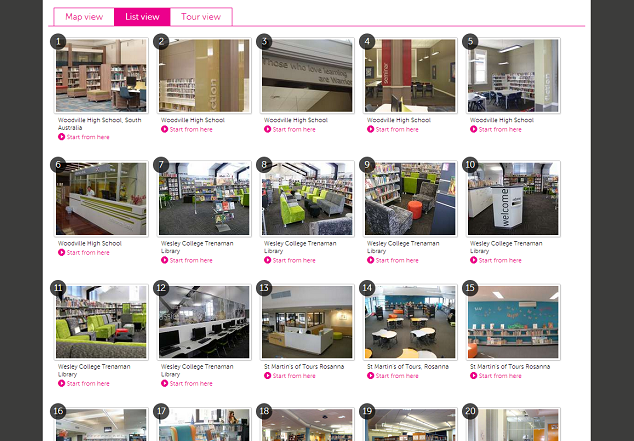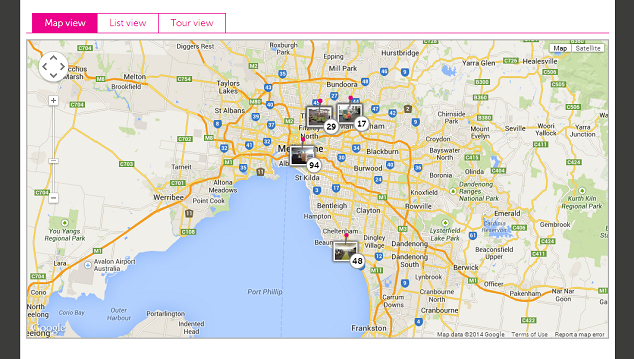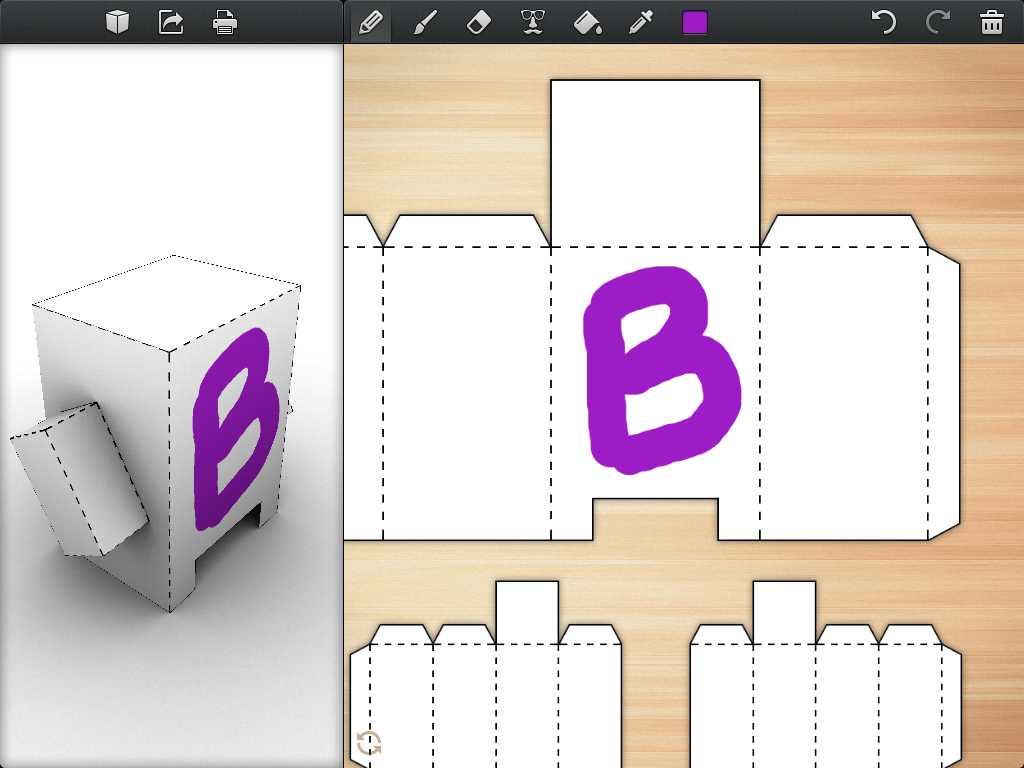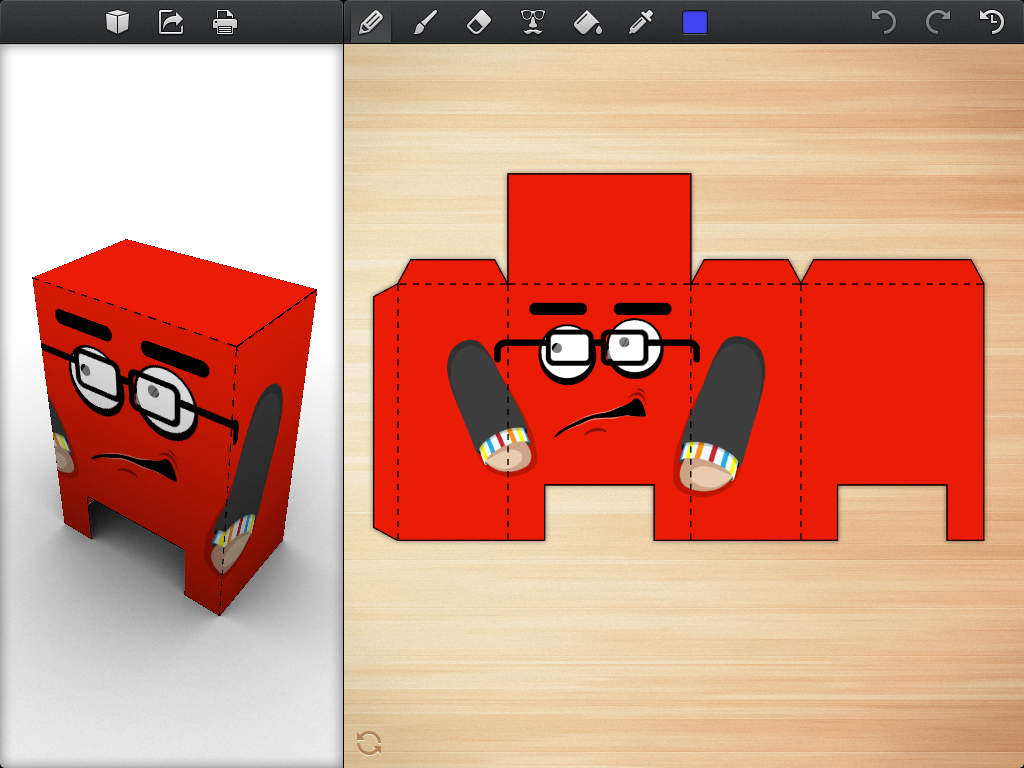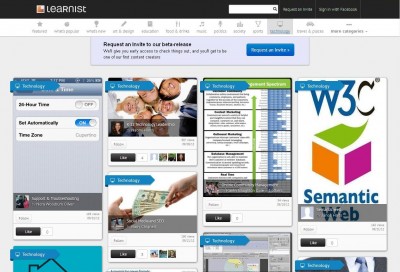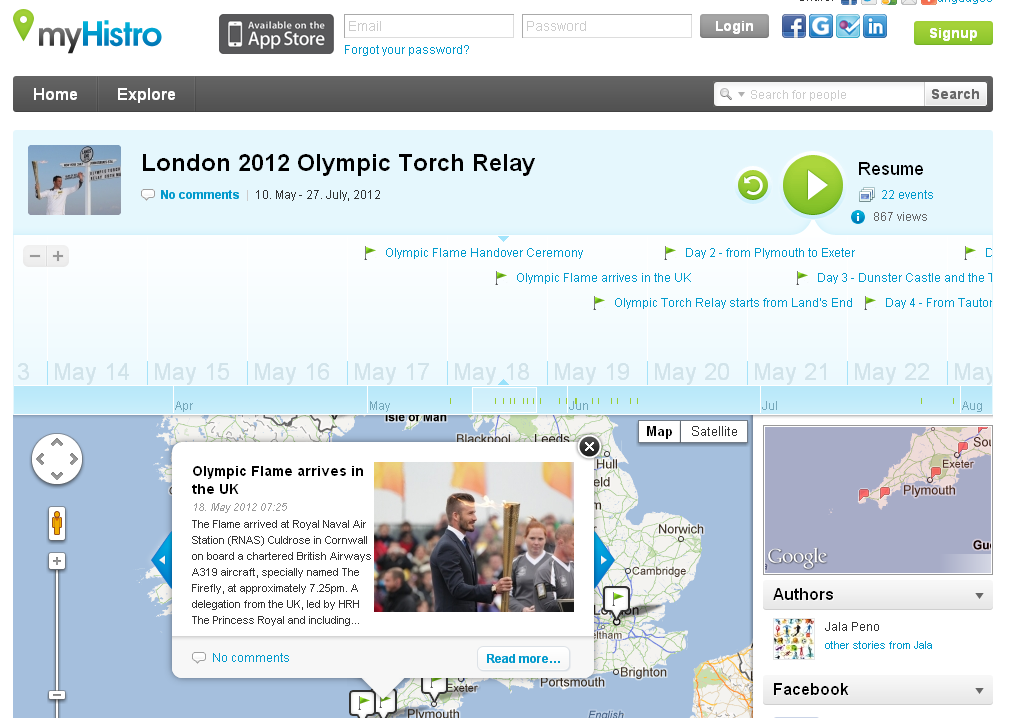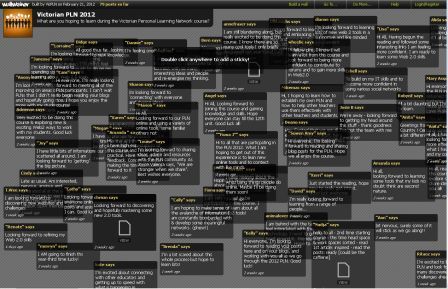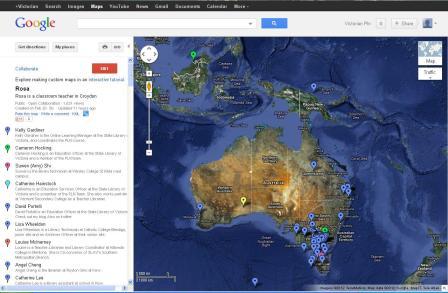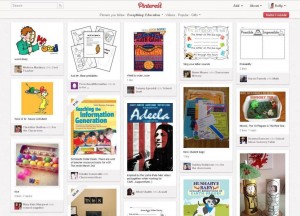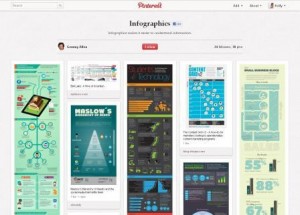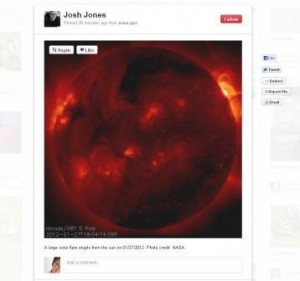In this series of posts, we ask people about the web tools and apps they use most and why. This week: the State Library of Victoria’s Online Learning Manager Kelly Gardiner, who juggles a part-time job including managing the Personal Learning Network course, plus study and writing days.
Which web tools do you use most?
I move between different computers and devices, like many people, so the tools I use most enable seamless access to my own data and files. They include:
Dropbox – this is now so integrated into my life I don’t even notice it. I store all my active files there and can access them from home or uni, or work on documents on the train.
Evernote – I use it to gather research notes and resources, divided into different notebooks and notebook stacks. Like Dropbox I have it installed on every device I own.
Chrome – We take our browsers for granted, but they are useful tools in themselves. Chrome now synchs bookmarks (so does Firefox) which is a huge breakthrough. I also constantly use the free extensions that enable clipping web articles to Evernote, Bitly for shortening links, Add This for sharing resources to social media, and Nanny for locking myself out of tempting sites like Twitter while I’m trying to write.

What’s your preferred social media network?
Twitter for professional network and a constant stream of resources and information (except during #eurovision). Facebook pages and groups are great for engaging with people, and I use my personal facebook profile for connecting with friends and family. It’s important for me, like educators, to keep a clear distinction between personal and professional profiles and audiences.
I use WordPress for my personal blog and tumblr for shorter-term project-based blogs, partly because it’s so easy to reblog images other people have posted.
And I must admit I adore Pinterest for gathering and sharing resources – it will be very intersting to see how it develops in the coming months.
Hootsuite helps me manage multiple social media profiles across different platforms such as Twitter, facebook, facebook pages. Tweetdeck does the same, but I like how Hootsuite allows me to set up a whole lot of tabs with streams, for the different compartments of my life (eg work, tech updates, conferences, etc). You can save a Twitter list, or a hashtag, or a person’s feed as a stream. You can also schedule posts and retweets which I try to remember to do before I leave home, so as to not to bombard people with ten at once.

What do you do when you arrive at work in the morning?
First, a very strong coffee. I look at Yammer, which we use for internal communications, then my email inbox. I set reminders on emails that I need to follow-up, so if there’s anything that needs attention I see to that.
We use Global2 blogs to run the PLN course, along with a facebook group and Twitter for communication. On the admin side, we use Google Reader to monitor the participants’ blog posts, and we store our shared admin tools and spreadsheets in Google Docs – we’re going to look at using other tools like Edmodo more in future. So if it’s my turn on PLN roster, I log into all of those and get cracking.
I tweet on behalf of the Library as @SLVLearn, so I also check the #VicPLN and #edtech streams early and at intervals through the day. For that, I use Tweetdeck.
Favourite app?
My favourite mobile app is Passwords & PINs because of all these damn web tools and their different log-in requirements.