A little reminder about the range of search tools now available on Google, which enable students to search much more actively and in a more targeted fashion. Some of these tools have been around for a while, but Google is always refining and enhancing (and sometimes removing) both the underlying algorithms and the functionality so it’s worth taking another look if you haven’t used these for a while.
Students can explore the search tools in the left hand column on any page of search results. The options include some self-explanatory tools such as Dictionary and Sites with images (handy for homework), but also:
Timeline
This has changed recently, and as of last week you no longer get the graph of event dates (or the News timeline, sadly). Now, the timeline function allows you to refine your search results according to the date of publication or indexing. It does help you sift through results on broad subjects if you are looking for recent announcements, a particular historical event or something published in a particular year.
Verbatim
This new service allows you to search for the exact keywords you want, over-riding Google’s normally helpful attempts to correct your bad spelling or include synonyms and words from the same stem, which can clutter up your results. It still suggests correct spelling, but its default results are those that precisely match your keywords.
Social
This function focuses on search results that have been shared or linked by social and community networks. This is a taste of the future of search, as we move towards search engines placing higher value on web sites shared around between people and, specifically, shared by trusted people – that is, those in our own social networks. If you have a Google or Gmail account and are signed in, your results will include sites that have been shared by you or your friends, or from blogs to which you subscribe in Google Reader. As Google+ expands as a social network, and more people use the Google +1 button, you will see these intertwine with Google search results.
Reading level
Introduced late last year, Reading Level allows you to refine your search results according to very rough reading levels: basic, intermediate and advanced.
There are two ways to do this: either through the menu on the left-hand column, or through Advanced search – look for the little wheel icon in the top right corner of the search page.

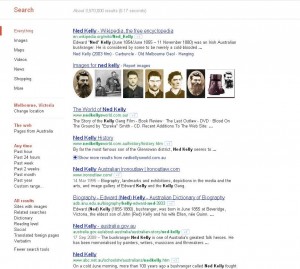
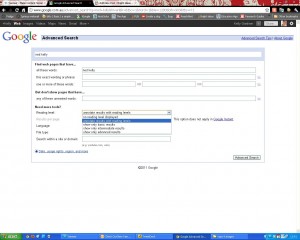
Pingback: EPSHS Library - Google Verbatim and search tools