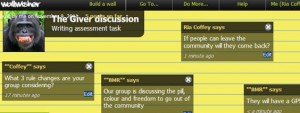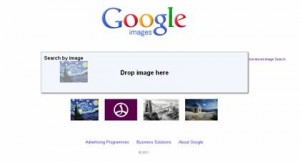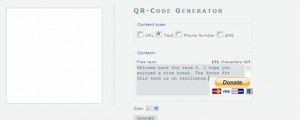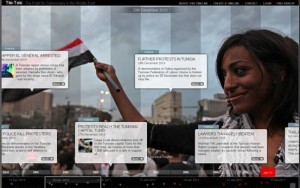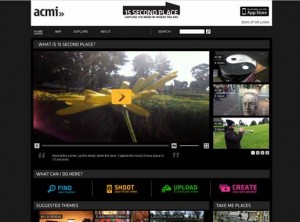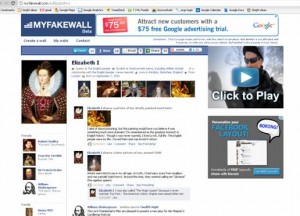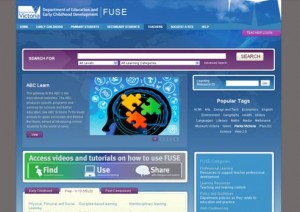Hamish Curry, Education Manager at the State Library of Victoria shares his reflections on Monday’s SLAV conference where he presented on how to create with library data.
About 200 library technicians and assistants arrived at Etihad Stadium on Monday 17th October to hear more on SLAV’s theme of ‘Activate the learning with emerging technologies’.
As always, the SLAV conference engaged us with tools, ideas, resources, and networks. There were a series of great presentations from the likes of Jenny Ashby (Epsom Primary School), Greg Gebhart (Australian Communications and Media Authority), and Camilla Elliott (Mazenod College).
Jenny Ashby took centre stage in the morning to help the audience ‘Activate your 21st Century Mobile Libraries’. There could have been no better example of this than in her great discussion of ways in which QR (Quick Response) codes could be adapted for and embedded in library practices. As her presentation progressed, with QR Codes displayed on the screen, audience members madly lifted their smart-phones into the air to decode and access the content. My take-away from Jenny’s presentation is how easy it now is to integrate mobile phones into the normal business and learning of the school environment. Some of her great links included:
QR Code generators – Kaywa and Gorillascan
QR Treasure Hunt Generator – Class tools QR treasure hunt generator
After morning tea, Camilla Elliott did an outstanding job filling in for John Pearce, who was a late scratching. With a strong focus on motivating us to learn more about how Google works, Camilla also highlighted some excellent search tools that acted as great educational alternatives to Google, such as Boolify , Sweet Search, and DuckDuckGo.
Greg Gebhart from ACMA woke us all up with some startling realities about young people engaging with social media and various networks online. It was hard not to feel frightened of the online environment and worried about the growing numbers of primary school students participating online without guidance from teachers and parents. Cybersmart provides some useful resources and information to address these concerns, but ultimately it is the challenge of educators and libraries to model and mentor digital citizenship and digital literacy for all students.
The afternoon was a mind-blowing smorgasbord of presentations from Judith Way (Kew High School), Tania Sheko (Whitefriars College), Tony Richards (IT Made Simple), Vincent Trundle (ACMI) and Camilla Elliott. I attended Camilla’s presentation and it was chock-full of great sites and resources around maps. Highlights included NearMap, ScribbleMaps and Google Lit Trips.
My own presentation was titled “I’m a Library Hack!” and aligned with a number of the topics from the other presentations around the use of maps, augmented reality, social media, and library data to help engage and enrich the experiences of teachers and students within the school and online environments. A key focus was the Libraryhack competition run by the National State Libraries of Australasia earlier this year. My presentation is available here.
You can also follow some of the conversation from the day on the Twitter hashtag #slavconf.