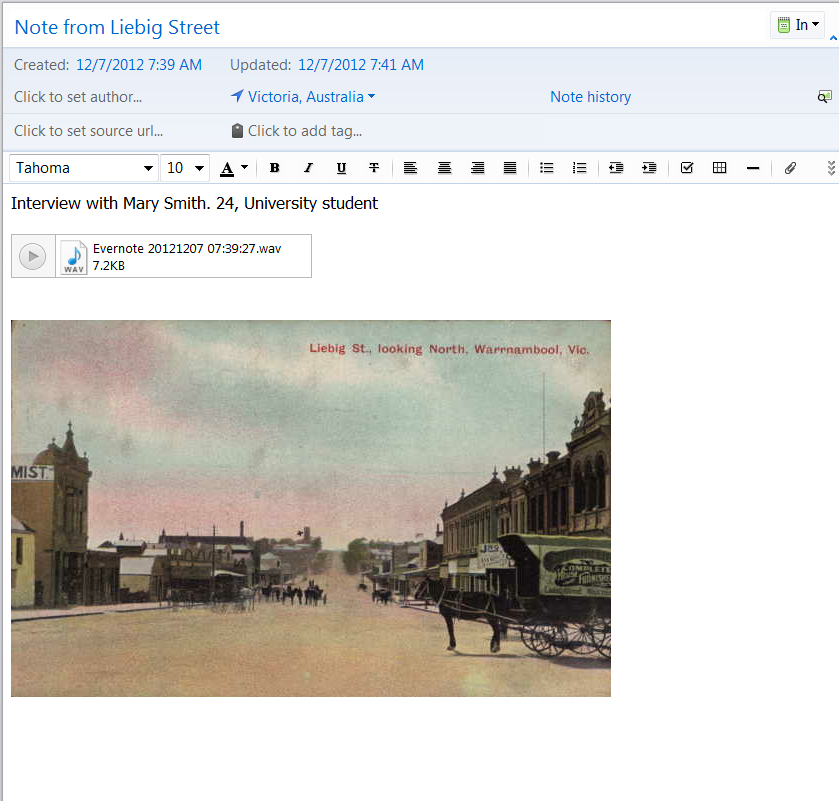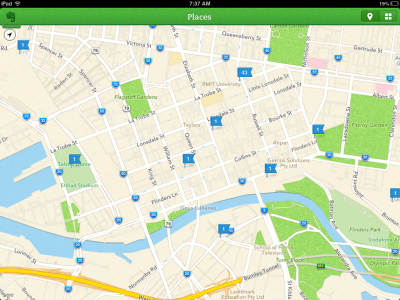The Living Library is a new school program at the State Library of Victoria that makes use of Springpad, one of my favourite online tools. I’ve written about Springpad before as a fabulous personal library manager. It combines the searchability of Evernote with the visual interface of Pinterest, meaning it is perfect for a school program that challenges students to create a shared photographic record of their visit.
Armed with iPad minis, students first of all set off around all areas of the library and take photographs of people, places, text, pictures, and details. Students are encouraged to think about how their photographs can tell the story of how the library is being used, and already we’ve seen fantastic originality from the students who’ve taken part. No editing or refining of pictures is done at this point- the brief is merely to capture as much of the experience as possible.
Then students return to a central point where they begin to think about the pictures that they’ve taken that best sum up their experience of the library. The pictures they select are all uploaded into the same notebook in a shared Springpad account (Springpad provides users with unlimited storage, but items must be smaller than 5mb). The photographs can also be given a title that hopefully adds to the story of the picture. We’ve been so impressed by the creativity of the students and some of the very clever titles they’ve made up.
The notebook is shared back with teachers after their visit, providing their class with a photographic record of their day. Hopefully it’s a useful resource for when students return to school. It could be used for recount writing, a digital storytelling presentation or a piece of creative writing inspired by the library.
So far Springpad has worked perfectly, despite the fact that often 30 students will be uploading photographs to the same account at the same time. If you’re thinking about making use of mobile technology to document a school excursion then Springpad is well worth considering, particularly as you can also add audio recordings to an item. Best of all, Springpad notebooks are easy to share or embed on your blog, just as we’ve done below. So scroll down to have a look at some of our favourite pictures from the program so far.