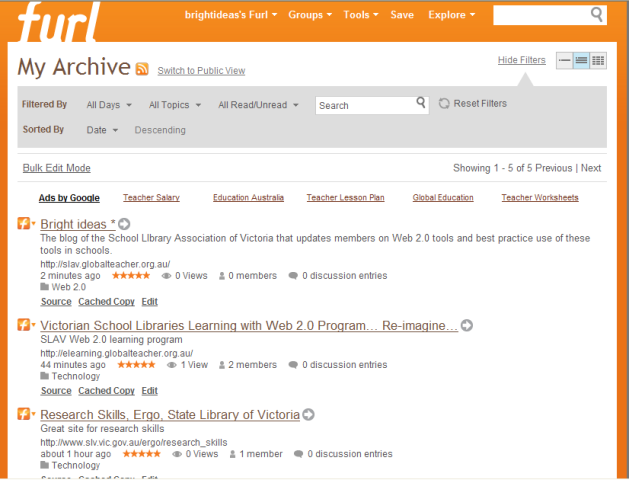If you like del.icio.us, then you’ll also like Furl. It is a social bookmarking site that allows you to save and archive webpages, rather than just the URL. So if a webpage has changed, you still have access to the version you saved. You can also carry out full text searches of your bookmarks via your archive; you don’t need to click into the webpage that you had previously saved.
If you use Firefox as a search engine, you are able to add a Furl icon to your Firefox toolbar. Once you have logged into Furl in the morning, any webpage that you come across during the day can be quickly saved to Furl by clicking the Furl icon and adding a few details. It’s that easy!
Instructions to add Furl to your Firefox toolbar:
- 1. After installing the extension, go to the [View] menu and select [Toolbars].
- 2. Choose [Customize…].
- 3. Scroll down until you see the two Furl buttons, drag them to your toolbar,
- 4. Click the [Done] button.
- 5. You’re now ready to start Furling
Furl calls tags ‘topics’. You can also add comments, rate the website using a star rating and add your own keywords for easy searching.
You can also subscribe to RSS feeds, such as the Bright ideas one, so you don’t have to check back to see when a post has been added.