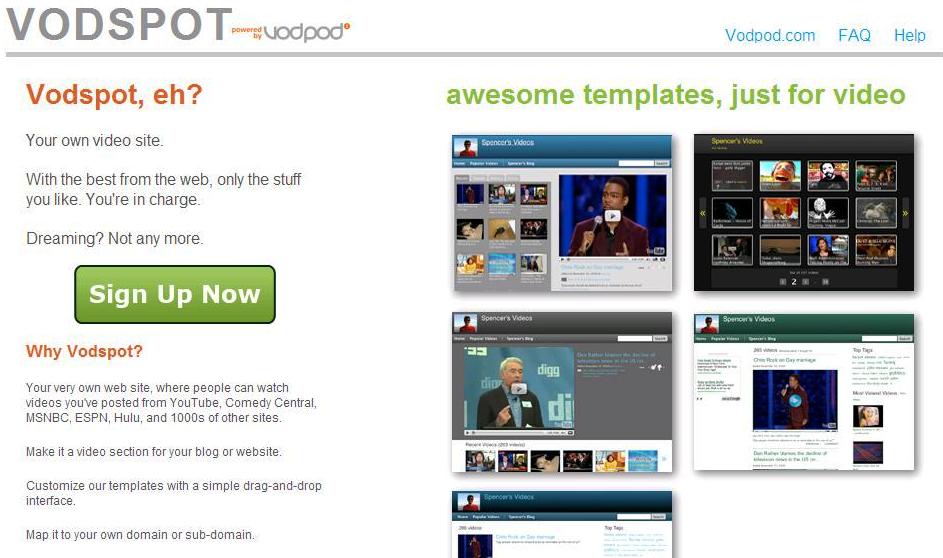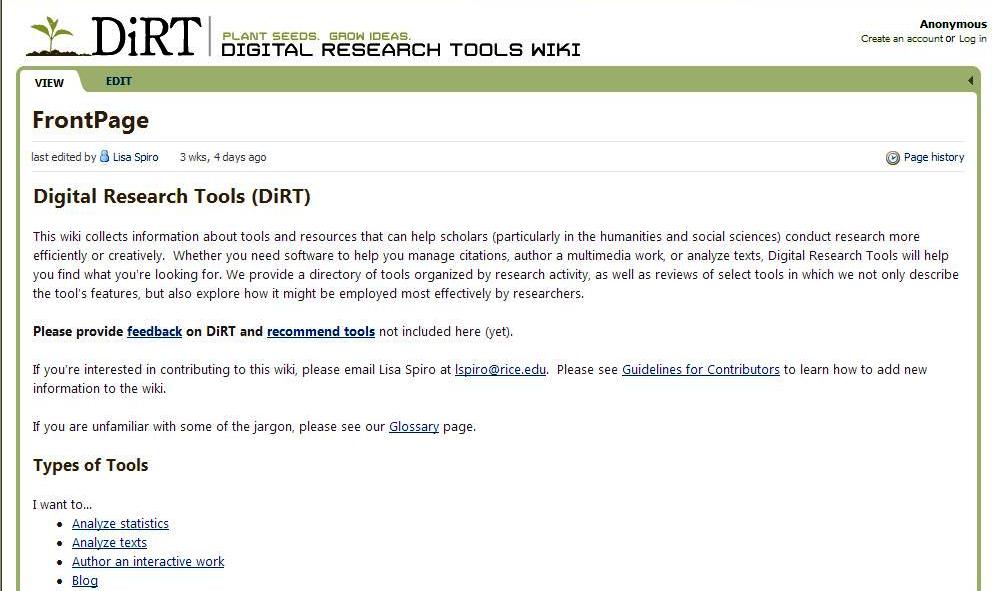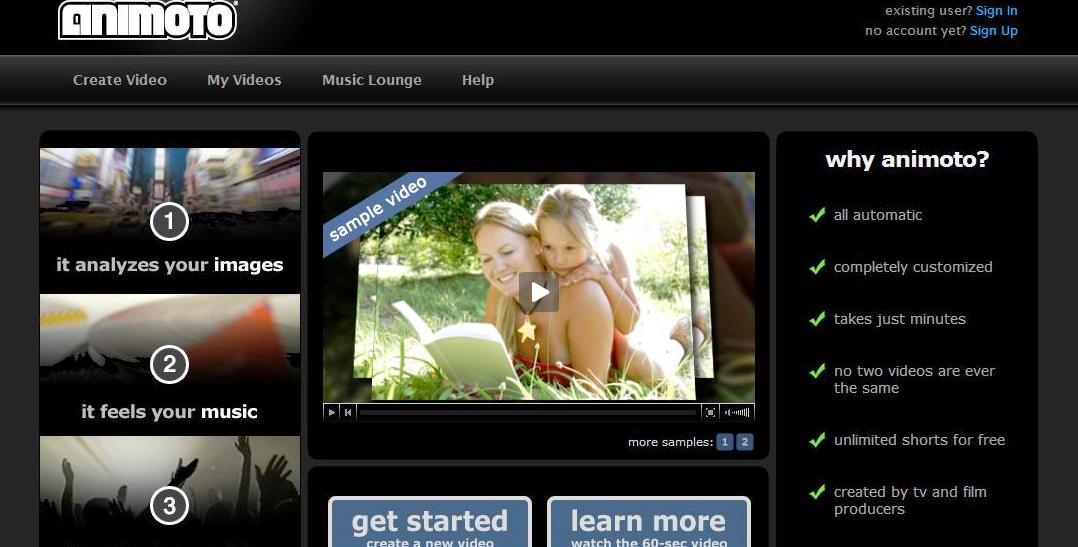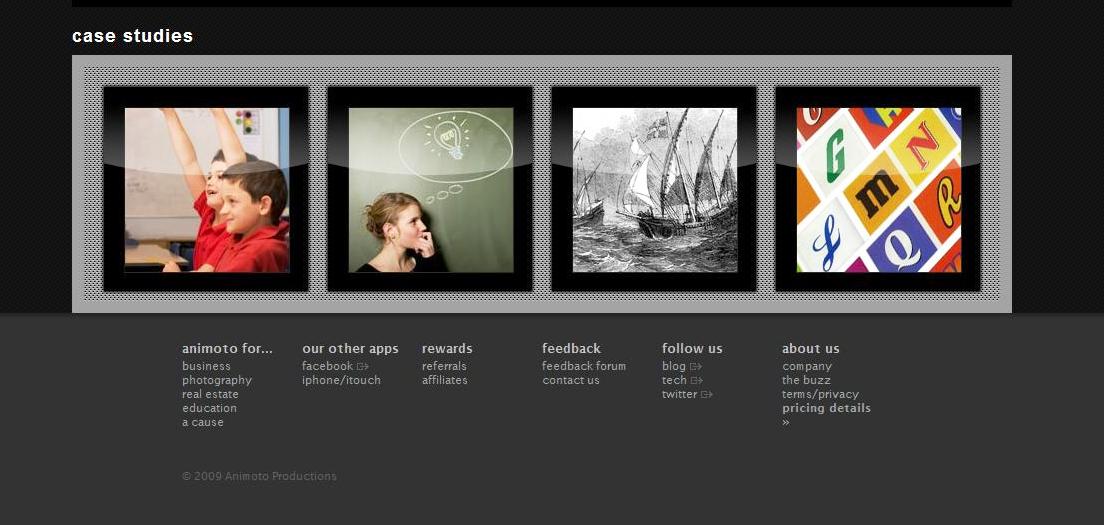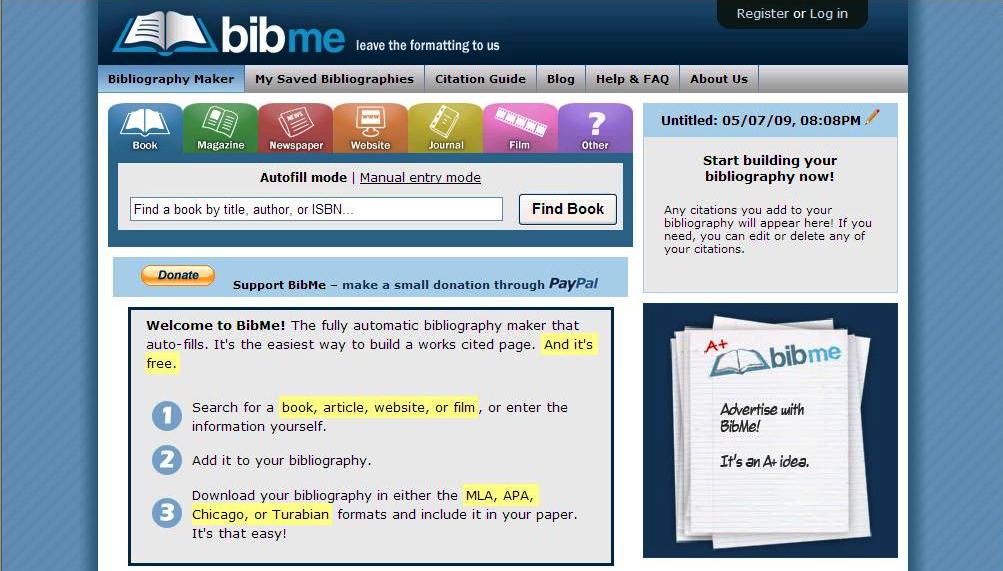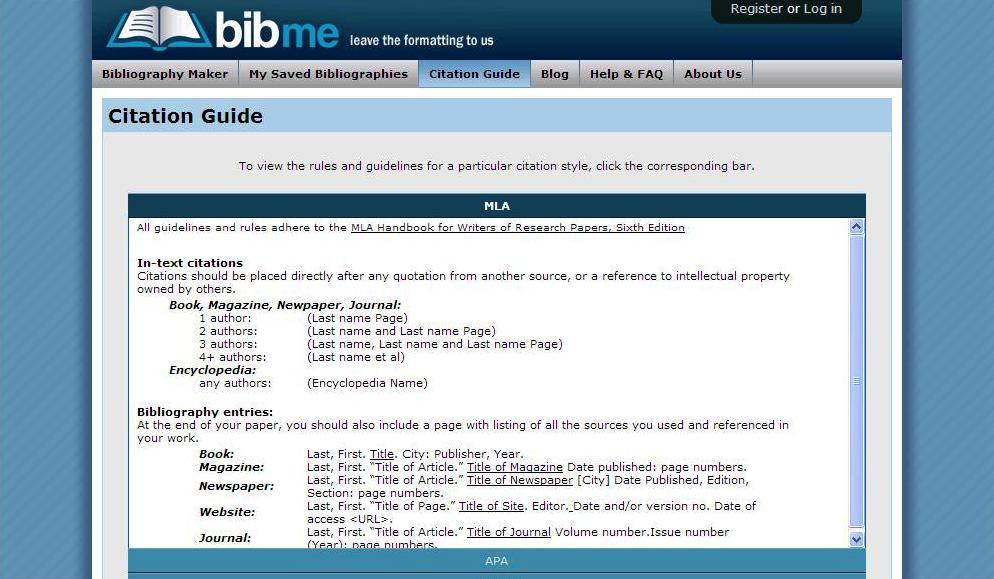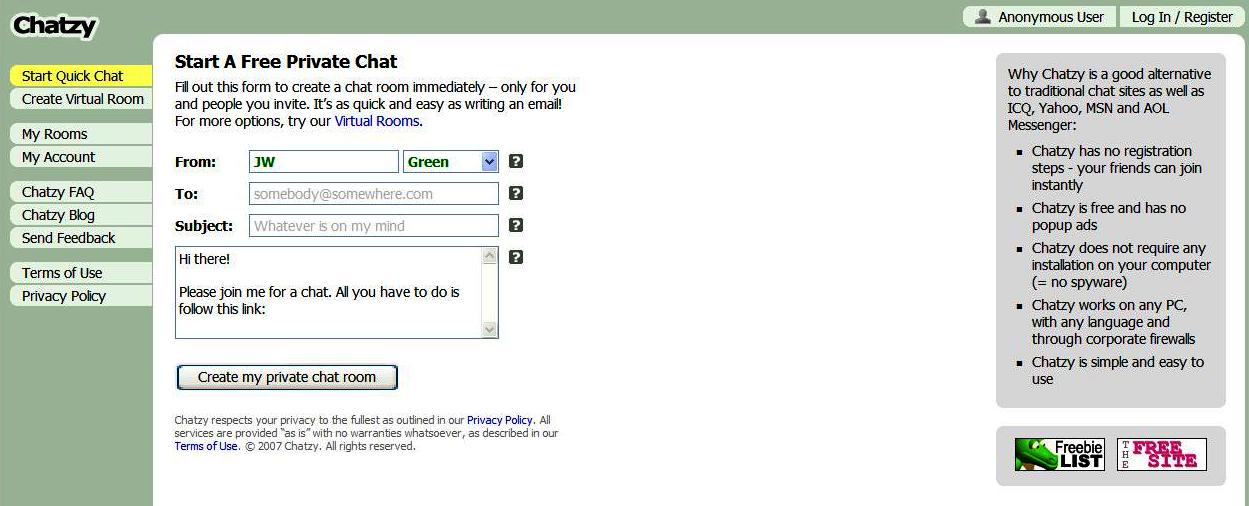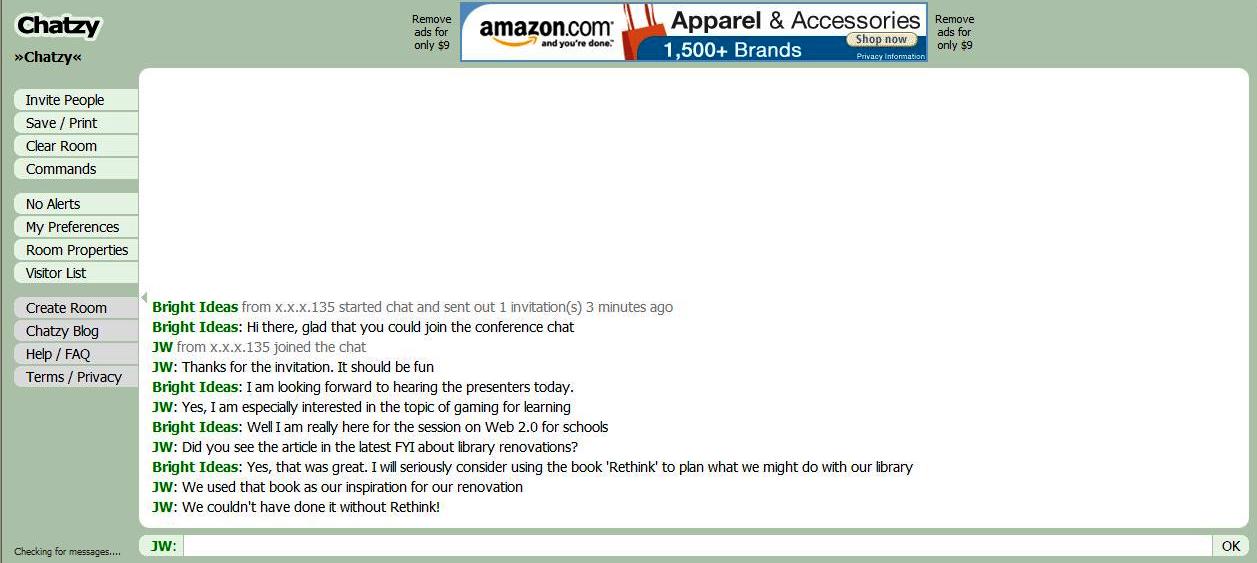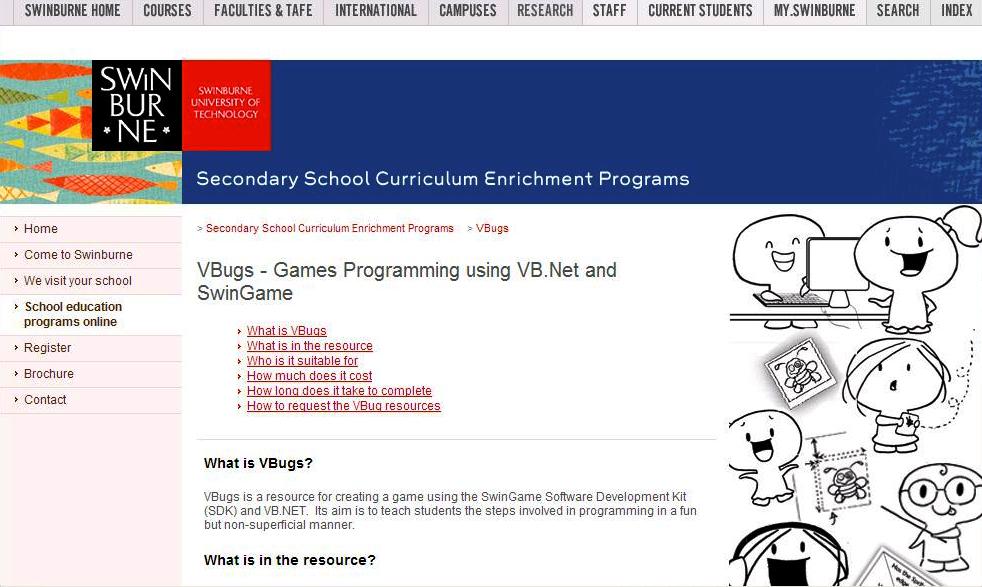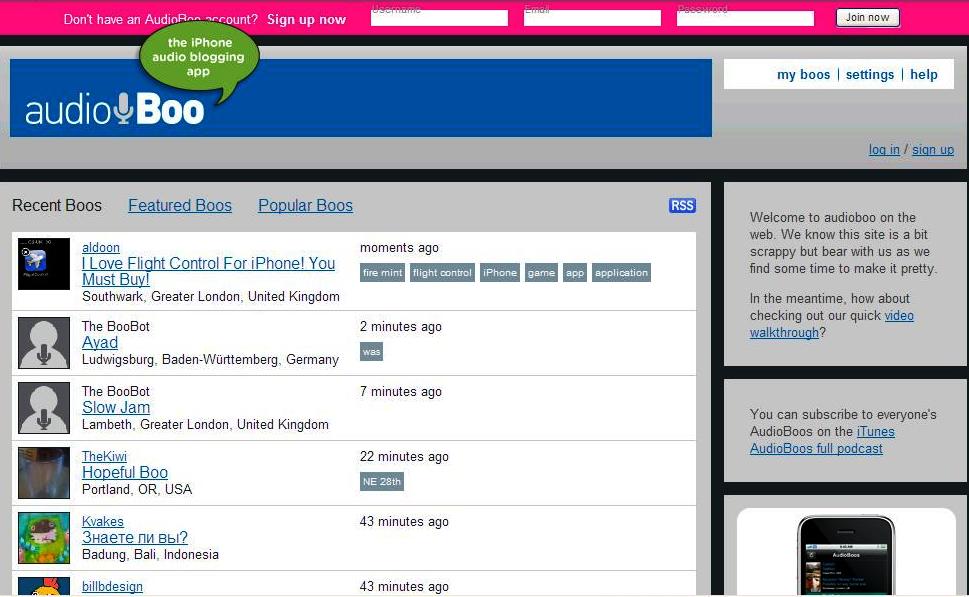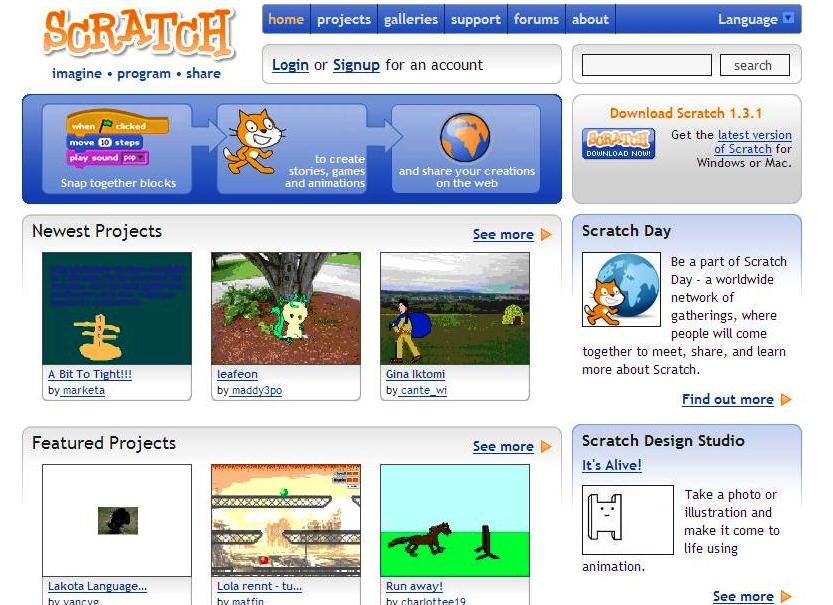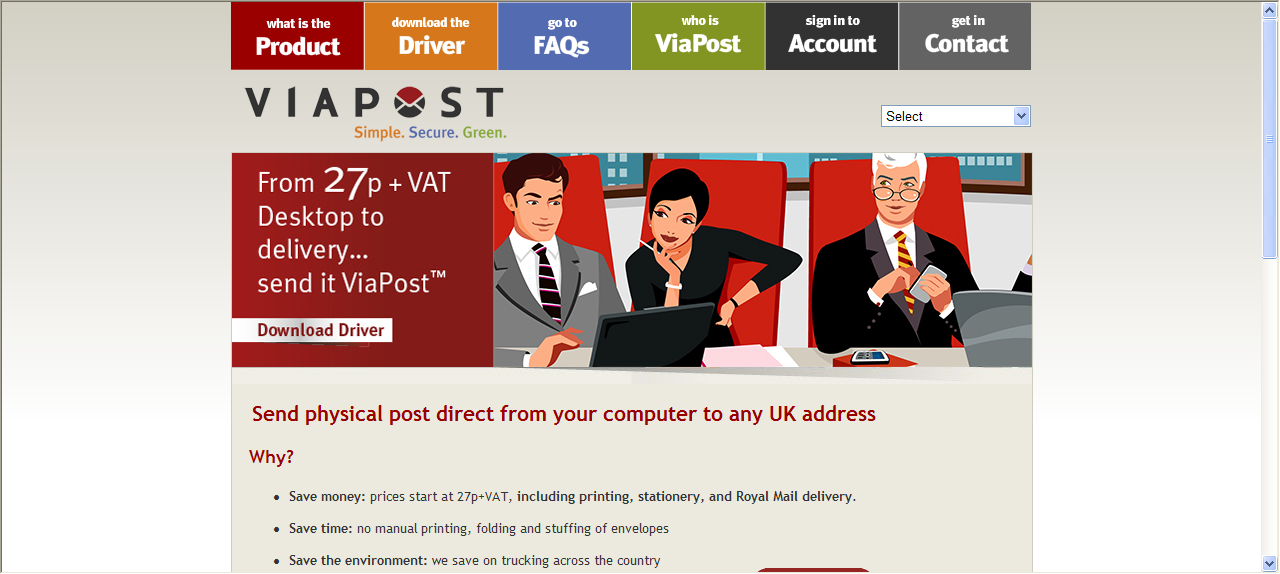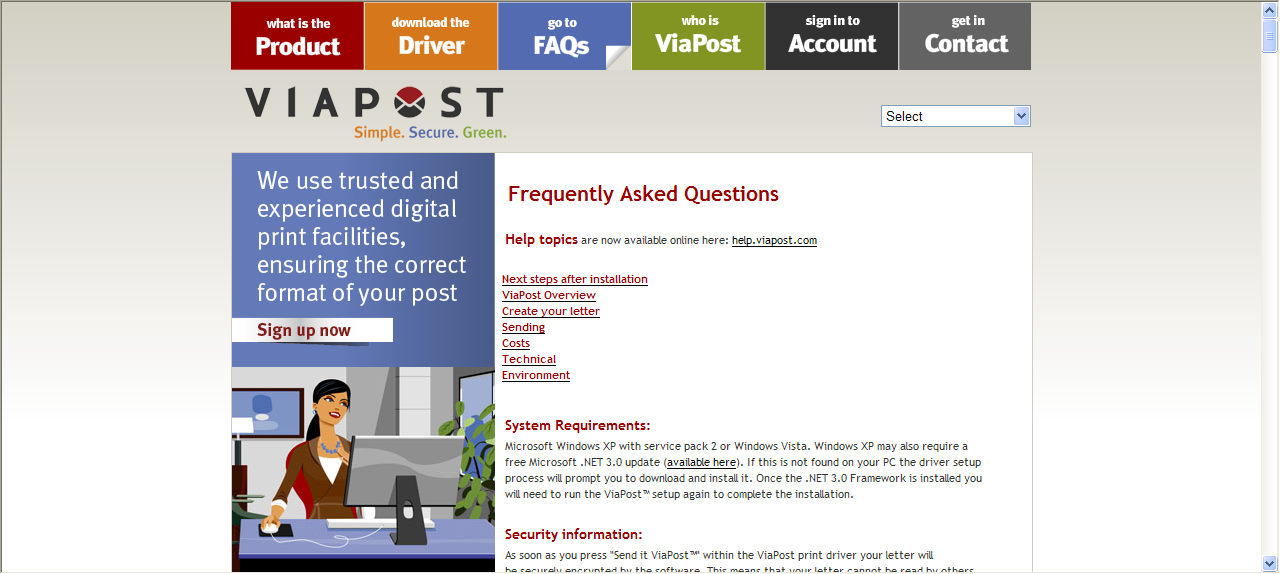Looking for a fantastic free animation development site? Scratch just might be what you are after! Developed by a team at MIT (Massachusetts Institute of Technology), Scratch is designed to be used by educators.
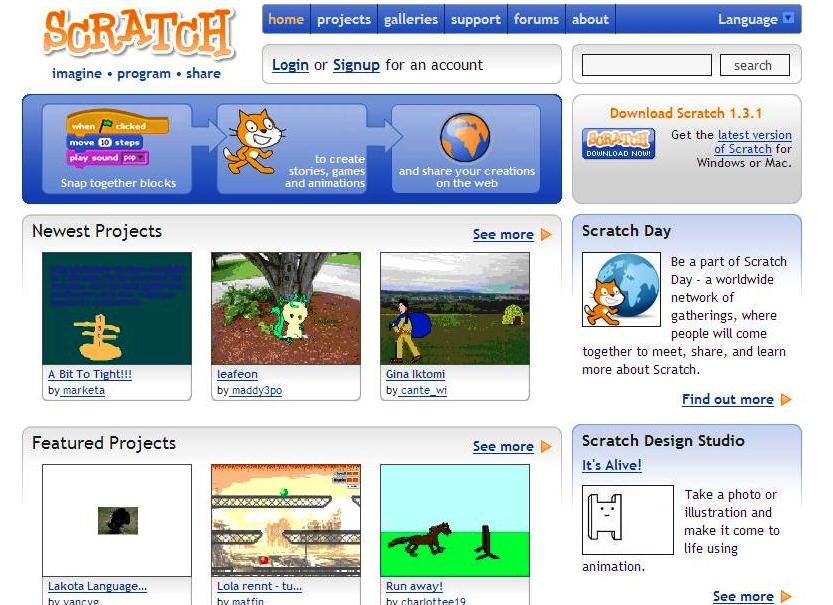
- Scratch homepage
According to the Scratch website
Scratch is a new programming language that makes it easy to create your own interactive stories, animations, games, music, and art — and share your creations on the web.
Scratch is designed to help young people (ages 8 and up) develop 21st century learning skills. As they create and share Scratch projects, young people learn important mathematical and computational ideas, while also learning to think creatively, reason systematically, and work collaboratively. Scratch is available free of charge: go to Download.
As Scratch is aimed primarily at children (8-16 years), there is a raft of information for educators:
Scratch is designed with learning and education in mind.
As young people create projects in Scratch, they learn many of the 21st century skills that will be critical to success in the future: thinking creatively, communicating clearly, analyzing systematically, using technologies fluently, collaborating effectively, designing iteratively, learning continuously.
Scratch can used in many different settings: schools, museums, community centers, and homes. It is intended especially for 8- to 16-year-olds, but younger children can work on Scratch projects with their parents or older siblings, and college students use Scratch in some introductory computer science classes.
There are a variety of resources that can be helpful in introducing Scratch.
See Scratch Videos for videos on how to use and to introduce Scratch
The Getting Started Guide offers a step-by-step introduction to Scratch
Scratch Cards offer a fun way to learn Scratch code you can use in projects
The Scratch 1.3 Reference Guide is a manual that explains the Scratch software
The Translation page lists resources in Spanish and many other languages
Different people get started with Scratch in different ways. Some like to tinker with various blocks to see what they do. Others like to experiment with the sample projects that come with Scratch, and then make changes to the scripts. As an initial activity, we often encourage people to create a project using the letters in their name.
To learn more about the educational ideas underlying Scratch, please see:
One-Page Handouts
Learning with Scratch | Creating with Scratch | Programming with Scratch
Programming Concepts in Scratch 1.3
Scratch education case study from the National Center for Women and Information Technology
Scratch and 21st Century Skills
Sowing the Seeds for a More Creative Society
Rethinking Learning in the Digital Age
Technological Fluency
Learning by Designing
Research papers about Scratch
Scratch Educator Online Forums
Visit the Educators forum to discuss ideas with other educators using Scratch
New! Visit the Scratch Classroom 2.0 wiki
As you can see, Scratch has excellent resources for educators and as Scratch is available in many languages, LOTE classes are well catered for. The terms and conditions of Scratch explain that the site is open to any age and users are encouraged to flag inappropriate content.
The best part about Scratch is that you and your students can download the program for free, without even registering on the Scratch website. That means that your students can keep all animations completely private if you wish and only upload the animations to the Scratch website if they really want to share their work with the world.
Stay tuned for another animation tool shortly.