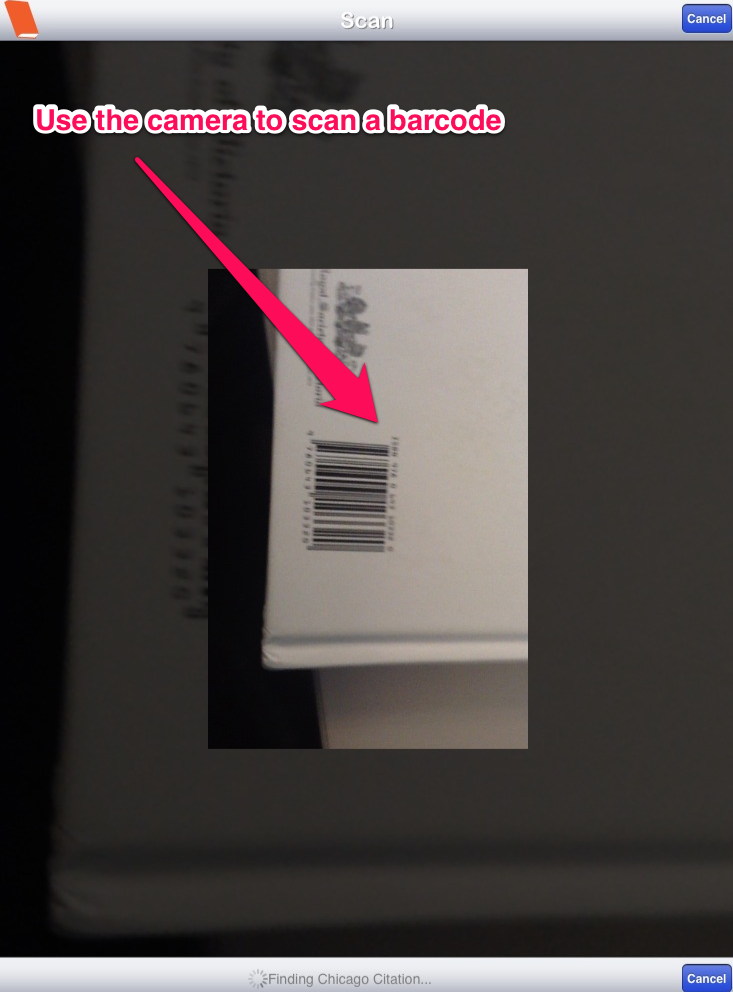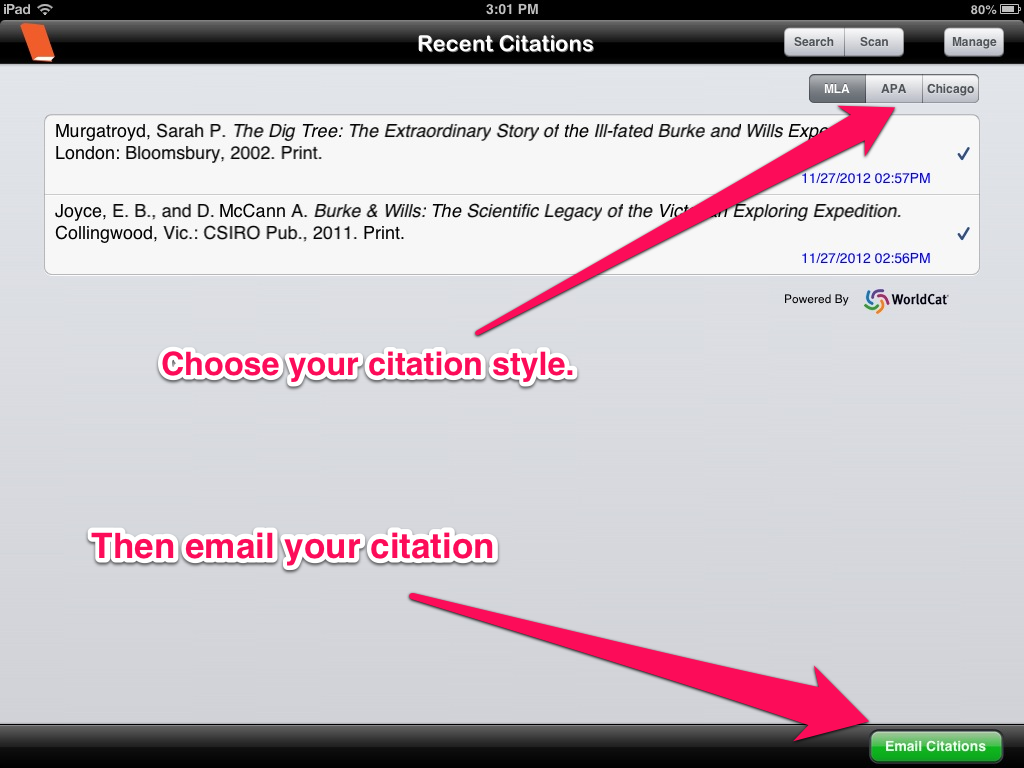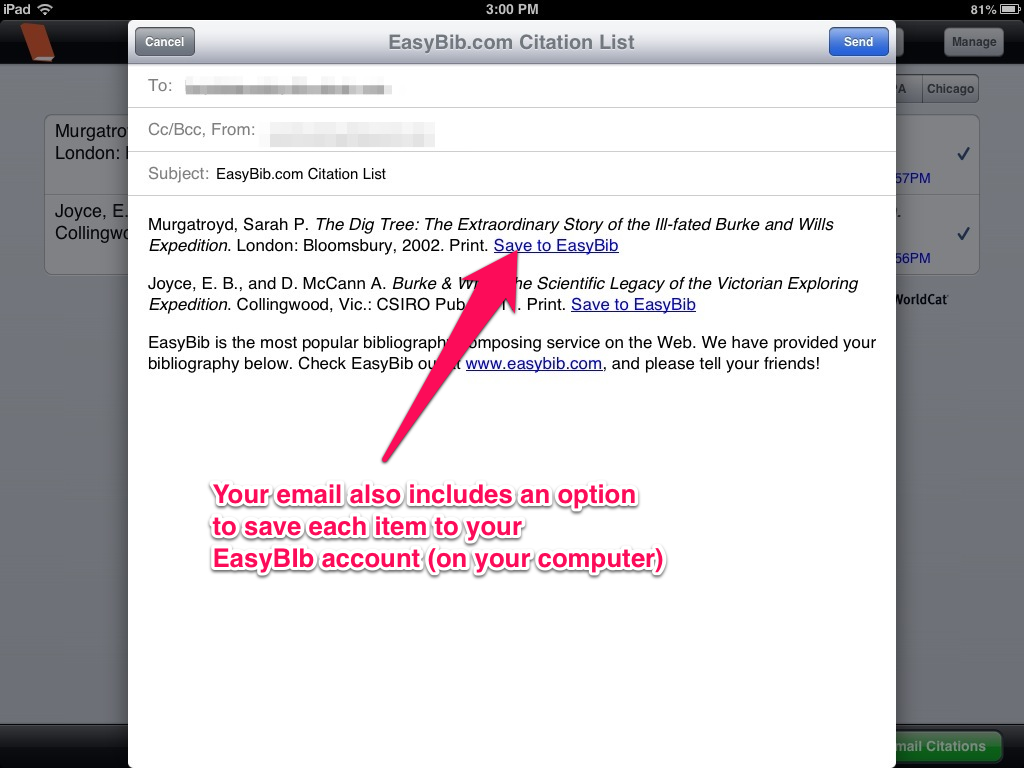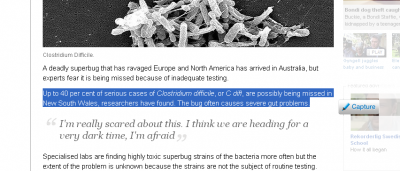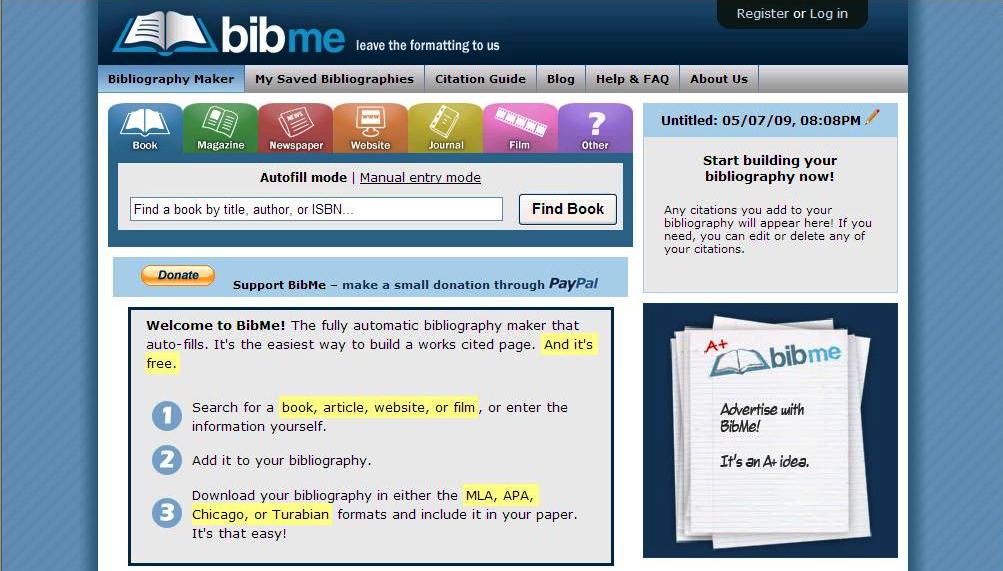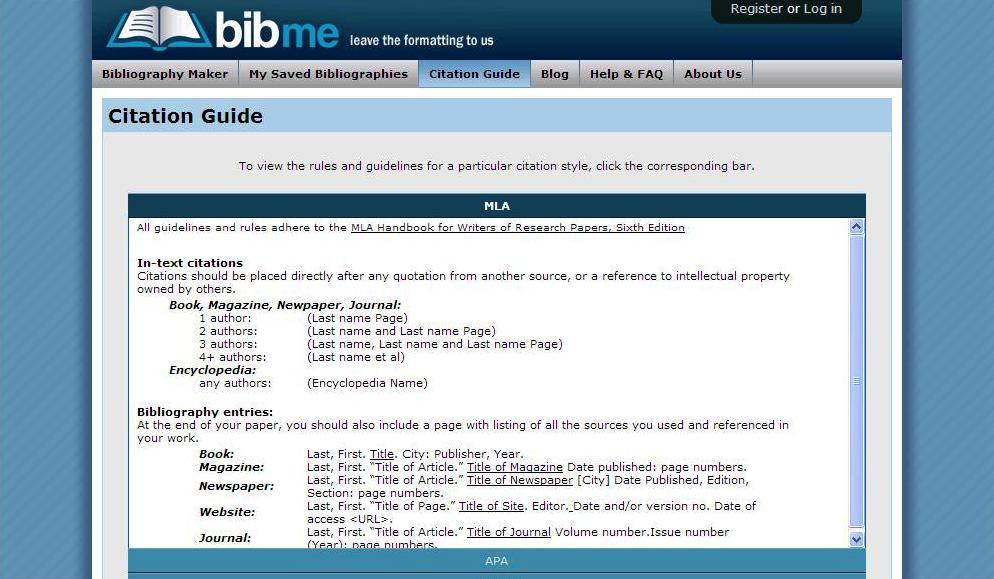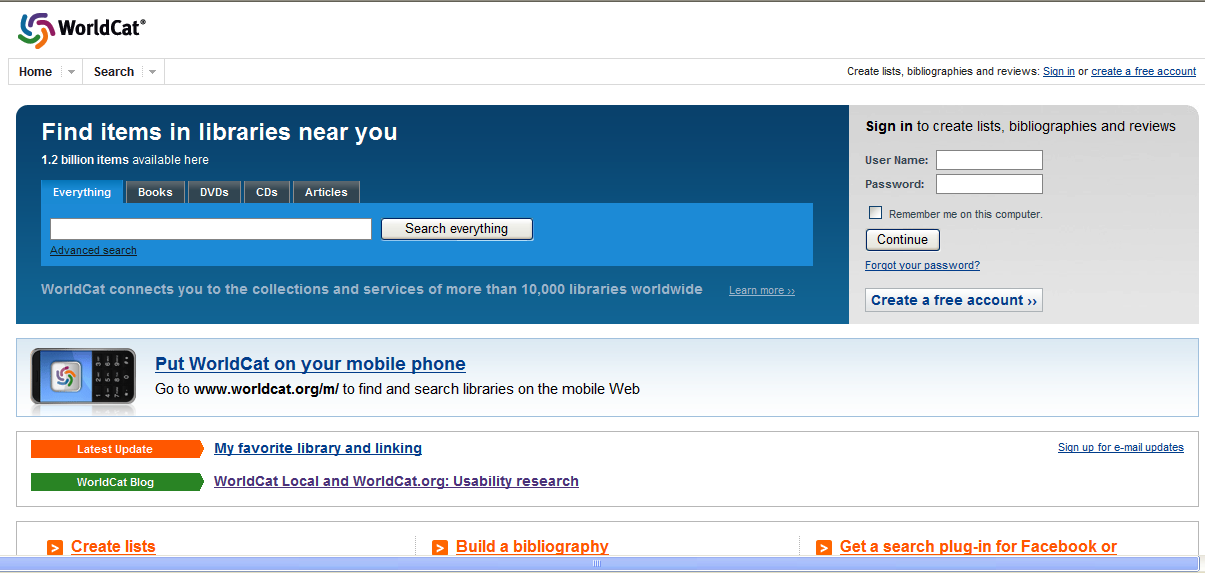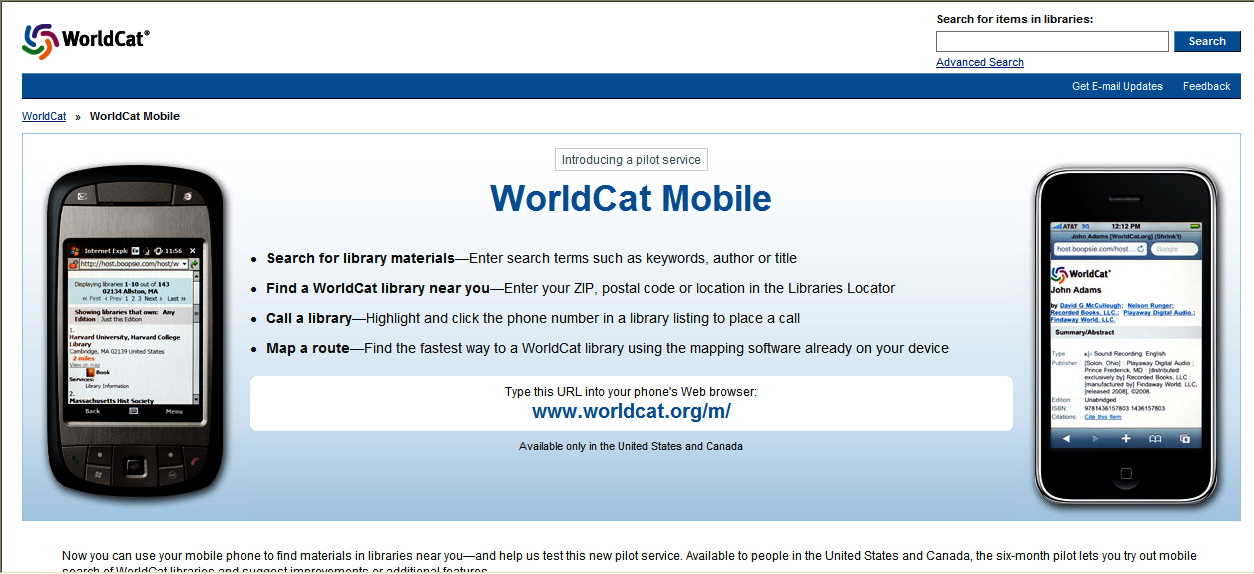EasyBib is one of many freely available bibliography generators. While it has most of the standard options seen in other services, it does have some innovative features. You can link up your bibliography with a Google Drive document and automatically cite websites using an extension in Chrome. But perhaps the most interesting feature is the ability to add books using a barcode scanner in the EasyBib mobile app.
The EasyBib app is free and available for Android and IOS (Apple) devices. The app doesn’t require an EasyBib account. In fact one of the main limitations of the app is that it doesn’t integrate with your account at all. But the barcode scanning feature works well and bibliographies can then be sent by email.
To use the scanner, simply open the app, click Scan and then point your camera at a book’s barcode.
If the barcode is recognised the details of the book will be added to your citations list. You can select from MLA, APA or Chicago citation styles, organise your citation list with the Manage button, and then email your citations when you are finished. Unfortunately at this stage there is no option to manually edit or correct the details of an item.
Emailed citations also include an option to add the item to your EasyBib account (once you are logged in on your computer).
Despite the limitations of EasyBib free accounts (such as limited citations styles) the option to scan barcodes in the app is definitely useful. It is certainly a feature that is likely to appeal to students, but might be even more popular with those of us who can remember those dark days of having to meticulously type out all of those bibliographies and citations.