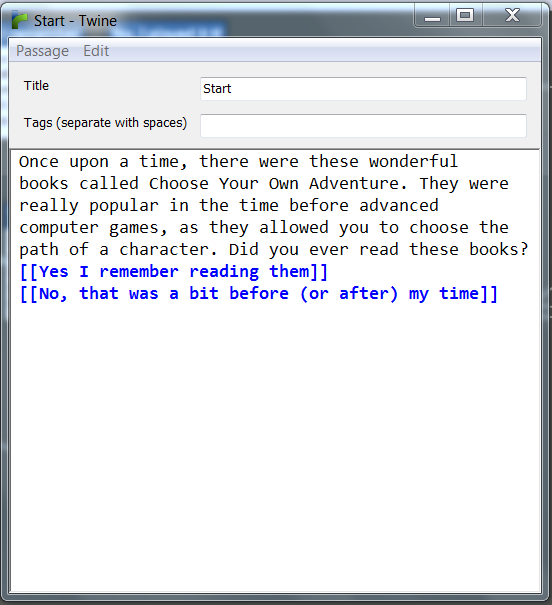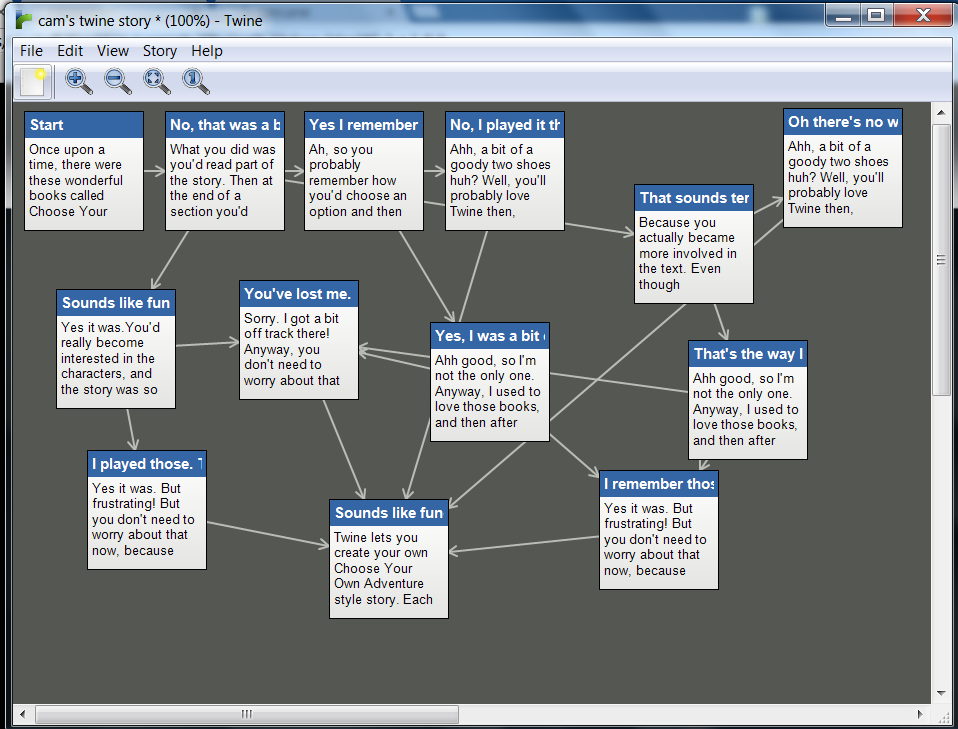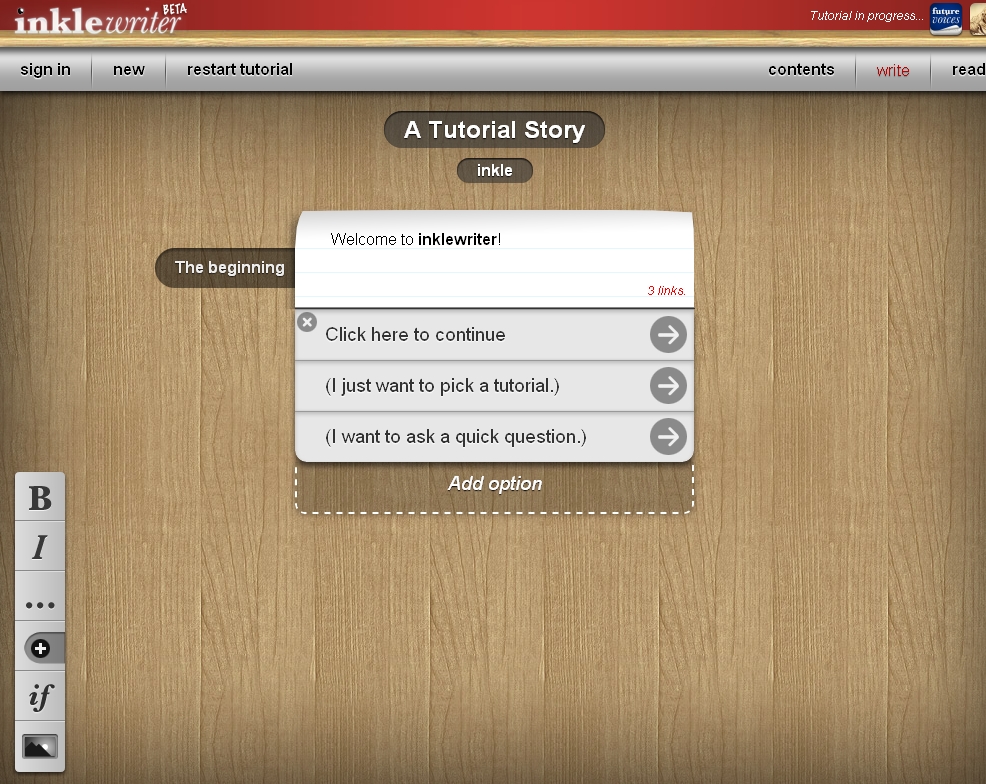Interactive fiction has been around in many forms for quite some time, back to the Choose Your Own Adventure books and early text based computer adventure games. Creating interactive fiction is a great way for students to consider story structure, pacing and the motivations of characters, and the free program Twine is an easy way for students to build these interactive stories.
Twine is a free download for Mac and PC. Story elements are laid out in a visual editor, which shows the story structure and progression of different storylines. Each passage can include a number of different options for the reader to take, and Twine will keep track of any broken links so the reader won’t run into any dead ends.
Writing even a relatively simple story ends up becoming quite a time consuming process when you consider the number of different options available to a reader. But this also means that you are more motivated to write, and I found the process of producing interactive fiction much more engaging than simply writing a linear story. Some students may need some explicit scaffolding about how to build an interactive story, and many might also benefit from first reading some interactive fiction before they begin to write. In particular you might explore with students the importance of giving the reader a feeling of control. Engaging examples of interactive fiction tend to give the reader a number of branching storylines and endings, rather than simply funneling every reader back to the same ending, no matter the choices they make.
In many ways Twine is similar to Inklewriter, a site we covered recently on Bright Ideas. The visual nature of Twine’s editor makes it slightly easier to navigate than Inklewriter. Twine stories are completely text based, in contrast to Inklewriter which lets you include pictures in the story. The advantage of this is that students will need to consider how best to describe settings and characters, rather than using a picture. Twine also has more sophisticated editing options for searching and replacing phrases in your story, and gives you statistics about the story including a word count.
Inklewriter does have several advantages over Twine. It produces much more visually appealing stories and also has the added advantage of letting you publish your story online through the Inklewriter site. In contrast, Twine outputs all stories as html files. This means if you want to publish your story online you’ll have to host the file on your own site. Both services are free, so have a play with both and see which one suits your needs better. You might also like to have a look at a sample story I wrote in both Twine and Inklewriter to see the finished result (you’ll need to download the Twine story and open in your web browser).
Twine is an intuitive way to create interactive fiction and see a visual representation of the story. Hopefully tools like Twine and Inklewriter lead to more examples of this interesting genre.