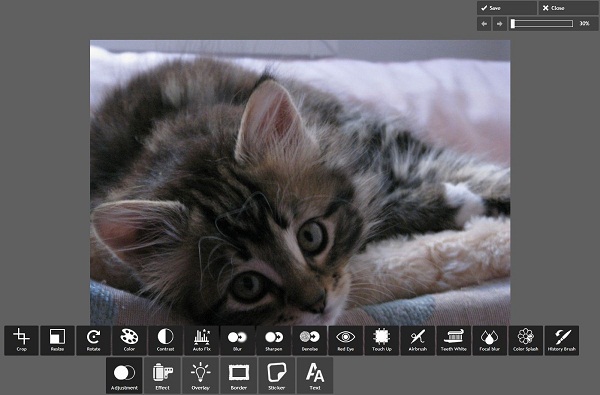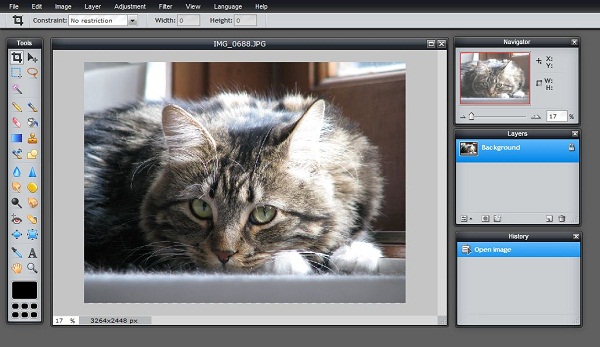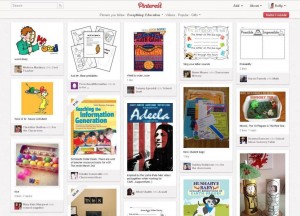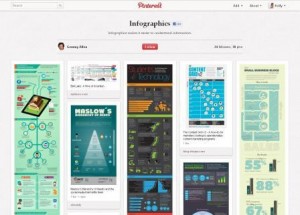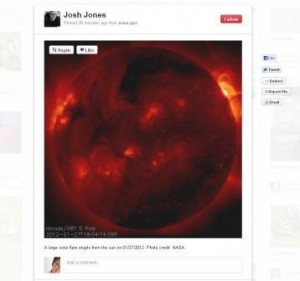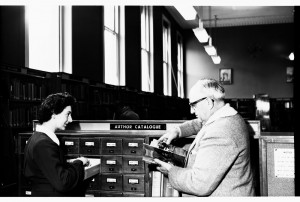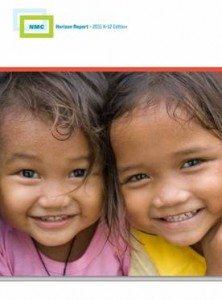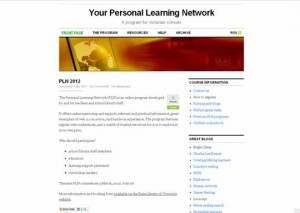Today our featured post comes from Bev Novak, writer of the fantastic NovaNews blog. Bev’s post is about the new educational search site instaGrok, which looks like a very promising tool that includes elements of Google’s now defunct Wonderwheel.
instaGrok – a winner for those who loved Wonder Wheel! The value of social networking is profound! I’m sure that without it, it would have taken me a while to discover instaGrok. instaGrok – an interactive learning tool provides an expansive array of returns for each search. Producing a spiral visual graph on the left pane, numerous links are simultaneously generated on the right hand panel and are neatly categorized under headings: key facts, websites, videos, images, quizzes and concepts. With a tab to moderate the level of difficulty of results returned, this tool really has enourmous potential as a teaching tool. The ‘about’ tab on the homepage, also tell us that instGrok- finds age-appropriate educational content on any topic presented with interactive multimedia interfaces
- generates quiz questions based on student’s research activity and skill level
- supports creation of research journals and concept maps for learning assessment
You can find the original post here. Make sure you also have a look at Bev’s Book Blog, which features news and reflections on literature and books. Thank you Bev for sharing your work with us.