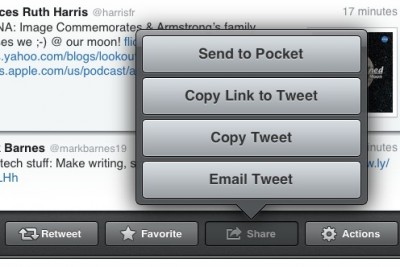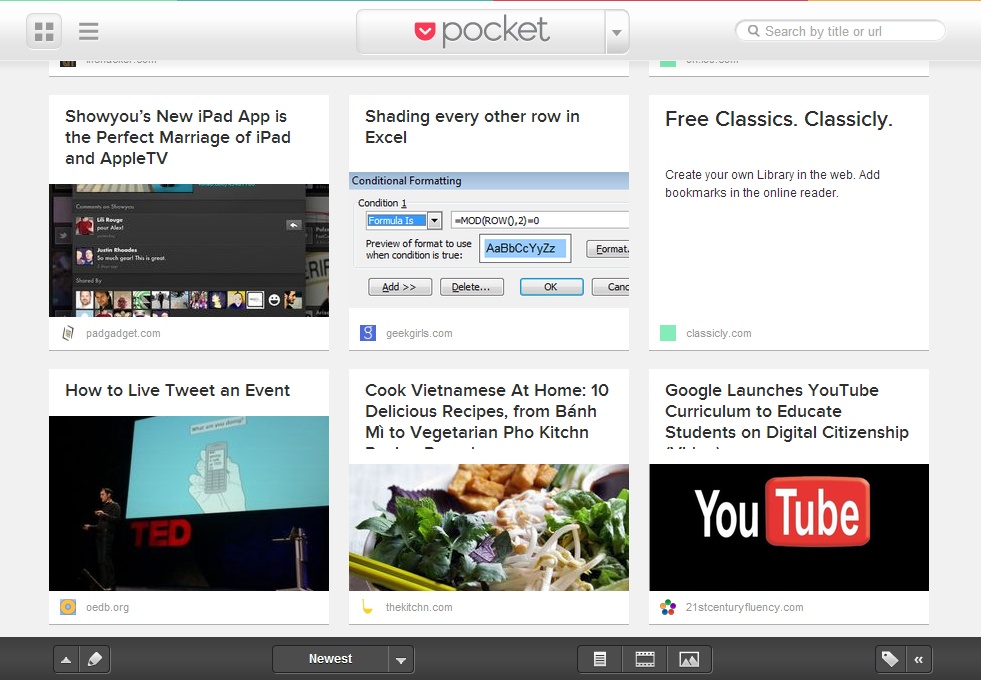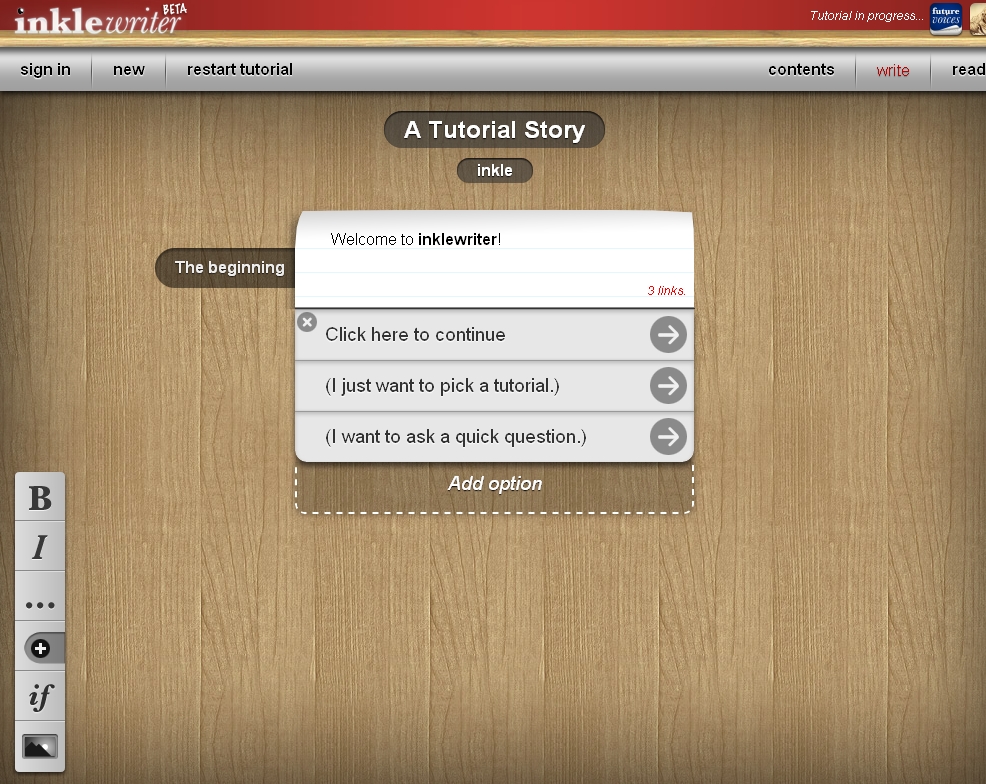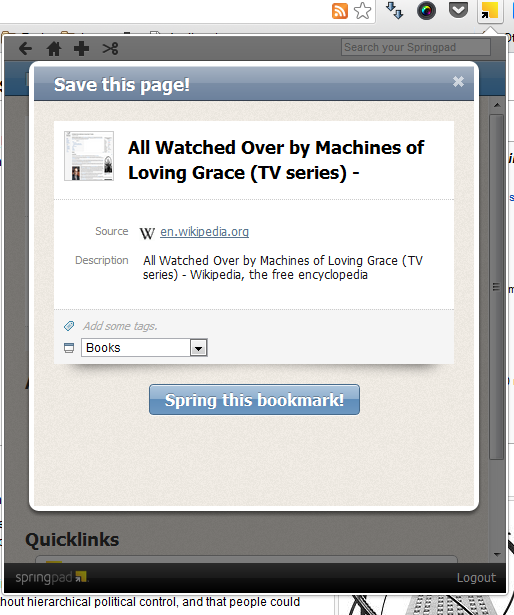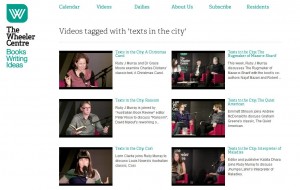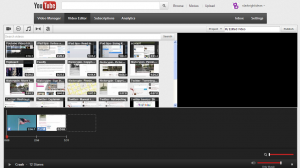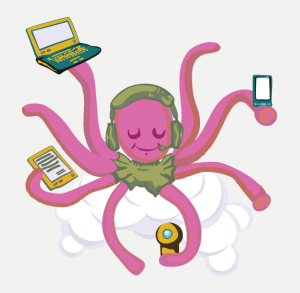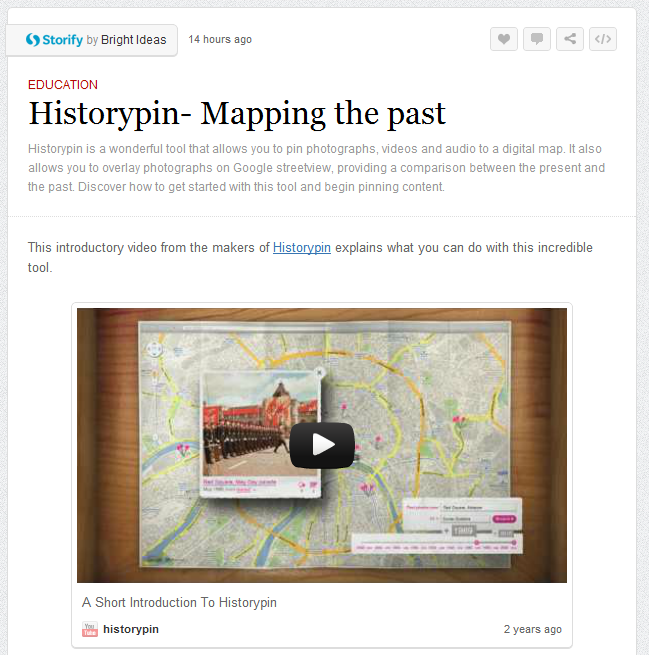Pocket is one of the many tools that aims to help you keep track of web content. This free app serves as a good way to save articles and videos and is particularly useful for storing content when you are on the move so you can then explore it at a more convenient time.
Formerly known as Read It Later, Pocket was recently renamed and redesigned. It offers a very smooth interface and a number of useful features. Bookmarks can be added via email, through a bookmarking button that can be installed in your web browser or through a number of different mobile apps that can integrate with your Pocket account. Many mobile Twitter apps and RSS readers now include a ‘Read Later’ option which will let you save interesting content to Pocket with one click. Considering many people read their Twitter feed when on the move or in a rush, being able to save this content for a more convenient time is very useful. One excellent feature of Pocket is that any links that have been added via a tweet will also retain the content of the original tweet. In this way you can save a link shared by someone, explore it later and then still be able to keep track of who shared the original link.
Pocket’s biggest competitor is Instapaper, which has been one of the most popular article saving options for quite a while. While the two services offer similar features, there are enough differences between the two to mean that you could make use of both. Instapaper is more suited for saving longer articles and provides a more elegant reading experience. But Pocket is perfect for saving shorter articles, videos or pictures. The reading list view (below) in both the mobile app and the web interface is also much more attractive than Instapaper. Unread content is presented in a magazine style layout, and once you select and view a link you can choose to either keep it by marking it as read, star it to keep it as a favourite or choose to delete the link permanently from your library. Saved content can also be tagged or searched.
Pocket isn’t comprehensive enough to manage a large library of links in the way Diigo does, nor does it provide as smooth a reading experience as Instapaper. But the integration with a number of other mobile apps, as well as an attractive reading layout means it is the perfect option for keeping track of those video clips and short articles that you want to explore when you have more time.