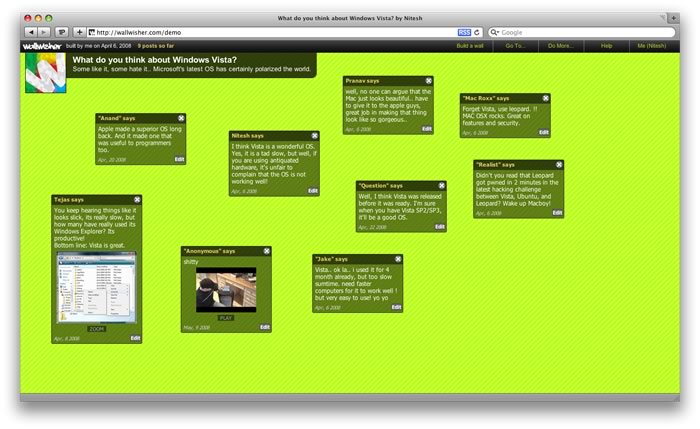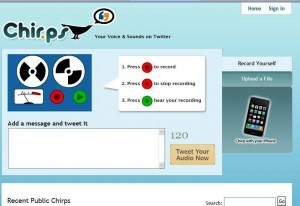If you ever need to build your own website and tools like wikis and blogs won’t do, try Joomla. Joomla allows users to build, develop and maintain their own website, even if they have little or no experience or knowledge of doing so. Joomla’s easy to use site does most of the work for you. Some more information from the Joomla website:
What is Joomla?
Joomla is an award-winning content management system (CMS), which enables you to build Web sites and powerful online applications. Many aspects, including its ease-of-use and extensibility, have made Joomla the most popular Web site software available. Best of all, Joomla is an open source solution that is freely available to everyone.
What’s a content management system (CMS)?
A content management system is software that keeps track of every piece of content on your Web site, much like your local public library keeps track of books and stores them. Content can be simple text, photos, music, video, documents, or just about anything you can think of. A major advantage of using a CMS is that it requires almost no technical skill or knowledge to manage. Since the CMS manages all your content, you don’t have to.
What are some real world examples of what Joomla! can do?
Joomla is used all over the world to power Web sites of all shapes and sizes. For example:
- Corporate Web sites or portals
- Corporate intranets and extranets
- Online magazines, newspapers, and publications
- E-commerce and online reservations
- Government applications
- Small business Web sites
- Non-profit and organizational Web sites
- Community-based portals
- School and church Web sites
- Personal or family homepages
Who uses Joomla?
Here are just a few examples of Web sites that use Joomla:
More examples of companies using Joomla can be found in the Joomla Community Site Showcase.
Joomla! seems the right solution for me. How do I get started?
Joomla is free, open, and available to anyone under the GPL license. Read Getting Started with Joomla to find out the basics then try out our online demo and you’ll quickly discover how simple Joomla is. If you’re ready to install Joomla, download the latest version here you’ll be up and running in no time.
It seems like Joomla may be a very useful tool.