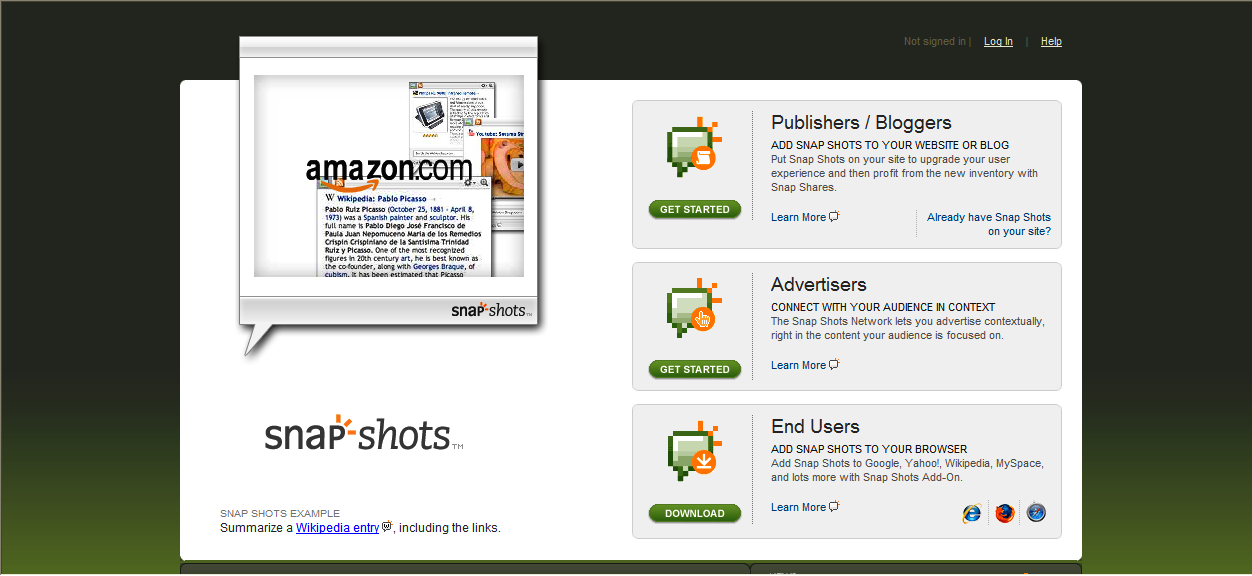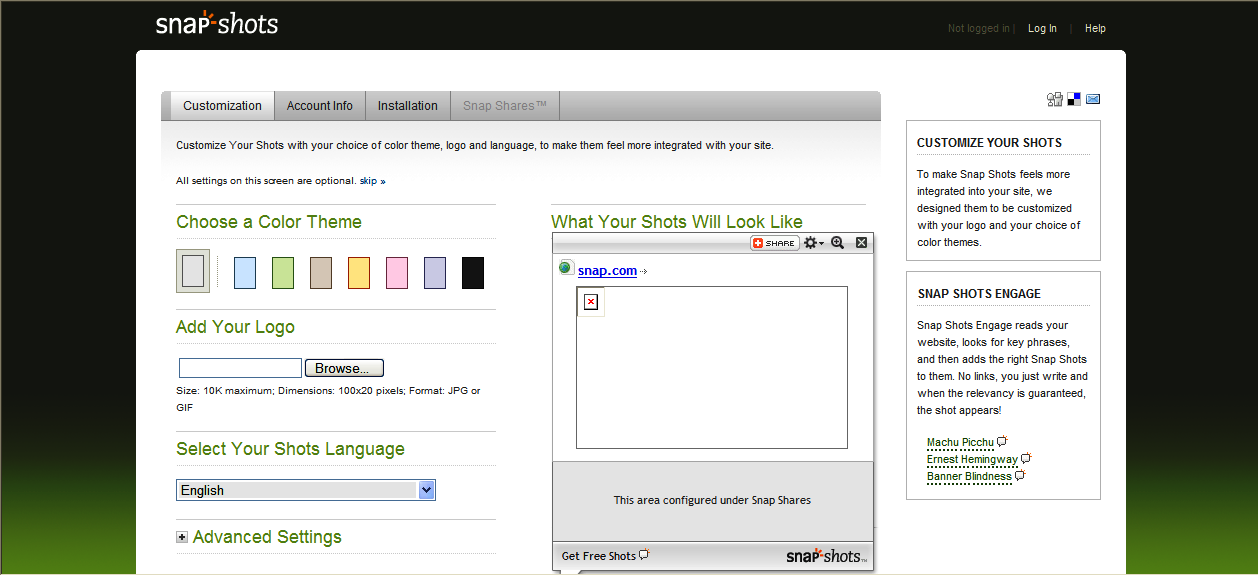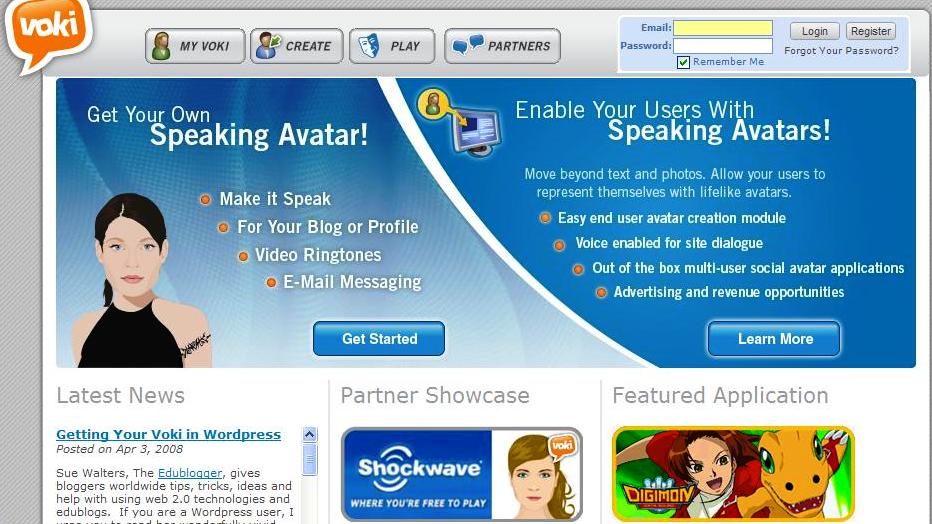Snap is a tool that can be used if you have a blog, wiki or other webpage. Snap takes your links and automatically adds visual snap shots of them for your readers.
Accounts are free and easy to set up. There are only a couple of steps:
- choose the colour for your theme
- add a logo if you have one
- select the language you want
- register
- copy the code automatically generated to your webpage.
The easiest way to add the Snap code to a WordPress page (including Edublogs and Globalteacher) was to:
- copy the code given
- go to widgets
- add ‘text’
- save
- edit ‘text’ and paste the code
- save.
All of the links, whether they be within posts or not, now appear with a snap shot once a mouse is hovered over it. Snap is a tool that is quick and easy to use and add visual appeal to blogs, wikis and websites. It adds visual information for users as they can see what the website belonging to the link looks like before they decide to visit it.
Snap shots are already used by eBay, Amazon, Google, Flickr, photobucket and Wikipedia. If you decide you don’t want to see Snaps on Bright Ideas, just click the Options icon in the upper right corner of the Snap Shot and opt-out.
Please note that you can also customise the advertising away from what Snap has selected by going to ‘Snap Shares’ within the Snap site and adding your own blog, wiki, etc. URL. And if you have a lot of links on your page, like Bright Ideas, you may find that Snap takes up too much room.