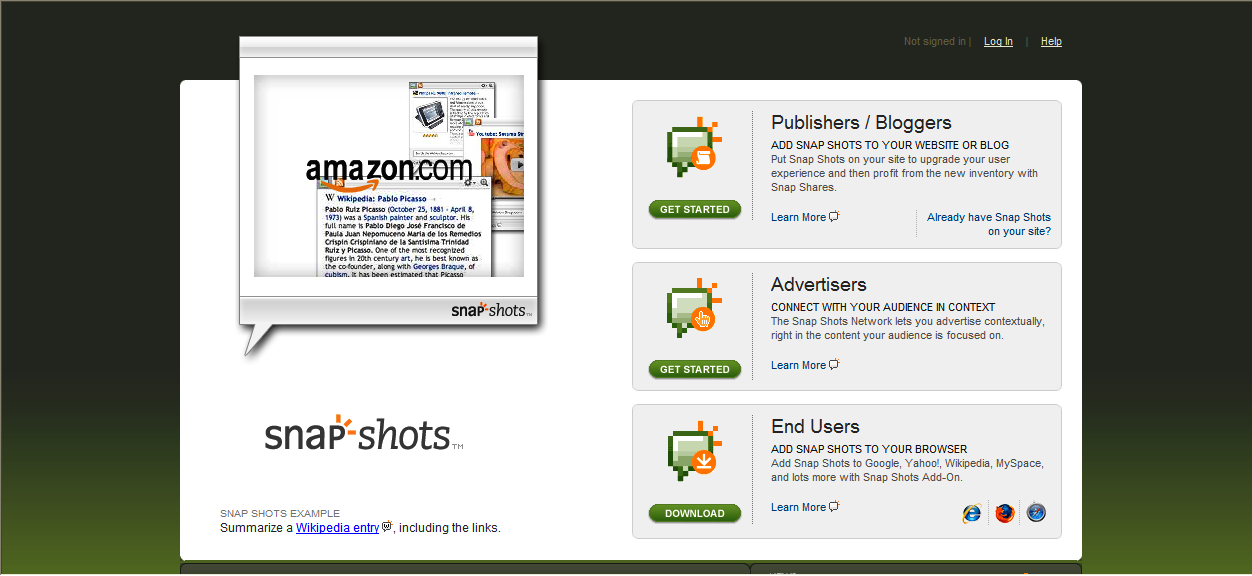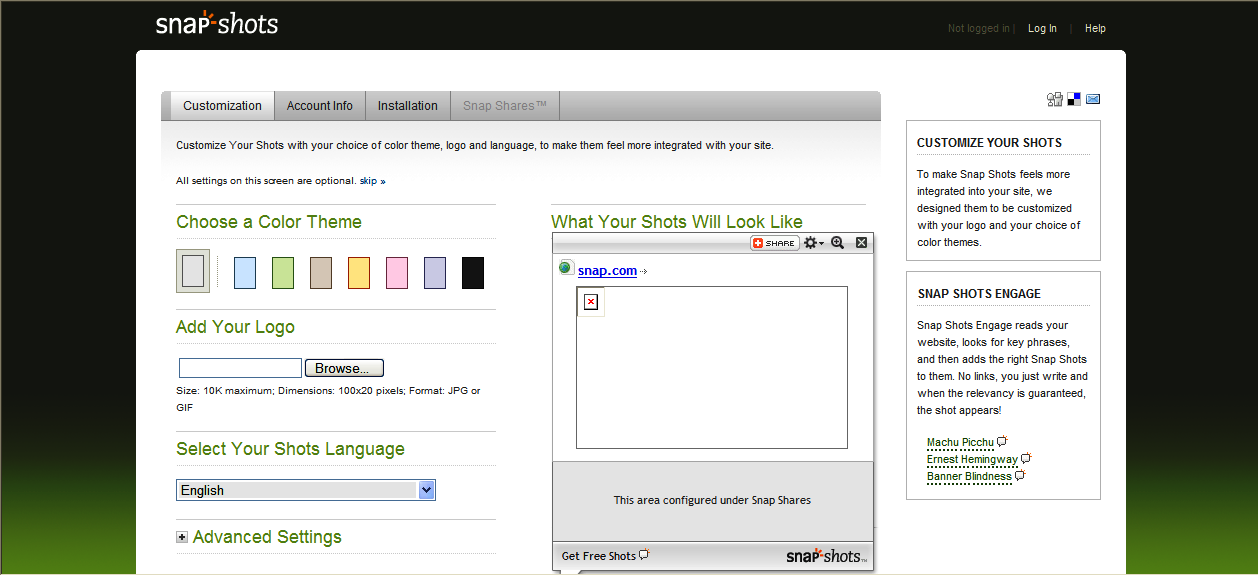Word clouds are a good way to visually represent the frequency of words in a piece of writing. While there are plenty of apps available that will automatically generate word clouds, a new app for IOS devices aims to make word clouds even more useful. Textal turns a text passage into a word cloud and also includes some interesting tools for analysing word usage.
A Textal cloud can be created using the text from a web page, a Twitter feed or one of the sample books provided. There’s also an option to simply cut some text from another app and paste it into Textal. Like most word cloud apps you can choose different fonts and themes (though there are no fancy shapes like Tagxedo). You can also choose to set the number of words displayed in your cloud. Once you create the cloud you’ll be presented with a pretty standard word cloud, with the most frequent words displayed in the largest text. Check out our sample Textal word cloud of #vicpln tweets here.
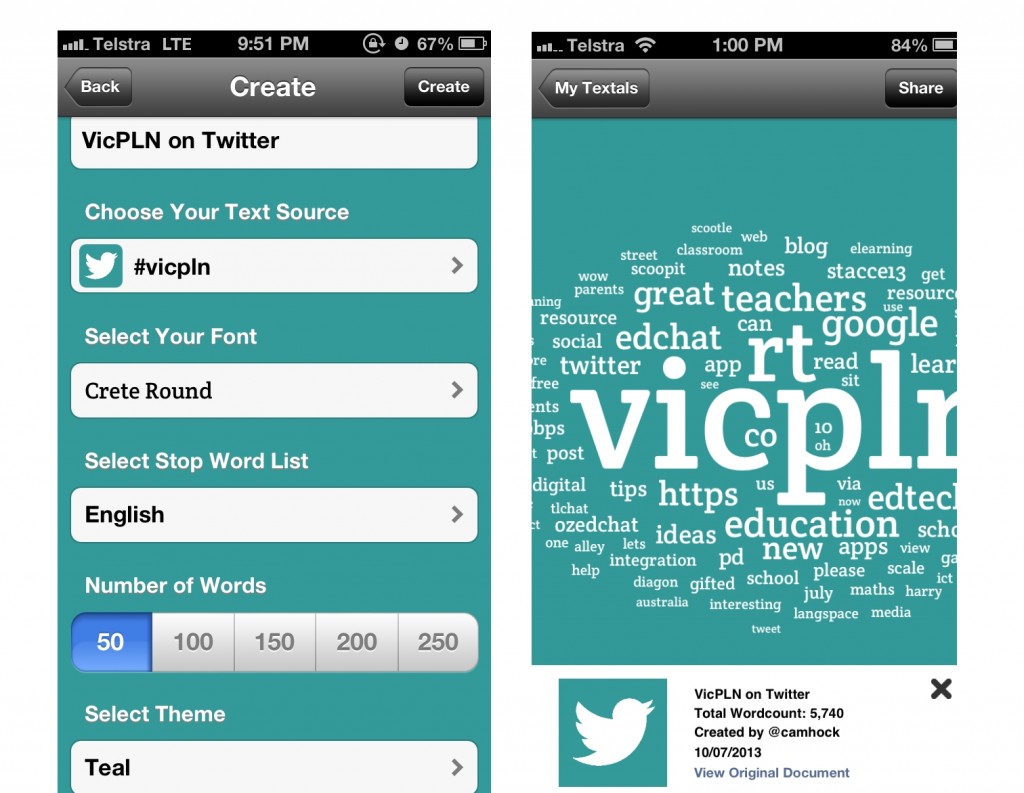
Textal lets you choose basic font and theme options, and clouds can be created from text, a web page or Twitter. In this case we’re creating a cloud of VicPLN tweets.
It’s when you tap on a a particular word that Textal begins to get really useful. This will display statistics about the frequency of word usage, the relationship of this word to other words, the overall word count and the number of unique words used in the document. The word cloud is also created online (though statistics aren’t available unless you open the cloud in the Textal app). Each Textal word cloud also has a unique QR code to make sharing easier.
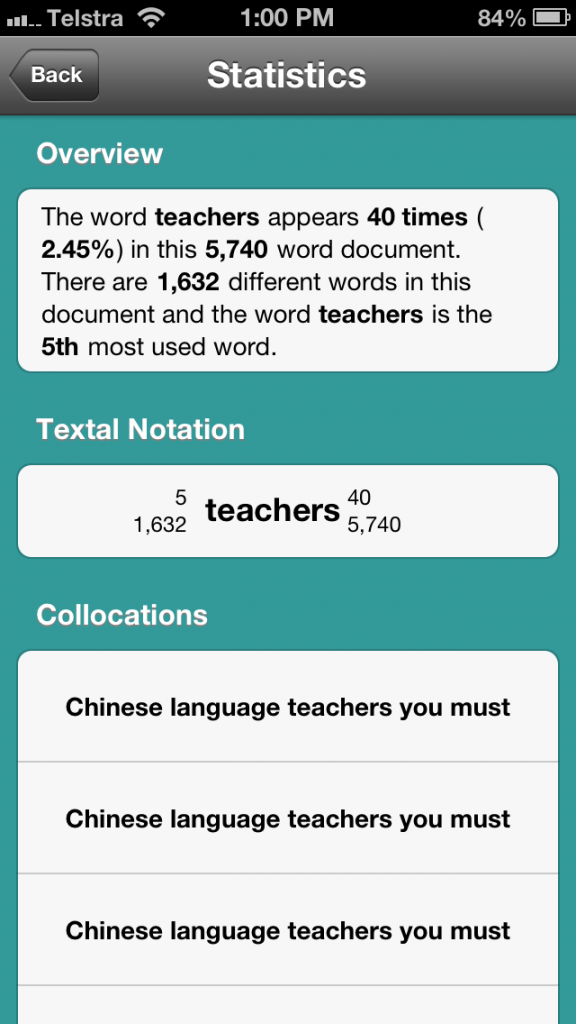
Textal provides a breakdown of the number of unique words used, the popularity of your chosen word and the relationship to other words.
Textal is a relatively new release and is currently only available on Apple devices. At this stage it looks like it also requires access to a Twitter account (though it doesn’t auto post without your permission). This may make it difficult for students to use unless you have a shared class Twitter account. Despite these possible drawbacks, Textal is definitely a useful tool for helping students analyse word usage in their writing and visualising the frequency of words they have used.