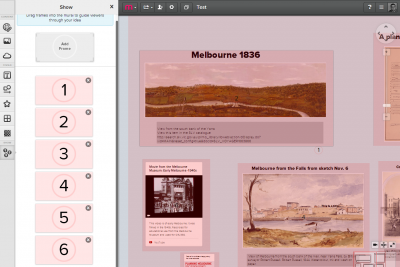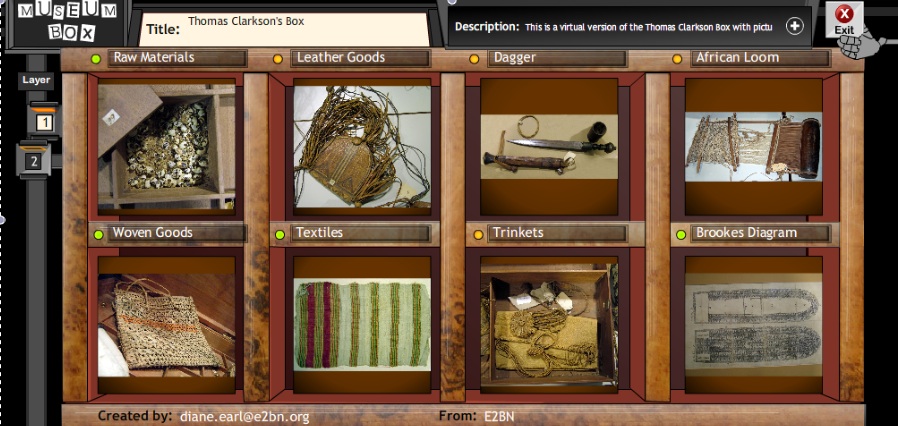In this guest post from Sue Osborne, Head of Library Service, Haileybury College, Brighton, she shares her experience of the recent PLN Plus course.
I was interested to do the PLN+ because I had participated in several PLN courses (two 23 things, PLN research tool kit) and I was interested in taking the things I had learned the next level. I was also interested in the idea of project work and finding other library professionals who were interested in developing similar ideas in their schools.
I found the course to be quite different from my past experience of the PLN. Firstly, it was a shorter course – only four weeks long, but it was filled with new ideas, so in terms of content it still delivered. There was also a less formal approach, with four stages rather than particular products or apps to focus on. It was more about the process of starting and growing networks, rather than specific, measurable outcomes. I found this approach disconcerting at first, but once we all started talking about our areas of interest, I took to it well.
I enjoyed the relaxed approach, self-driven learning, connecting with like-minded colleagues who wanted to be instruments of change within their organisations as well as a huge pool of ideas and tools to think about and try. I will be exploring the tools for at least the next month or so! I’ve listed my three favourite tools below.
1/ Mightybell – the platform the PLN was based in has been fantastic. It is easy to use, looks great and has greatly enhanced the learning and sharing for this course. Far superior to Edmodo, which was used in the last course. I love it. Not sure how I might use it in my work, except perhaps to set up a project group of my own down the track (not on the cards just yet)
2/ Shadow Puppet – this iPad app allowed me to take photographs and then record a narration track over a slide show. I decide when each photo comes up. It is intuitive and dead easy to use (as easy as Animoto, which I use almost constantly at work now). I am planning to use Shadow Puppet with my newly formed Middle School Library Committee. We are going to make short how-to presentations about the library catalogue, searching and so on for classes to view before they come to the Library to do research
3/ Padlet – this product let’s you set up a wall, send the link to people you want to have participate in the project/discussion and you all post ideas (a bit like post-it notes) so you can collaborate and brainstorm together. I am already using this regularly with other staff to talk about planning information literacy sessions and trying to develop a reading culture within the school
I guess the number one thing I am taking from the course is a sense of community – that we are all part of something bigger, something that can help us achieve great (or small) things. The openness of the participants has been fantastic and I think many of us will stay in touch by following each other on Twitter, or continuing to build on our Padlets or other collaborative tools.
I will also take a renewed sense of purpose in what I do, and the knowledge that I have skills and experience that other people appreciate and value, just as I value their experience and skills. The rise in my professional (and as a result, personal) self-esteem was an unexpected bonus.
Finally I plan to implement some programs in my school and document them, with the objective of sharing them via Bright Ideas, or perhaps even FYI, so that others can see what I am doing, and perhaps be inspired to try something different. I have the confidence to push myself forward and try harder, which is probably the most valuable thing of all.
Image credit: Toban Black on flickr
You can follow Sue on Twitter at @LibraryMonitor and her reviewing blog Worth Reading, Worth Sharing.