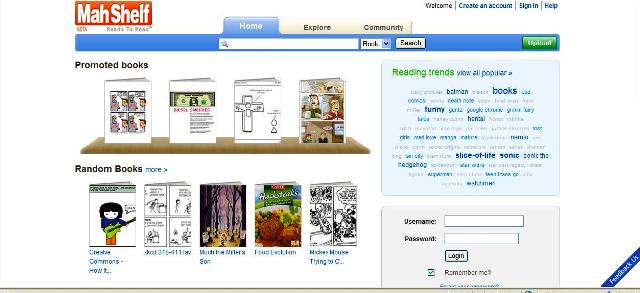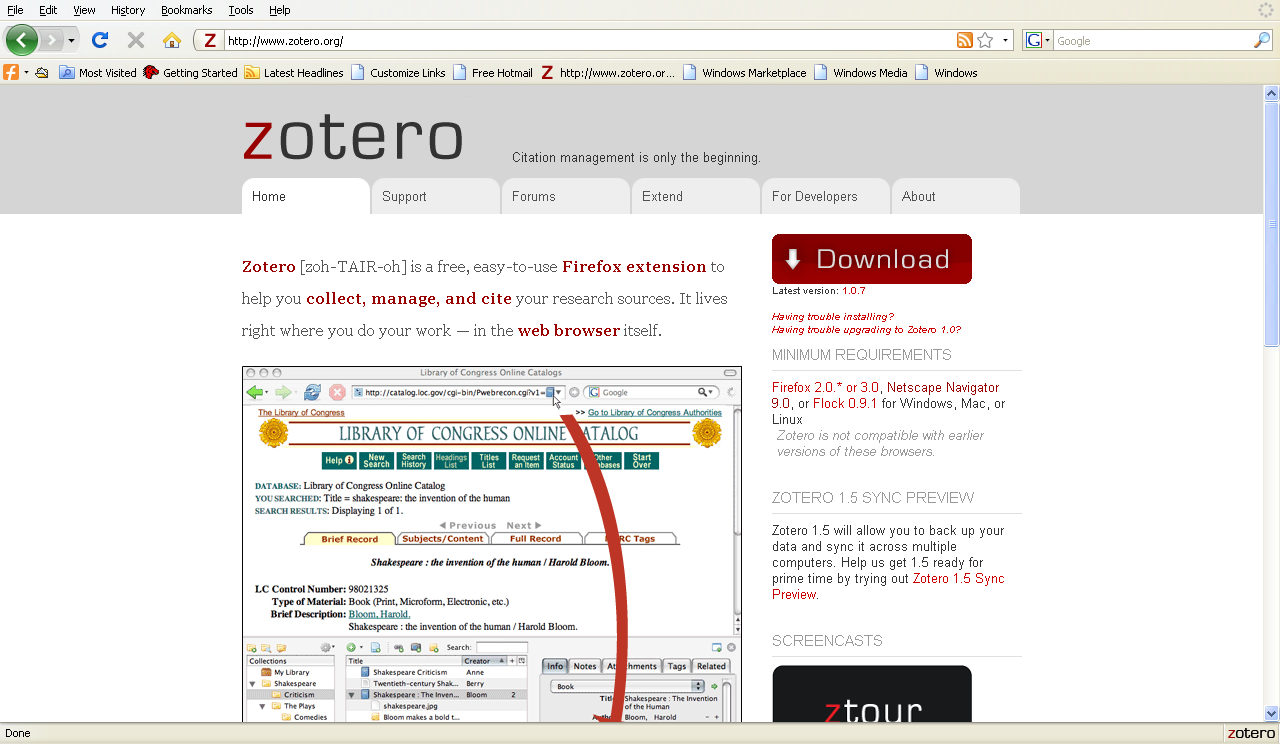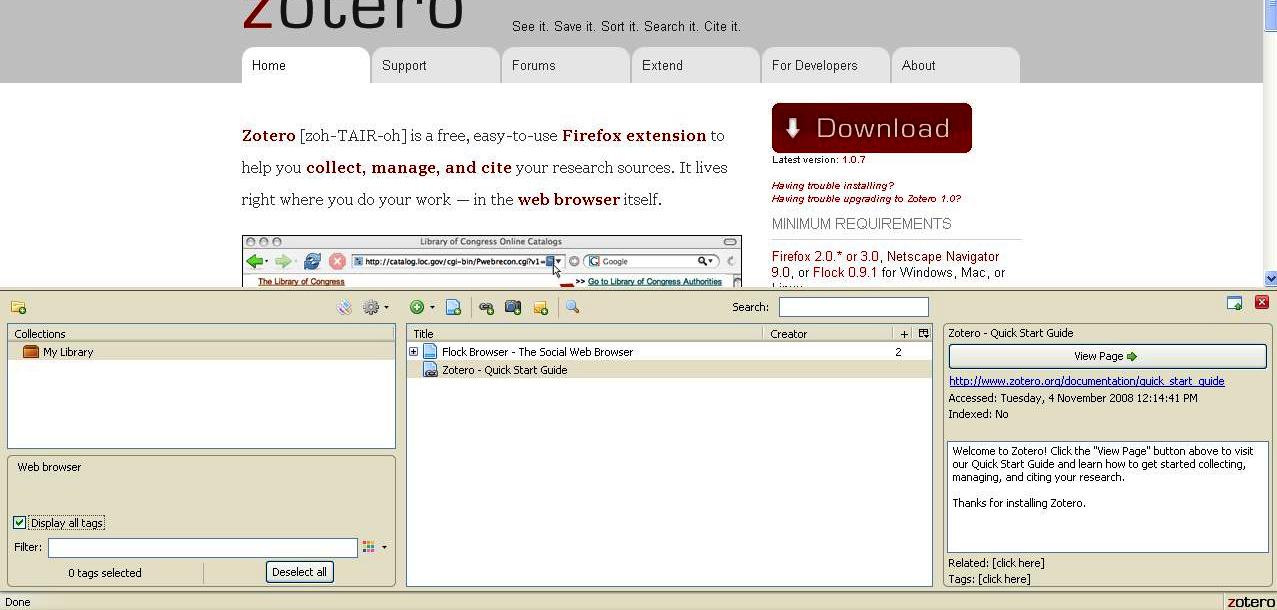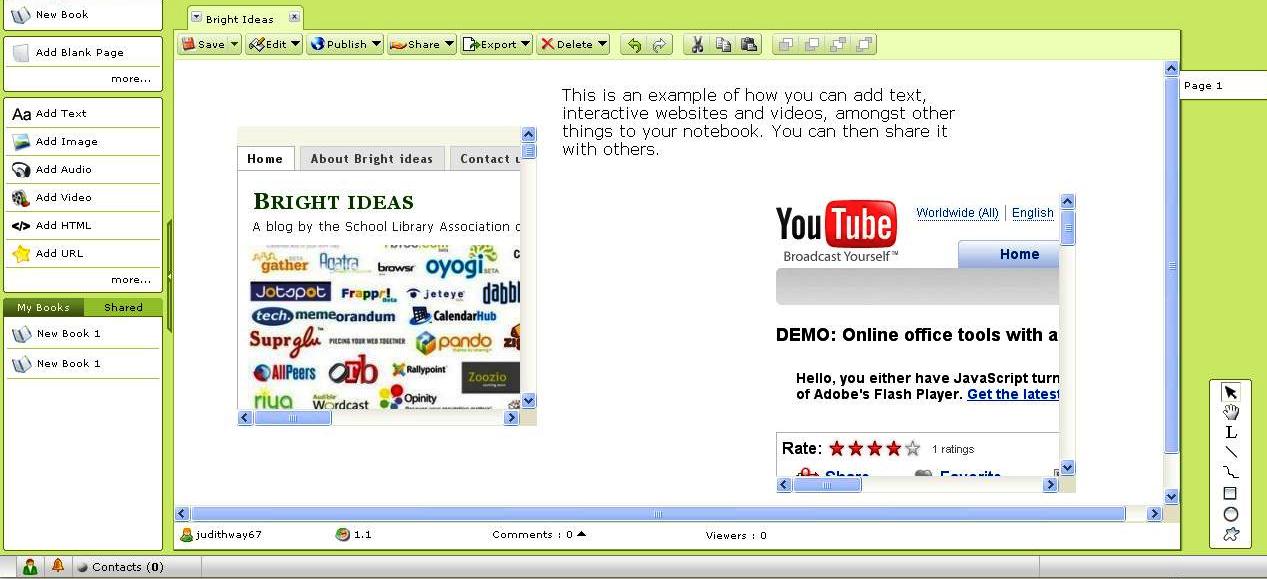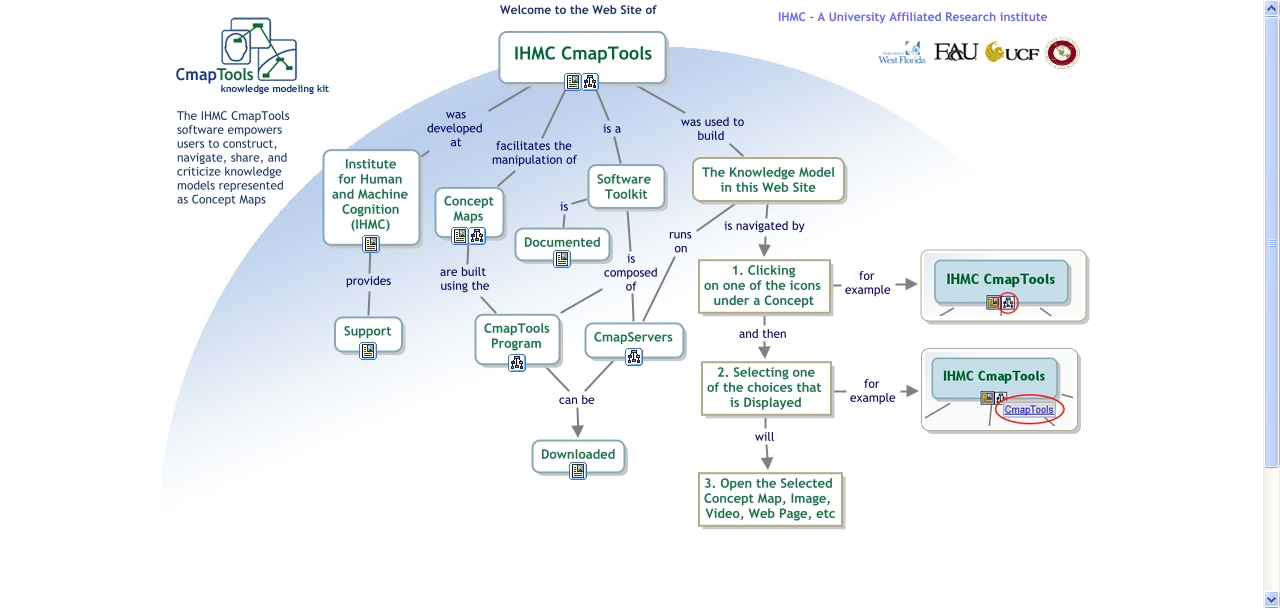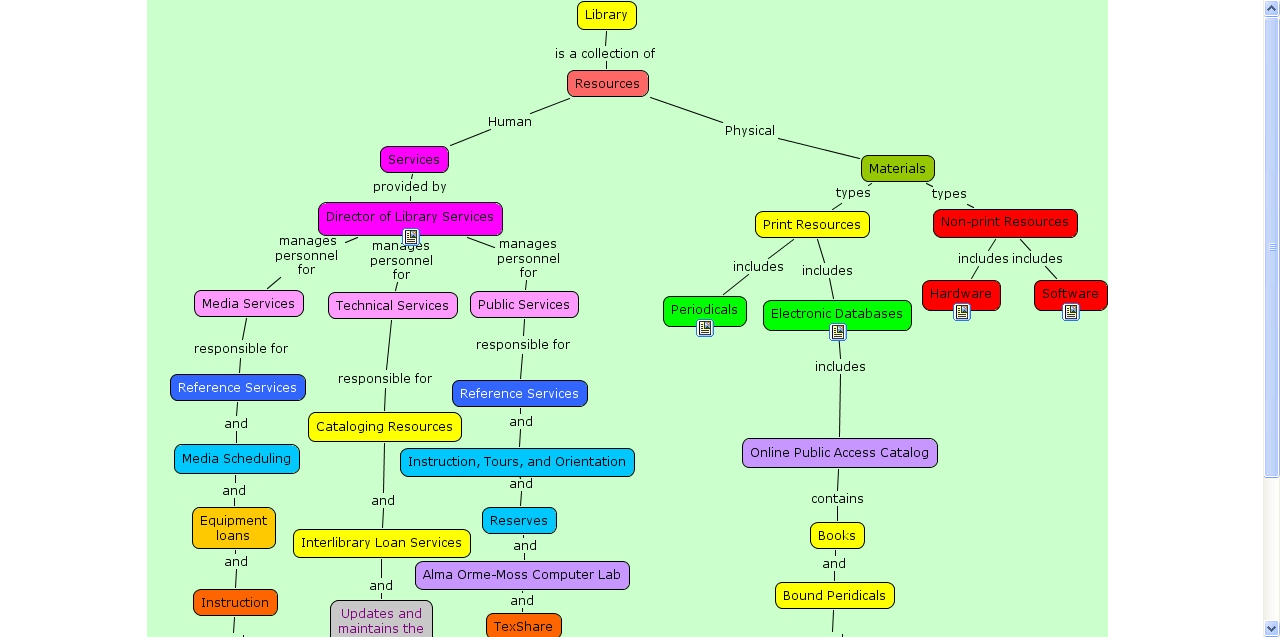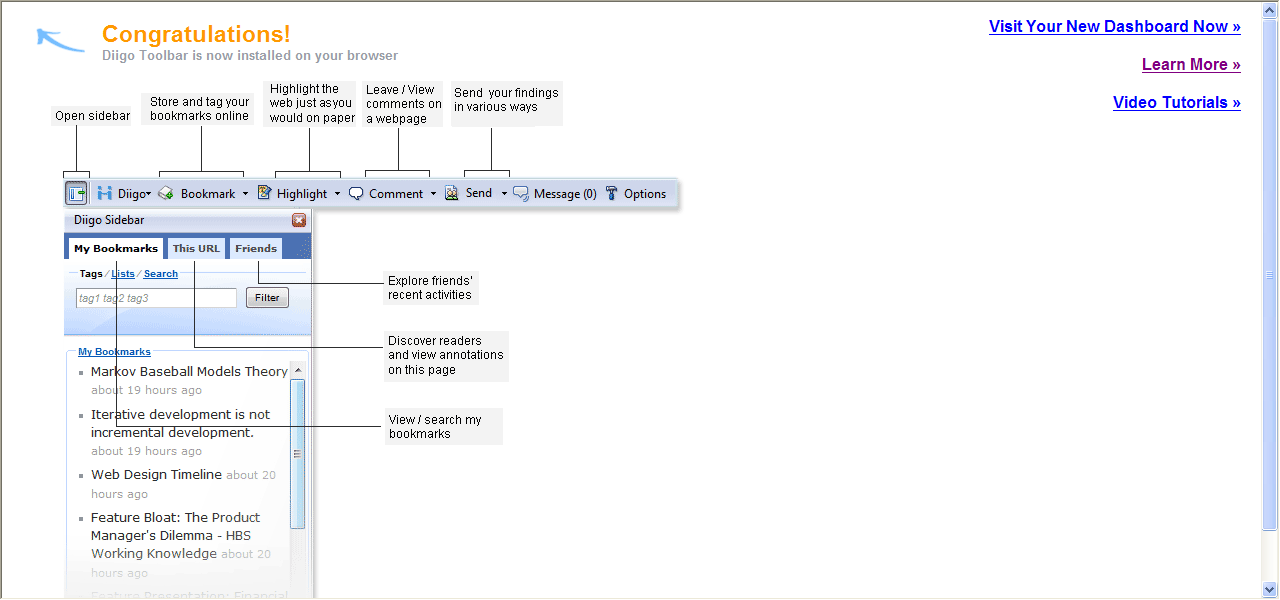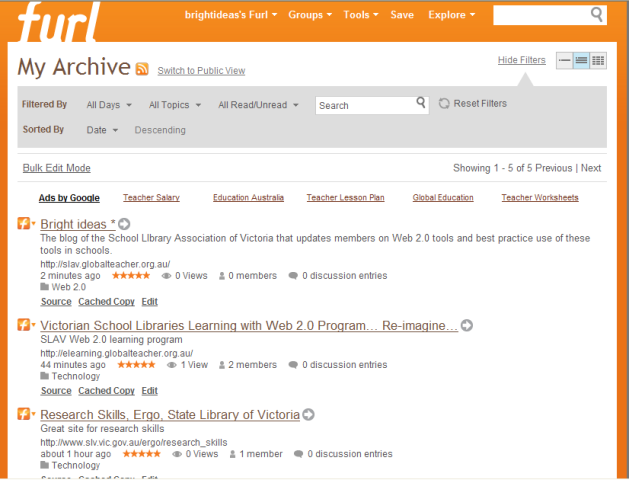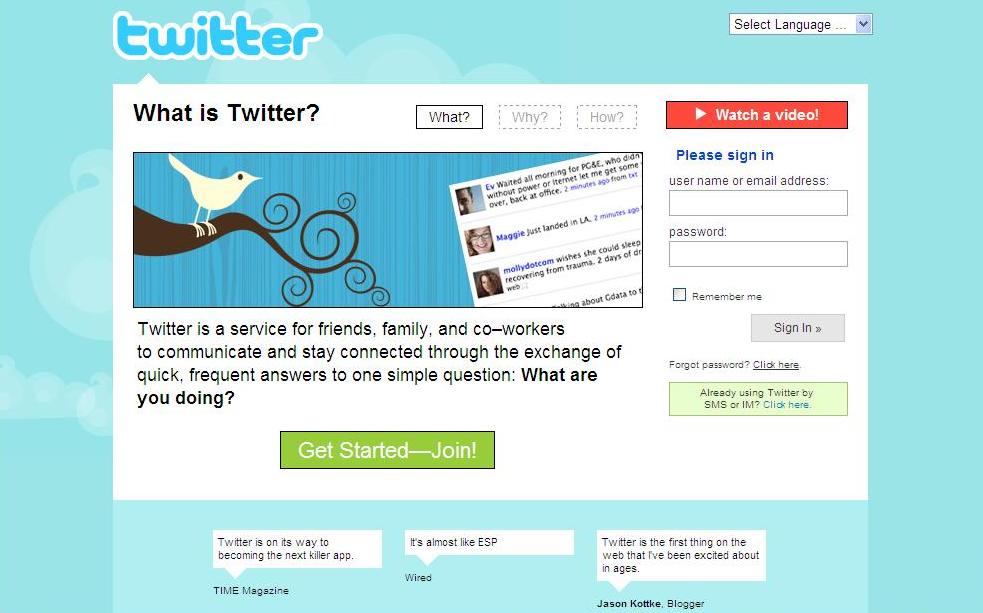Graphic novel lovers of the world unite! MahShelf is a social network that allows users not only to create their own graphic novel library, but also to publish their own graphic novels to the site.
It is heartening to see that MahShelf has a strict copyright policy, which is designed to protect authors, illustrators and creators. Uploaded books can be designated as private, shared with a few or shared with all members.
MahShelf provides all books uploaded with an external reader that allows books to be embedded into other websites, such as blogs. Members can subscribe to the bookshelves of others, add comments and add friends. There is also unlimited storage space for users.
Books with mature content are meant to be set as ‘not suitable for everyone’. Before members can access these titles, a warning message and a request for confirmation appears on the screen. Not all ‘mature’ books or images have been set to ‘not suitable for everyone’, so it’s best to have a look at MahShelf yourself before you recommend it to students. As with YouTube, there will always be people who upload questionable content.
Designed by three Finnish students, and still in its early stages, MahShelf needs a lot more content development. MahShelf is a great idea and hopefully it will be applicable to students interested in and/or studying graphic novels.