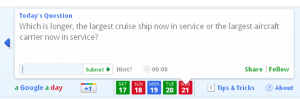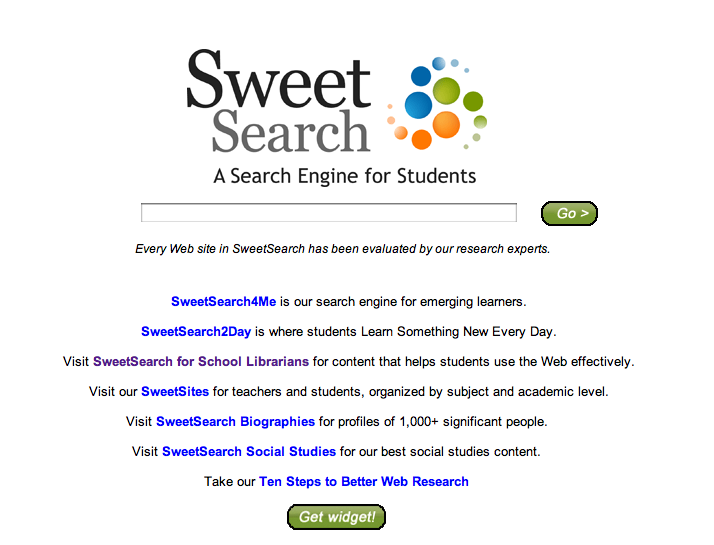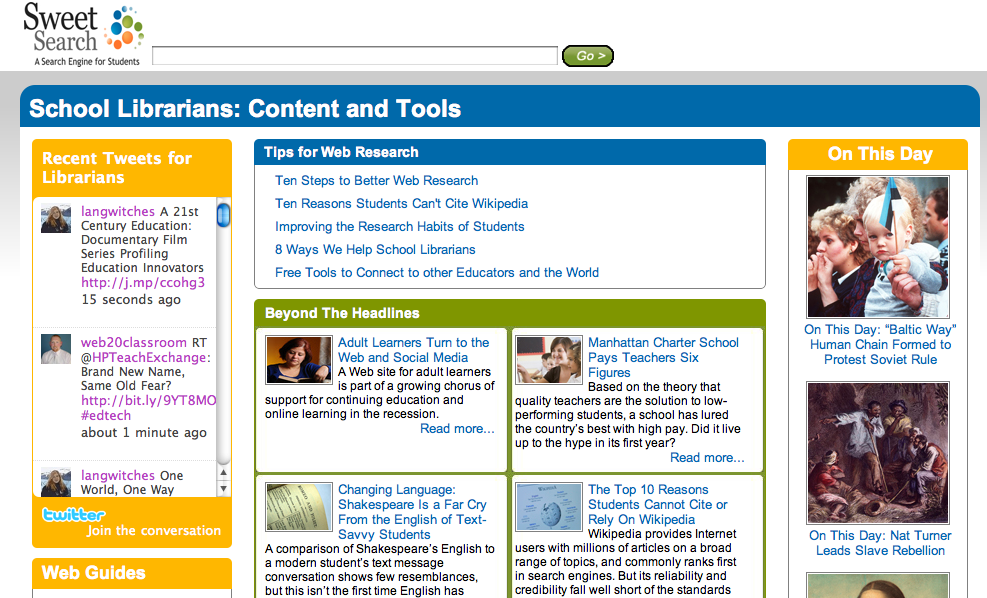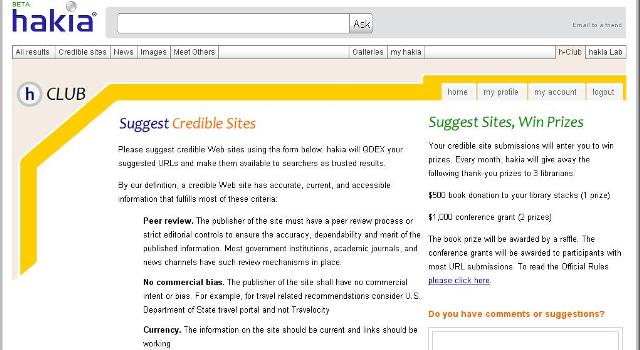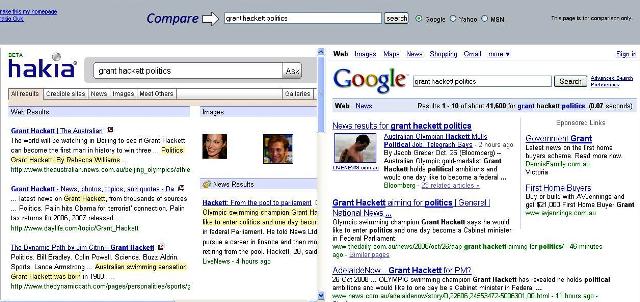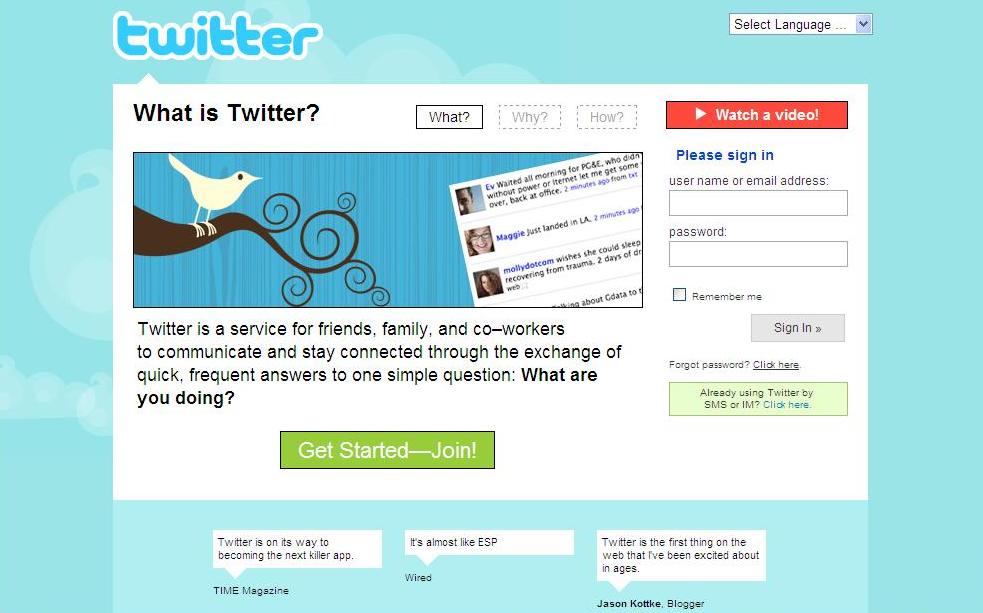Gooru is a search engine you won’t want to miss if you are a Science, Math or Social Sciences teacher. It is free to use and allows teachers to create customised ‘play-lists’ of resources for their students. Gooru’s library of resources is extensive, vetted by learning professionals and includes videos, games, interactive items, texts and quizzes.
Once registered, creating your own ‘play-list’ or ‘Collection’ is an easy search, drag and drop process. Teachers will also appreciate professional touches such as the ability to include key vocabulary and learning objectives in the collection overview, and being able to add voice narration to direct students or highlight points within the collection.
The collaborative nature of the site allows teachers to use and adapt collections that other professionals have created and shared. Initially, any collections you create will default to a private setting, but once the quality of the content has been checked by the site’s experts (they are stringent about inappropriate content), Gooru encourages users to share; it is part of the growing OER (Open Education Resources) movement.
Students need to register to access collections and resources too, but are not able to create content or edit unless collaborator status is shared with them.
Perhaps the most appealing feature of all is Gooru’s ‘smart quizzes’. Students can test their understanding as they learn via enriched quizzes that can offer hints and explanations during the process. Once a quiz is taken, students receive feedback, including suggestions for further resources to enhance their understanding if needed.
Gooru is currently in beta so feedback and suggestions are welcome as they further improve the site. The website promises:
Our machine learning experts are working hard to develop and improve our algorithms and performance and deliver a truly personalized and adaptive learning experience.
Sounds like things will even get better.