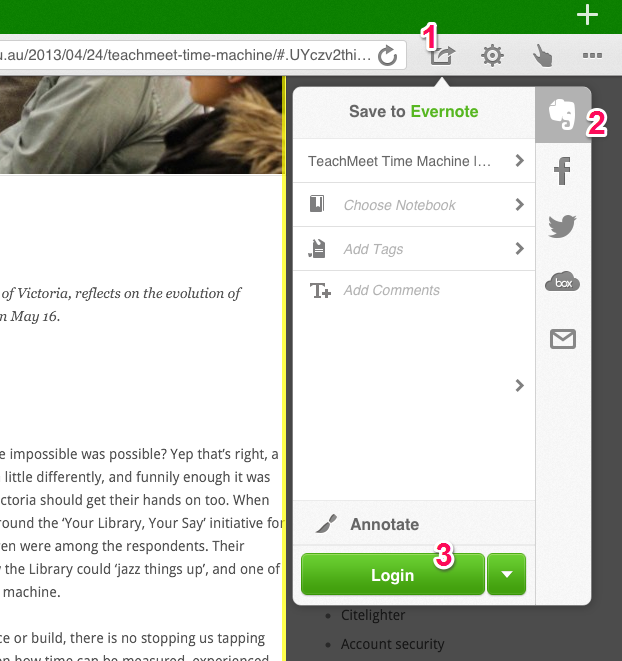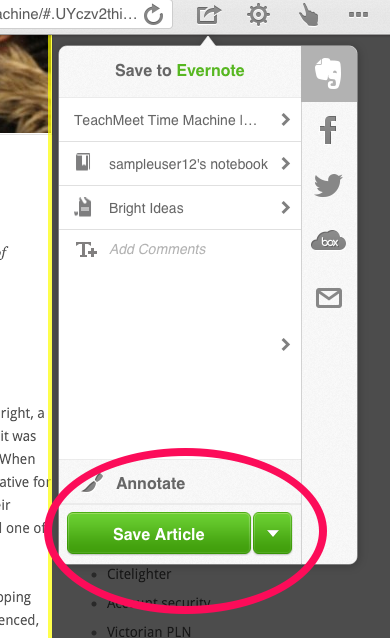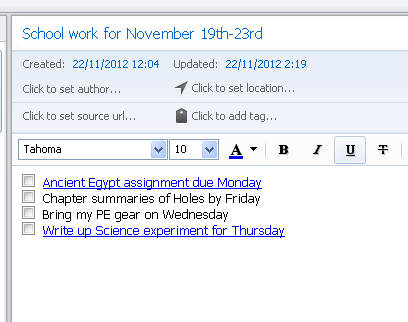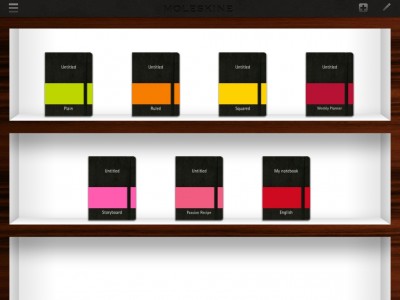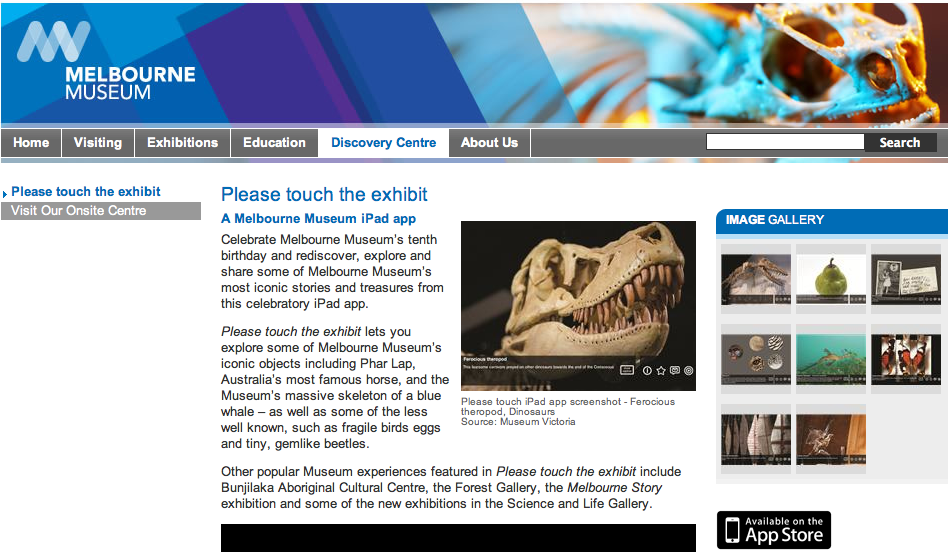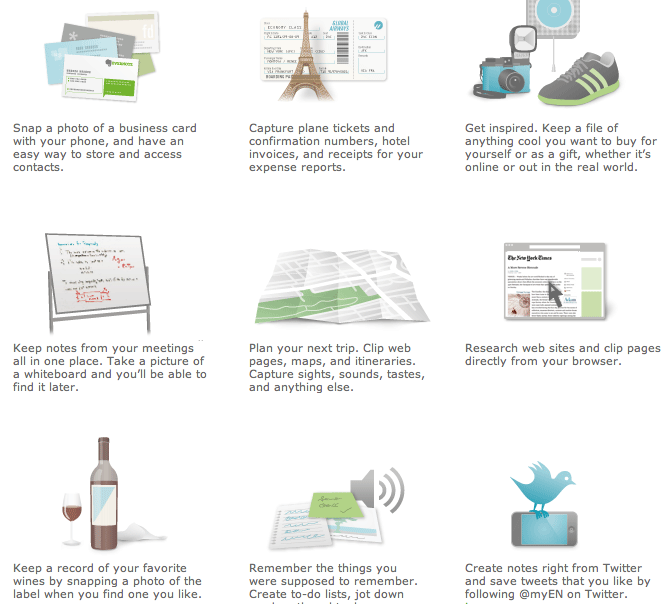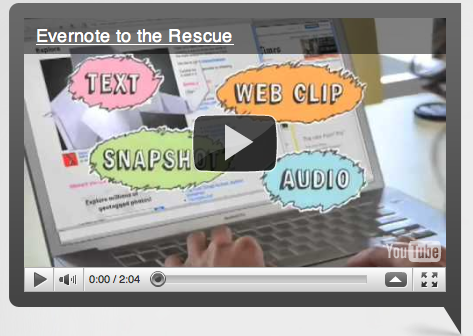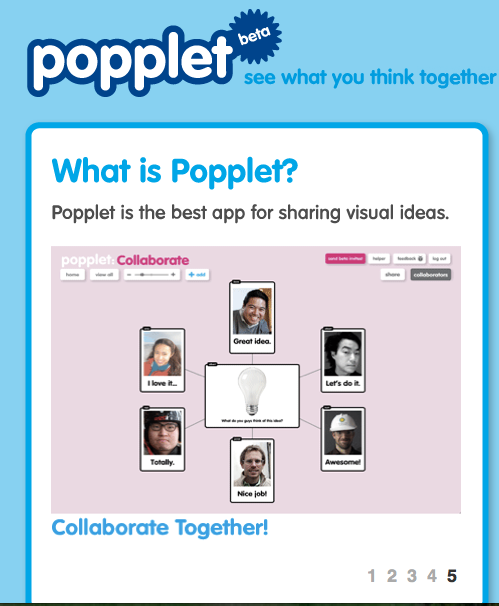We’ve made no secret of our love for Evernote here at Bright Ideas, as it’s one of the best ways to keep notes and bookmarks together. One great feature of Evernote is the Web Clipper which works in most major web browsers and makes it easy to save articles for later reading. But on the iPad it’s a bit of a different story, as the iPad’s built in Safari browser doesn’t integrate very well with the Evernote web clipper.
We’ve written about a rather complicated solution to this problem in the past, but this tends to be a bit unreliable. A much more sturdy solution has now come along in the form of the free Dolphin Browser for iPad. Dolphin integrates with Evernote to make saving web pages to your account easy.
To set up Evernote integration, first install and open the Dolphin Browser for iPad app. When you find a page you’d like to save follow these steps:
- Select the sharing button (a small rectangle with an arrow)
- Select the Evernote elephant logo.
- Choose Login (you should only have to do this once).
Once you’d entered your Evernote login details you will see the Save Article option (circled below). The small drop down menu next to this button lets you choose to save the entire web page instead. You can also add tags, choose the notebook to store the note in and add comments. When you are happy select the Save button. The page or article should now be saved in your Evernote account for posterity.
Dolphin browser also has some interesting features apart from Evernote integration, including the option to draw commands on your screen (for example you could draw a G to take you to Google). It’s well worth a look as a good alternative to Safari.
The one draw back is that unfortunately Apple still don’t let users choose their default web browser (unless you want to jailbreak your device) so you’ll have to remember to open Dolphin for your browsing sessions instead of Safari. Hopefully with the upcoming IOS operating system upgrade this option will finally be available to users of Apple devices. But if you are a regular user of Evernote and you own an iPad then it is definitely worth remembering to use Dolphin browser to make saving those articles easier.