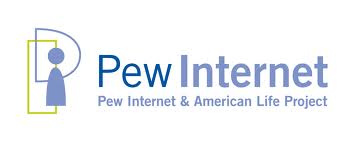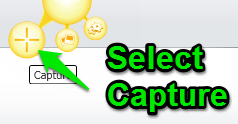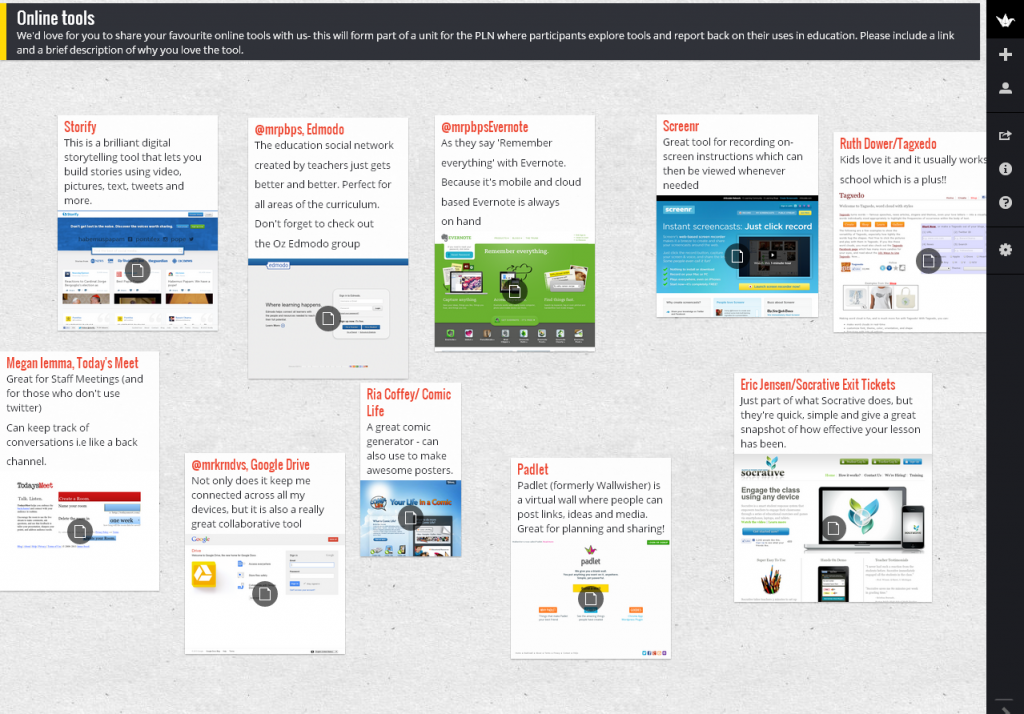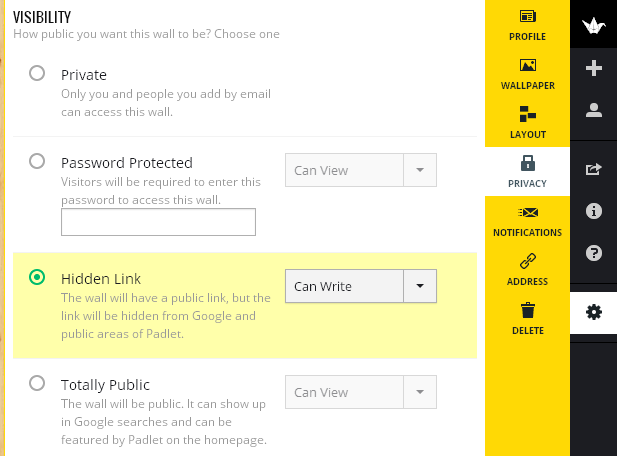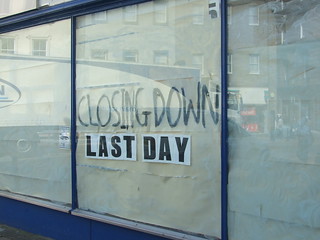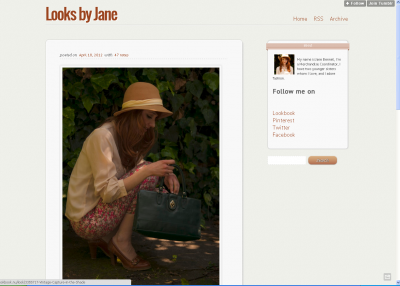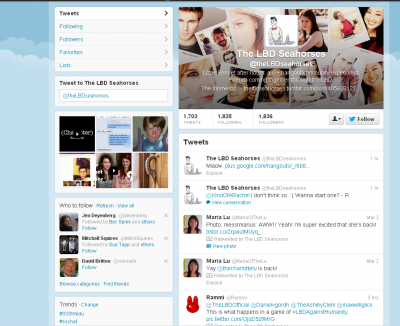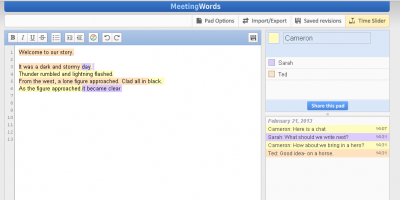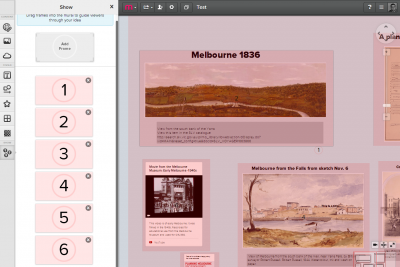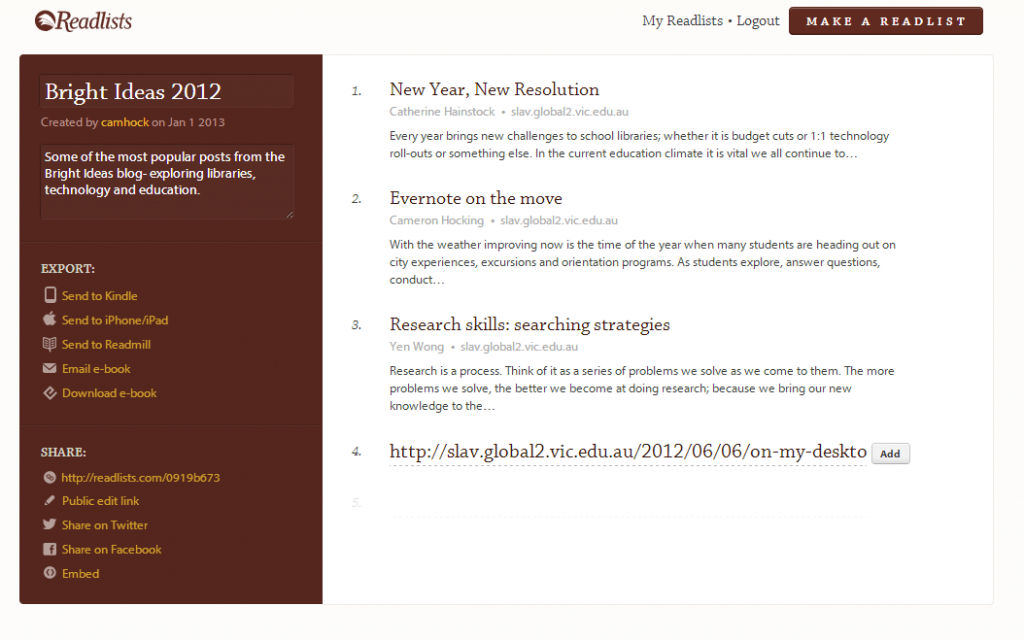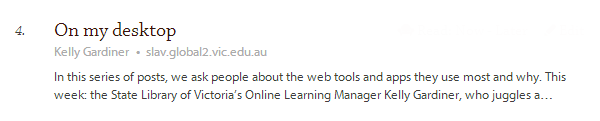In this guest post Centre for Youth Literature Program Coordinator, Adele Walsh talks about The Lizzie Bennet Diaries – an amazing example of transmedia story telling.
When you think of Lizzie Bennet, most see a tome of Pride and Prejudice or Jennifer Ehle slowly coaxing a smile out of Colin Firth in the last scene of the BBC adaptation. Since April last year, the two hundred year old character has undergone a radical makeover in the form of a hugely successful web series.
Hank Green, one half of the Nerdfighting duo with brother John Green, and head writer Bernie Su, have created The Lizzie Bennet Diaries, a web series that lovingly references the classic text while reflecting life today and social media trends. LBD, as it’s known, has also created a staggeringly engaged online community.
It’s a perfect example of highly successful transmedia at work – a series of web tools that integrates the elements of narrative to create unique content based on existing (and out of copyright) properties.
Remaining loyal to the structure of Jane Austen’s work, Hank and Bernie have followed the same narrative arc, but have adapted characters and motivations so they make sense today and fit the medium. For instance, there are only three Bennet sisters in LBD – Lizzie (our fearless vlogging protagonist), Jane (timid but lovely) and Lydia (irrepressible and endearing). Mary makes an appearance as a cousin with Kitty as the family pet. Every change to the original is done with love and humour, it never mocks its source material.
Marriage proposals are now job offers, estates become large corporations and as for the shocking Wickham/Bennet development….well, our lips are sealed.
Green and Su have also integrated different social media platforms to develop characters and events from outside Lizzie’s perspective. Each character has a Twitter account composed by the series’ writing team where they interact with the public and each other. Jane works in fashion so her outfits and inspiration are posted on her Tumblr and Lookbook accounts.
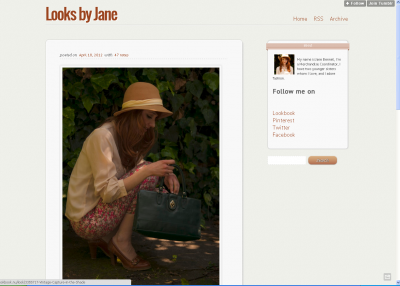
Lydia starts her own web series to have a share of the spotlight but what starts out as an exercise in narcissism becomes something else entirely. Lydia Bennet has never been as beloved as she has in this form of Pride and Prejudice. The appearance of the characters (and cast) at last year’s VidCon brought real and imagined worlds together in a way that tickled the funny bone and imagination of the LBD audience.
The Lizzie Bennet Diaries appeals to new and established audiences. Many of the teens and adults who have gravitated to the series have no pre-existing knowledge of the story so every new episode is a revelation. The dialogue, acting and variations in the story give viewers familiar with the novel a new experience which often challenges them to think about characters in a different way.
The series also encourages audience participation. Viewers are actively involved in the characters’ lives – giving Lydia advice (or warnings…) in YouTube comments, chatting with characters on Twitter and pestering creators to hurry up and introduce Darcy!
One of the most interesting spin-offs from LBD is the fan group, The LBD Seahorses. Before Lydia’s fall from grace, fans couldn’t agree which tragedy would ruin her in a contemporary setting. Pregnancy seemed to be the frontrunner. The question was then asked, “What would Darcy even do to help the situation?” To which someone replied, “He’d offer to carry the baby for her.” “Oh, so he’s going to become a seahorse?”
And so the niche group was born.
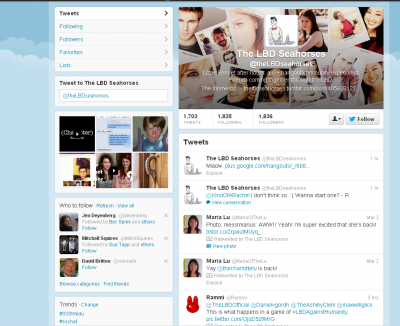
While it doesn’t make a whole lot of sense, and not all LBD fans love it, the group is a great example of how web based media evolves. In a recent Lizzie Bennet Q&A session there was even a shout out for this fan group.
The creators couldn’t have anticipated the audience driven art, discussions and interests inspired by the series. The actress who plays Jane often styles her hair using ideas from the World War II era prompting questions about how she does it. Jane posted on Pinterest and made video tutorials so now fans are wearing elaborate hair styles like Victory rolls and milk maid braids.
The Lizzie Bennet Diaries project is slowly coming to an end. This week celebrates the 91st episode and (almost) a year of continuous, free narrative-based content. Who would have imagined that a series of 3-5 minute videos and social media channels based on a classic reimagined text would so firmly capture young people’s attention?
Hank Green and Bernie Su did.
The big question is which classic will they tackle next?