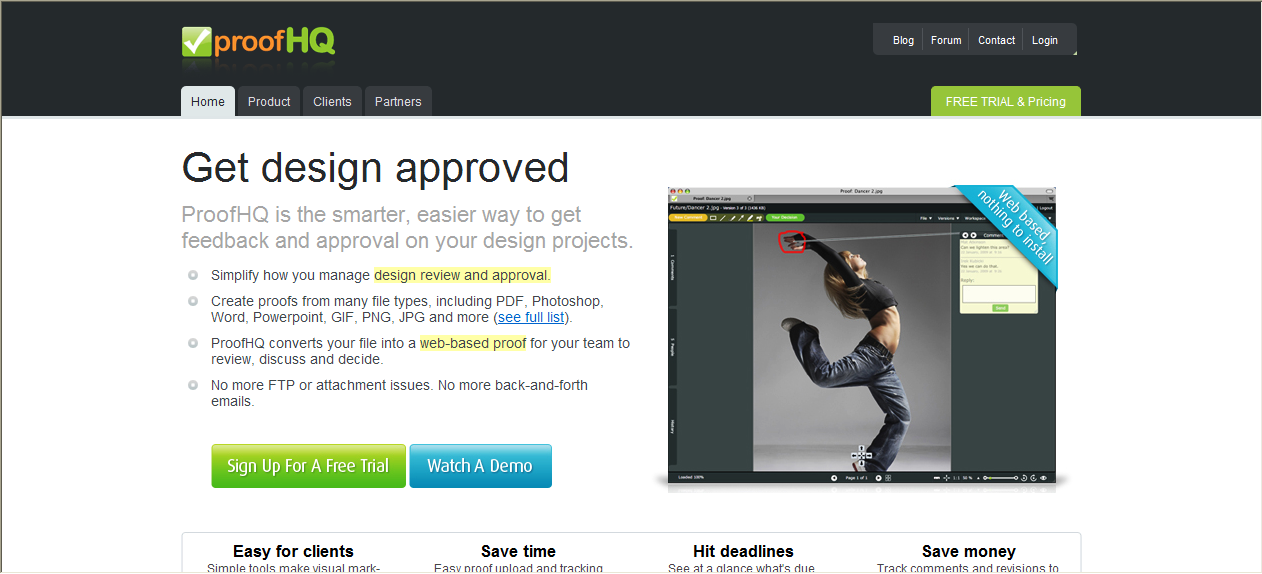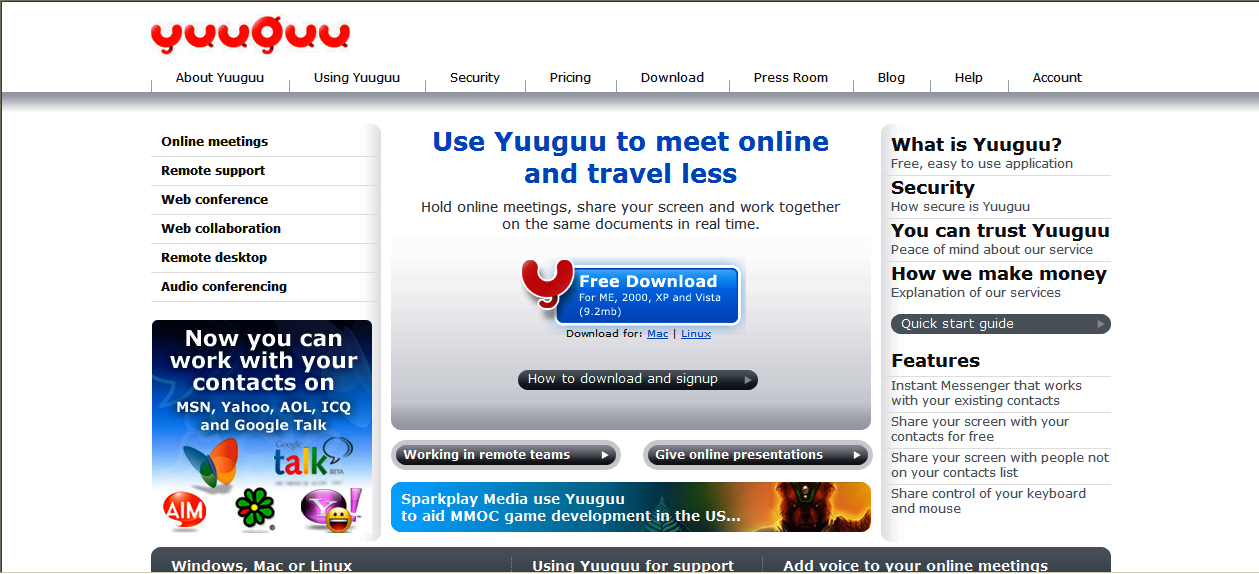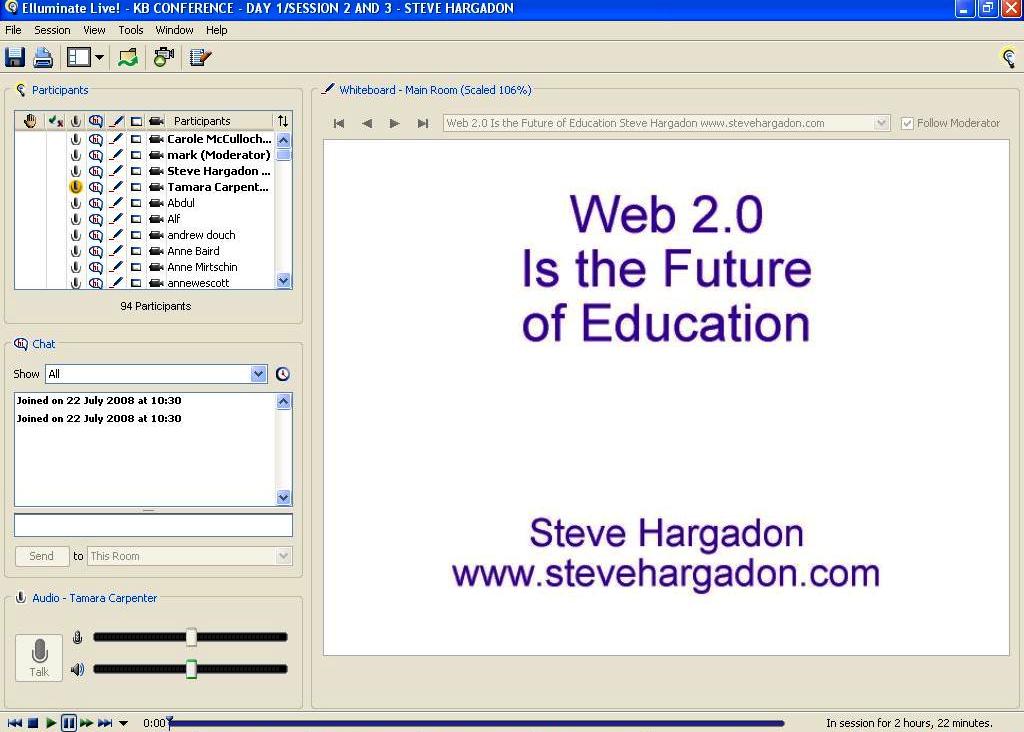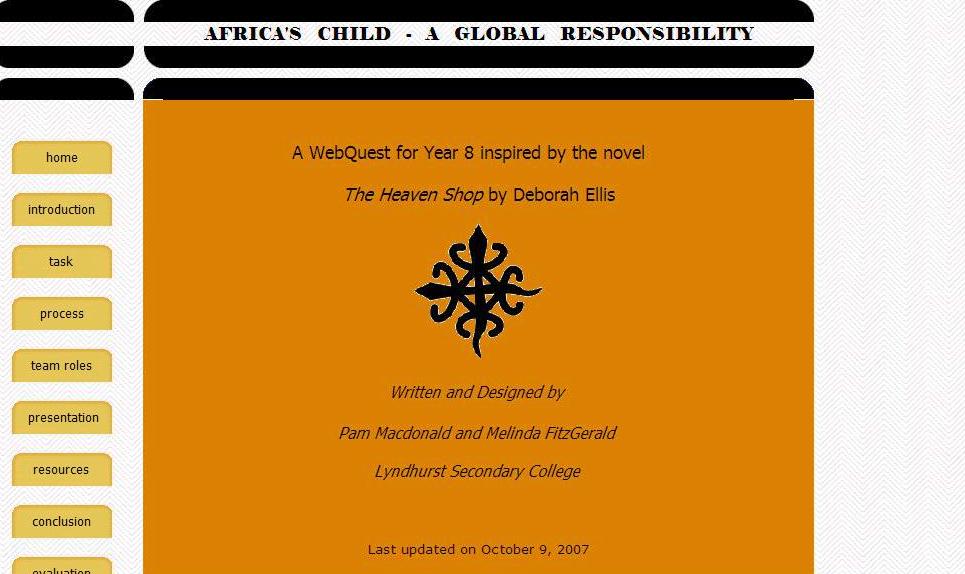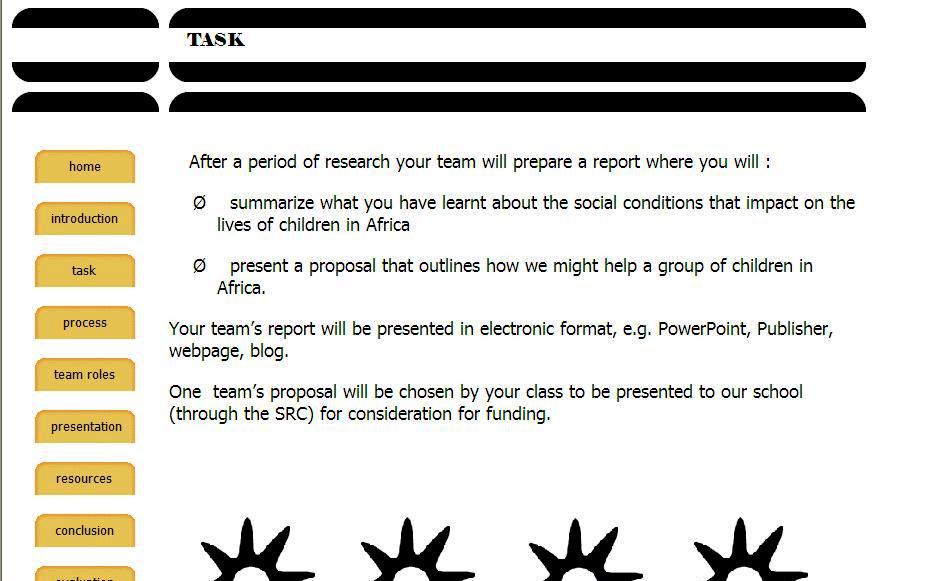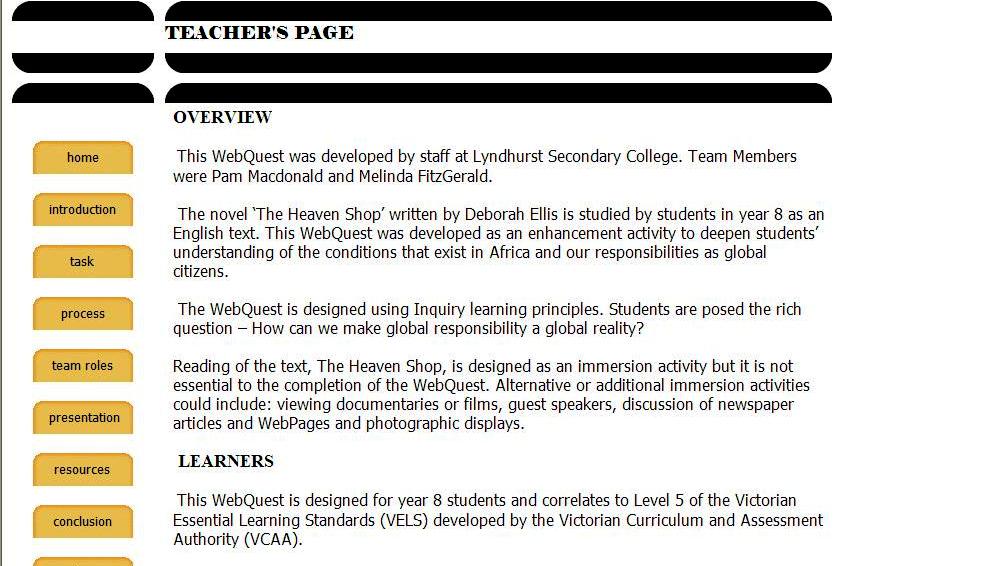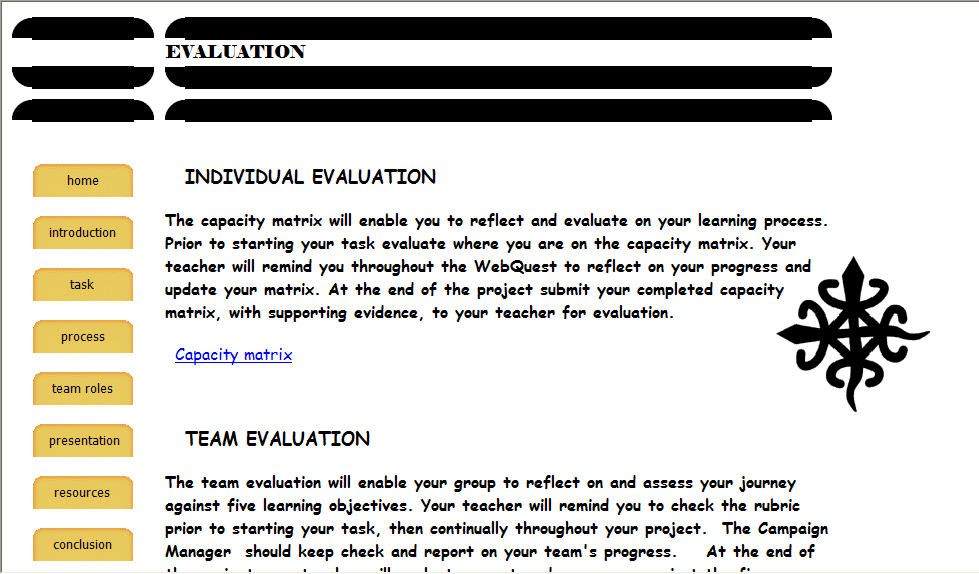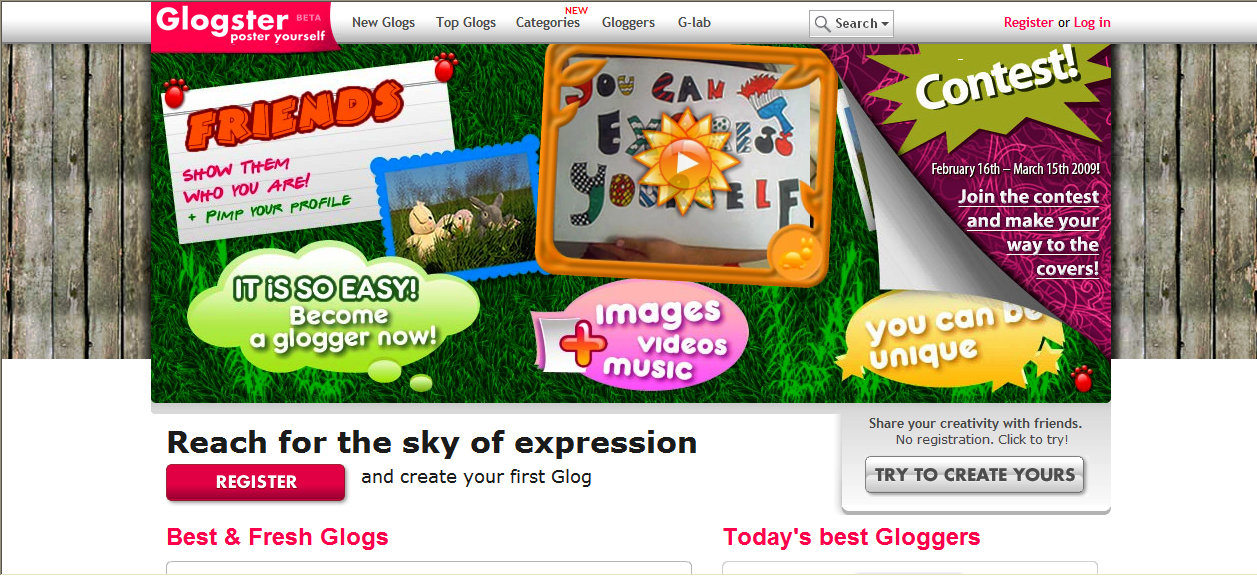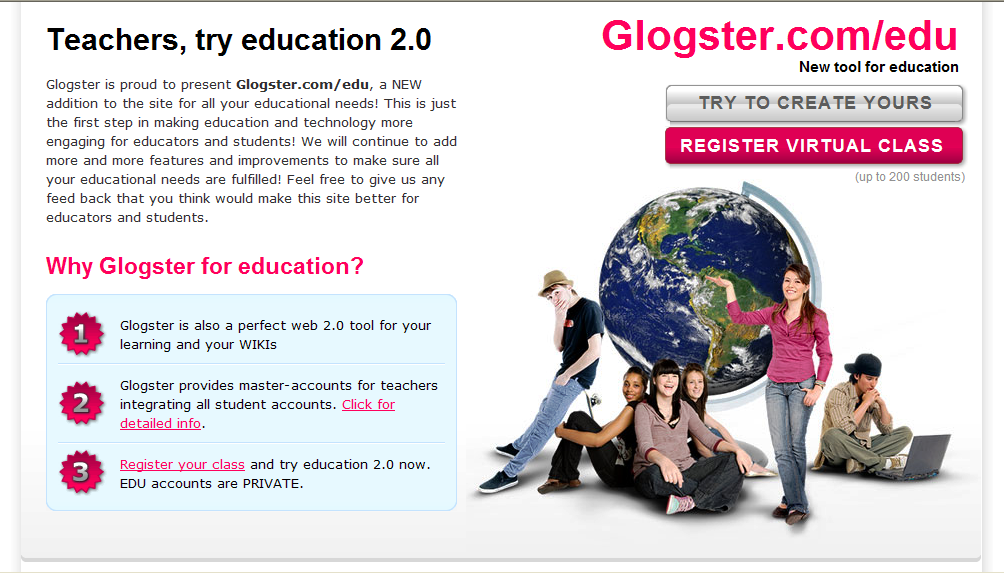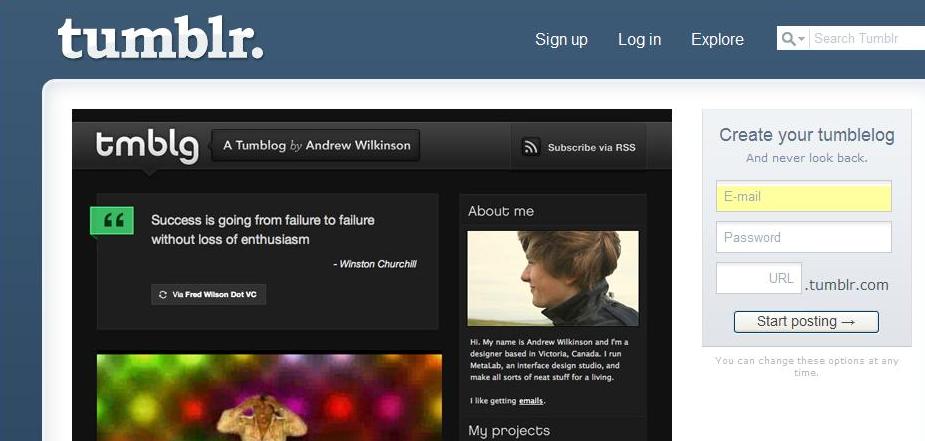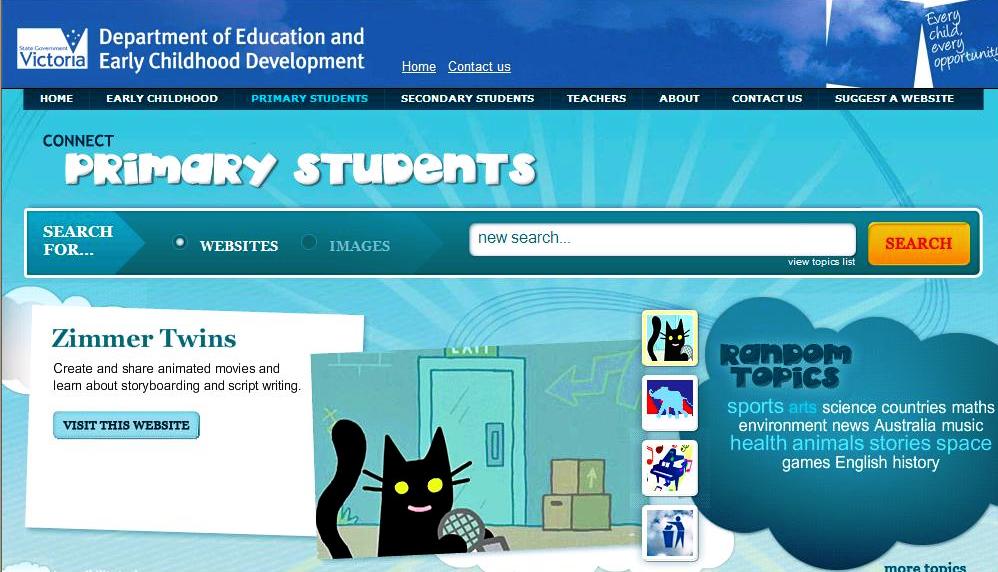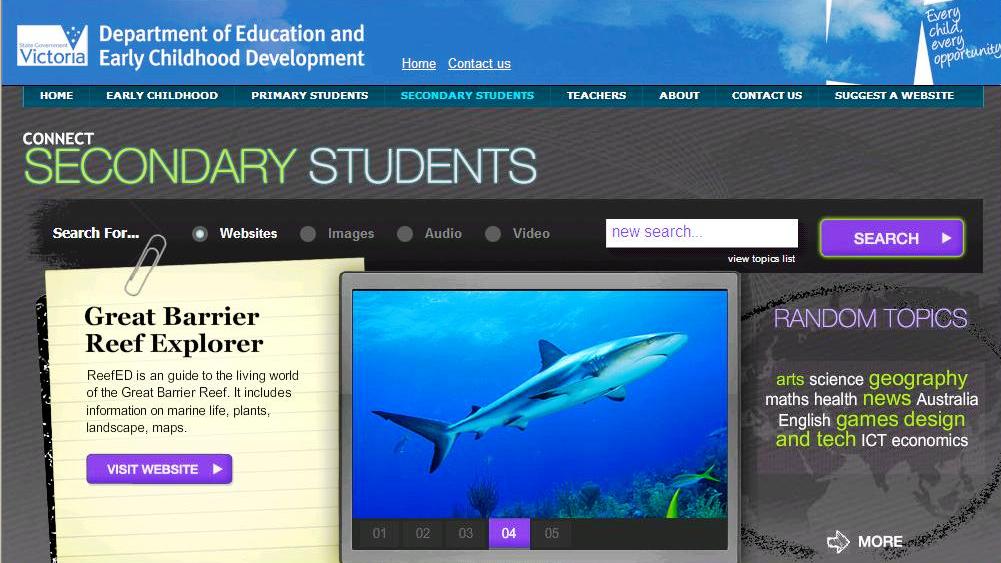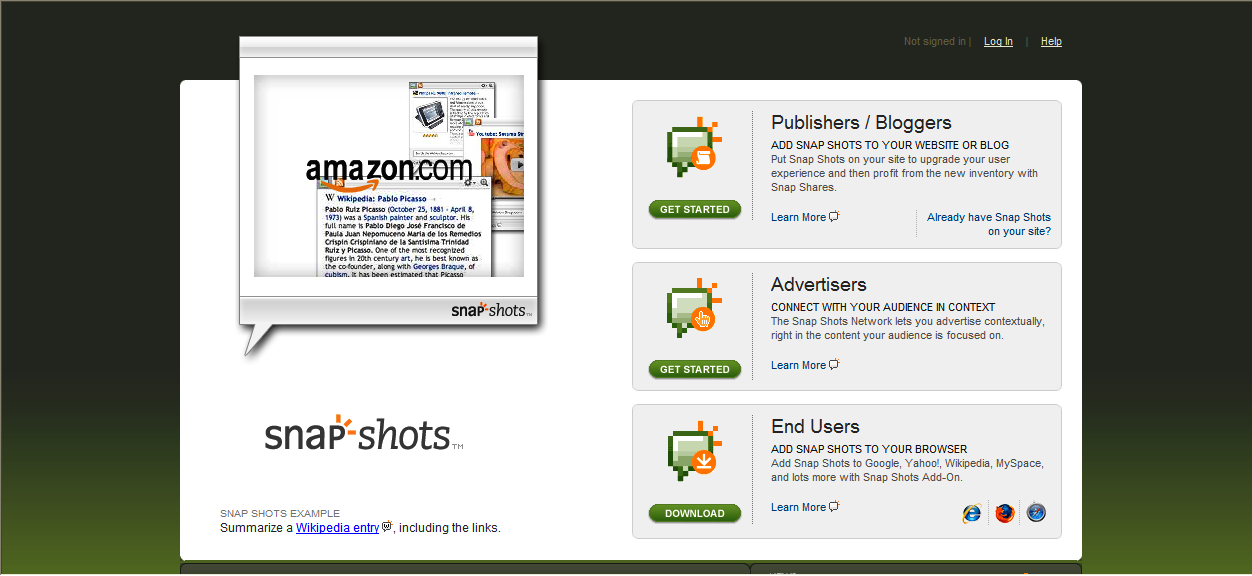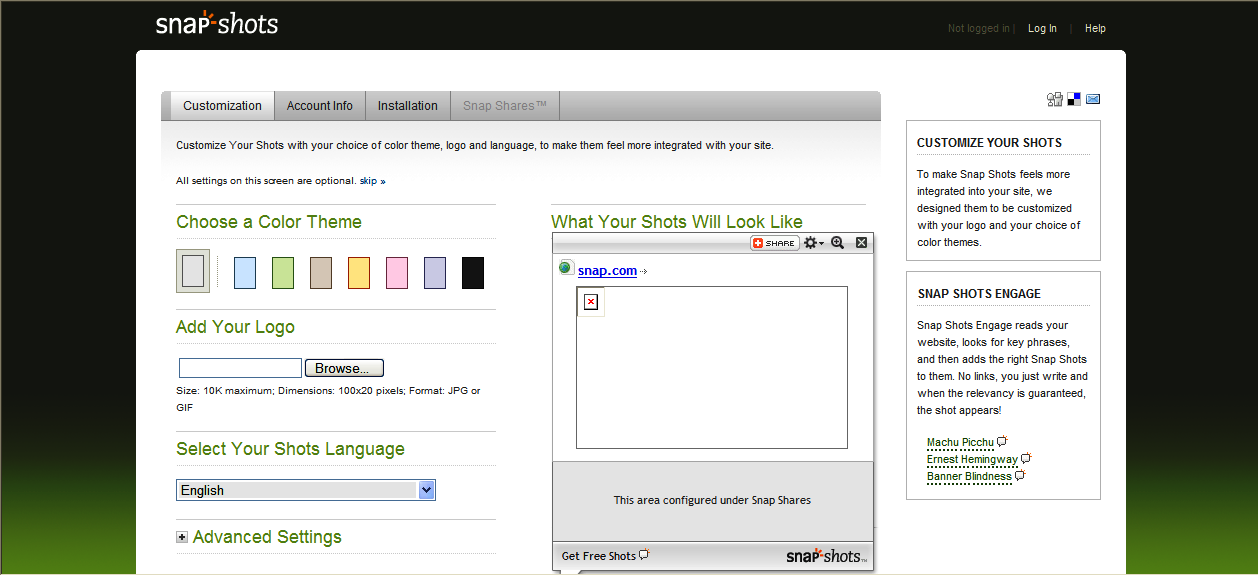ProofHQ is an online proofing software tool. If you produce documents, powerpoints or pictures for school newsletters, school magazines, professional development, staff meetings and the like, and need to have them proof read and/or approved by someone else, then ProofHQ takes the headache out of the proof reading and approval process.
Category Archives: Web 2.0 tools
Yuuguu
Yuuguu is an interesting tool. It is a free (there are premium services that do cost) tool that once downloaded allows PC, Mac and Linux users to share their computer desktops with each other. The free account lets you share your desktop with up to five others at a time, while also sharing control of your keyboard and mouse.
Yuuguu also has a chat function and conference calling (conference calling incurs a small fee). Yuuguu could be a good tool to teach others how to use specific Web 2.0 programs or for country or remote schools to communicate with other schools or regional staff.
Furl becomes part of Diigo
The following information comes from Furl, a Web 2.0 resource that was reviewed by Bright Ideas in 2008.
Dear Furl Users,
The Furl team is very pleased to announce that Furl has become part of Diigo.com. We worked hard to find Furl a home where loyal users like you could continue to benefit from best-of-breed social bookmarking and annotation tools. Hands down, Diigo.com was the winner due to its innovative approach to online research tools and knowledge sharing.
The Diigo team is dedicated to making sure you continue to get top notch features and service. They’ve got a crack team of technologists who love making research and knowledge sharing as easy and efficient as possible. Exporting your data from Furl to Diigo is super easy.
Just follow this link: http://cp20.com/Tracking/t.c?5g68-3P77-Ama792
We feel fortunate to have been able to serve as your social bookmarking site provider and can’t thank you enough for your loyal support over the past four years. We’ll miss you and we wish you the best as part of the Diigo community.
More Elluminate resources
As well as being an excellent ‘lecture capture system’, the DEECD’s Elluminate website hosts a number of very interesting presentations that have been saved for access at a later date.
One of these presentations is Steve Hargadon’s Web 2.0 is the future of education. (You must have Elluminate installed, Victorian educators can download this for free from here. Elluminate lite is also available to other schools free for one year; for the free program click here.) This presentation gives a great outline of Web 2.0 in education and why it is necessary for 21st Century learning.
Lyndhurst Secondary College – a Webquest winner!
Africa’s Child is an award winning Webquest that was created by the two Teacher Librarians at Lyndhurst Secondary College.
Pam Macdonald and Melinda FitzGerald explain how their Webquest came about. ‘We had a desire to learn more about Webquests, Web design, and making the Year 8 text, The Heaven Shopby Deborah Ellis, more relevant to an Australian teenager. (We also wanted to win a Smartboard!)’
Pam had been involved in developing a science Webquest previous to this endeavour. Melinda says, ‘The earlier Webquest had been designed using Microsoft FrontPage so a teacher gave us a quick introduction on using FrontPage, the rest was trial and error. Many hours were spent researching African sites, NGO sites, design sites, clip art sites, AIDS sites and the many wonderful sites that explain the theory and design of Webquests.’
Melinda says, ‘We chose the template from the Webquest.org page. A couple of nights were spent selecting a basic FrontPage design and loading it with the wonderful African wallpapers and designs we had found. Unfortunately some of these designs have disappeared from the web pages, people seem at a loss as to how we can fix this.’
Melinda continues, ‘Nicola Park, a Middle Years Teaching Co-ordinator, had been instrumental in the design and implementation of the Year 9 Inquiry Centre and for promoting Inquiry learning across the College. With Nicola’s help we streamlined our rich questions and Teachers pages.’
Some things didn’t go to plan though as Melinda explains, ‘The thing we found most frustrating, was waiting for people to reply to email requests to include sites. Some things we had to drop because we could not get permission to include photos, an author’s link, etc. This actually saw us redesigning some aspects of our quest. Pam did the final touches and got Africa’s Child on the web then entered it in the competition whilst I jetted off to Europe for six weeks. Winning was very exciting and rewarding. Of course the Interactive Whiteboard lives in the library where we both have now developed an interest in building lessons around it.’
Melinda continues, ‘Many Year 8 teachers use Africa’s Childwith varying degrees of success. We have gone over the design to simplify it but we believe it is as simple as it could be without taking away the team aspect of the quest. Students and teachers will over time become more familiar with Webquest formats. Many students may get confused with the many levels of pages but if the teacher familiarises themselves first they can then guide their students through.’
‘One of our aims was for Africa’s Child to become a catalyst for raising global awareness incorporating a major fundraiser for the year – this has not yet happened. The problem, we feel, is timing, The Heaven Shop is not read until fourth term which does not allow for a sustained and ongoing interest to develop.’
Both Melinda and Pam completed the SLAV Web 2.0 course last year. They said that they found it an extremely beneficial PD that allowed them to understand the new designs for Webquests, ones that incorporate Wikis, blogs and other Web 2.0 technologies. They say, ‘We will incorporate these into our next Webquest, although we would be cautious about making the quests too complicated!
Congratulations Melinda and Pam and thanks for your honest assessment of how the Webquest worked with students. Hopefully this wonderful Webquest might inspire Victorian educators to enter the Connect/SLAV Web 2.0 competition.
Glogster
Glogster is a Web 2.0 resource where users can create their own posters. The Glogster website says that you can ‘mix graphics, photos, videos, music and text into slick Glogs.’
Glogster has recently announced Glogster Education, specifically designed with schools in mind.
According to the Education Glogs site:
- Glogster is also a perfect web 2.0 tool for your learning and your wikis
- Glogster provides master-accounts for teachers integrating all student accounts. Click for detailed info.
- Register your class and try education 2.0 now. EDU accounts are PRIVATE.
Here is an example of a student created glog for a school assignment. Students will love the way they can be creative with their glogs and teachers will love the results. Ideas for glogs are:
- Imagine glogs promoting books rather than the good old book review?
- Glogs could also be used in Tech Foods, Design and Technology and Business Studies for marketing products
- Photography and art students could make collages of their work
- SOSE/Humanities classes studying geography could make glogs advertising places to visit.
Glogs can be total multimedia experiences complete with photos, graphics, videos, text and music. This is a promotional video for Glogster, but it does give some idea of how it can be used.
Thanks to Julie Squires of Casey Grammar School for alerting Bright Ideas to Glogster.
Tumblr
Tumblr is an example of a tumblelog. What’s a tumblelog? It is a type of microblogging platform that some people say is better than Twitter.
Wikipedia describes tumblelogs as
- a variation of a blog that favors short-form, mixed-media posts over the longer editorial posts frequently associated with blogging. Common post formats found on tumblelogs include links, photos, quotes, dialogues, and video. Unlike blogs, tumblelogs are frequently used to share the author’s creations, discoveries, or experiences while providing little or no commentary.
Tumblr specifically lets you share your links, photos and thoughts via your browser, phone or email.
Tumblelogs are being used for creative and artistic reasons such as displaying artwork and photos. It could be used in school libraries for quick book reviews, photos of displays or links for particular assignments. Students would not be able to sign up for a Tumblr account as it restricts users to those over 18 years of age. However, the Tumblr site is visually attractive and could be of some to use to school libraries.
Cloud computing
The Horizon Report recently listed ‘Cloud computing’ as one of the major trends in computer use in 2009. But what does it mean? Simply, the increase in use of sites such as Google Docs, Flickr and so on to store all of our work and personal documents rather than using our computers to store them.
Advantages of cloud computing are:
- you can access your documents anywhere that has Internet or broadband access
- you never have to worry about forgetting or losing your USB
- easy collaboration with others
- programs and software are often free
- your documents, photos and so on are safe from things like fire or theft of a laptop
- users will only need a cheap ‘netbook’ computer with limited hard disc space.
Disadvantages are:
- there are still some questions about the security of documents
- broadband cost and speed in Australia is not what it needs to be if we all decide to use ‘the cloud’
- availability depends on Internet access
- sometimes developers discontinue their development and/or support of programs.
Netbook computers are ideal to use for ‘cloud computing’, and as they have smaller hard disc drives, they are cheap and cheerful (around A$300.00).
Connect
Kerry Rowett, the Client Liaison Officer for Connect (formerly the Education Channel) has kindly agreed to be interviewed by the School Library Association of Victoria’s Bright Ideas blog.
- Who is behind the fantastic new Connect websites?
The Connect sites are an evolution of the Victorian Education Channel and are funded by DEECD. Different areas of the Department worked together to create the sites with representatives from Communications, Information Technologies Division and Student Learning. A small team of four educators in eLearning are responsible for the QA process, ongoing improvements to the sites, content creation, Cybersafety education and professional learning. Connect is managed by Sandy Phillips. The sites were designed by an external company – Amnesia.
2. Why were the websites redeveloped – what do you want to achieve with them?
First created in 2001, the sites were long overdue for a ‘makeover’. Our focus during the redevelopment was to better highlight a high quality range of online resources for use in education. The pages have been developed to improve the user experience. Each page has a larger number of direct links to rich, interactive websites. Topic clouds on the teacher, primary and secondary pages each link to six quality sites whilst the topics page includes a wide range of topics now organised by VELS headings. Sites can be featured more readily (in a more visual form) and can be frequently updated with greater ease.
3. How do you see the websites being used in schools? – Primary – Secondary?
Schools use Connect in different ways. Anyone anywhere in the world can view and search Connect. However only Victorian Government and Catholic schools can choose to lock students down to sites only available in Connect. There are a number of options:
- Many schools choose to have Connect Primary or Secondary as their Internet home page. Students can also search for sites not in Connect
- Some classes search within Connect only and some classes search beyond Connect with general filtered access
- Students use Connect when they are trying to maintain their download budget. Students may have an Internet ‘account’ but still have access to Connect resources when this reaches ‘0′
- All students are ‘Connect only’ and search within Connect for safety and /or cost saving reasons.
4. What kind of input did you have from classroom teachers?
When we received the initial designs for the new Connect sites we visited both primary and secondary schools to seek feedback from teachers and students. This feedback was then provided to the designers. Subsequent designs were also shared with teachers for feedback. Our focus throughout was on making it easier for teachers and students to access high quality online resources for teaching and learning.
The Victorian Education Channel and now Connect have always responded to teacher feedback with most sites available in the spaces included due to teacher and student recommendations. Staff members frequently present at conferences and alter the sites in response to feedback regarding suggested websites, topics, useability and design considerations.
5. What type of content do you have on the sites?
Connect features a wide range of online content. Users can search the sites for websites, images, audio and videos. Resources are tagged according to audience – so a search in the primary and secondary pages will get different results. There is also a range of ‘how to’ information about new technologies including blogs, wikis, podcasting and social networking. You can link to schools with great online content such as Horsham West (Vic), Copacabana (NSW), Hawkesdale (Vic) and Woodlands (UK). Useful organisations such as VCAA, VIT and Subject Associations are also only a click away.
So whether you want to play a Maths game from the BBC , drag and drop words to construct a poem at Pic Lits, create an online mind map at Mindmeister, make a movie with the Zimmer Twins, write a book review at the State Library ‘Inside a Dog‘ site or watch a Science video from the Futures Channel … you can find it in Connect. Websites are added to the sites daily. Click on ‘suggest a website’ to make your own recommendations.
Thanks to Kerry for her detailed and interesting answers. The Connect sites look fantastic and there is certainly something for everyone! Congratulations to everyone involved.
Snap
Snap is a tool that can be used if you have a blog, wiki or other webpage. Snap takes your links and automatically adds visual snap shots of them for your readers.
Accounts are free and easy to set up. There are only a couple of steps:
- choose the colour for your theme
- add a logo if you have one
- select the language you want
- register
- copy the code automatically generated to your webpage.
The easiest way to add the Snap code to a WordPress page (including Edublogs and Globalteacher) was to:
- copy the code given
- go to widgets
- add ‘text’
- save
- edit ‘text’ and paste the code
- save.
All of the links, whether they be within posts or not, now appear with a snap shot once a mouse is hovered over it. Snap is a tool that is quick and easy to use and add visual appeal to blogs, wikis and websites. It adds visual information for users as they can see what the website belonging to the link looks like before they decide to visit it.
Snap shots are already used by eBay, Amazon, Google, Flickr, photobucket and Wikipedia. If you decide you don’t want to see Snaps on Bright Ideas, just click the Options icon in the upper right corner of the Snap Shot and opt-out.
Please note that you can also customise the advertising away from what Snap has selected by going to ‘Snap Shares’ within the Snap site and adding your own blog, wiki, etc. URL. And if you have a lot of links on your page, like Bright Ideas, you may find that Snap takes up too much room.