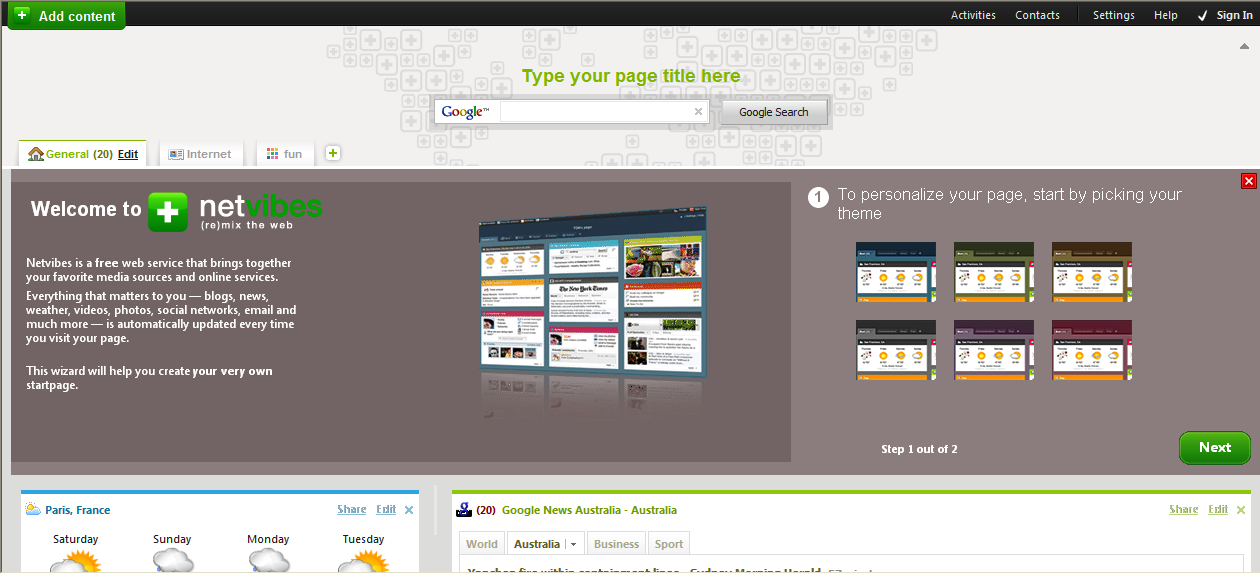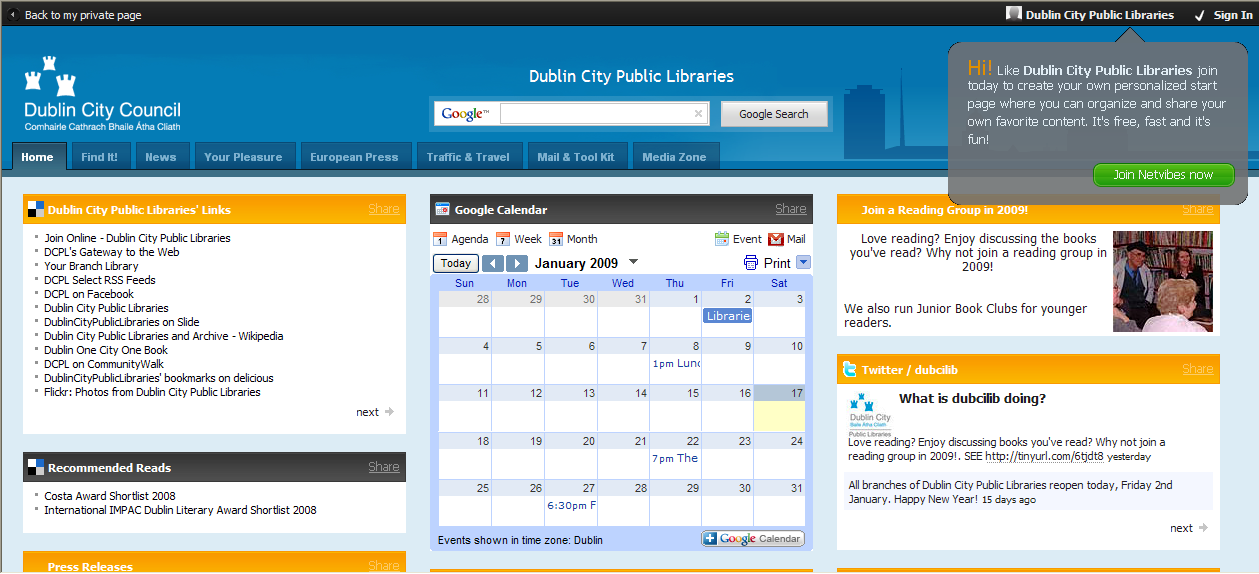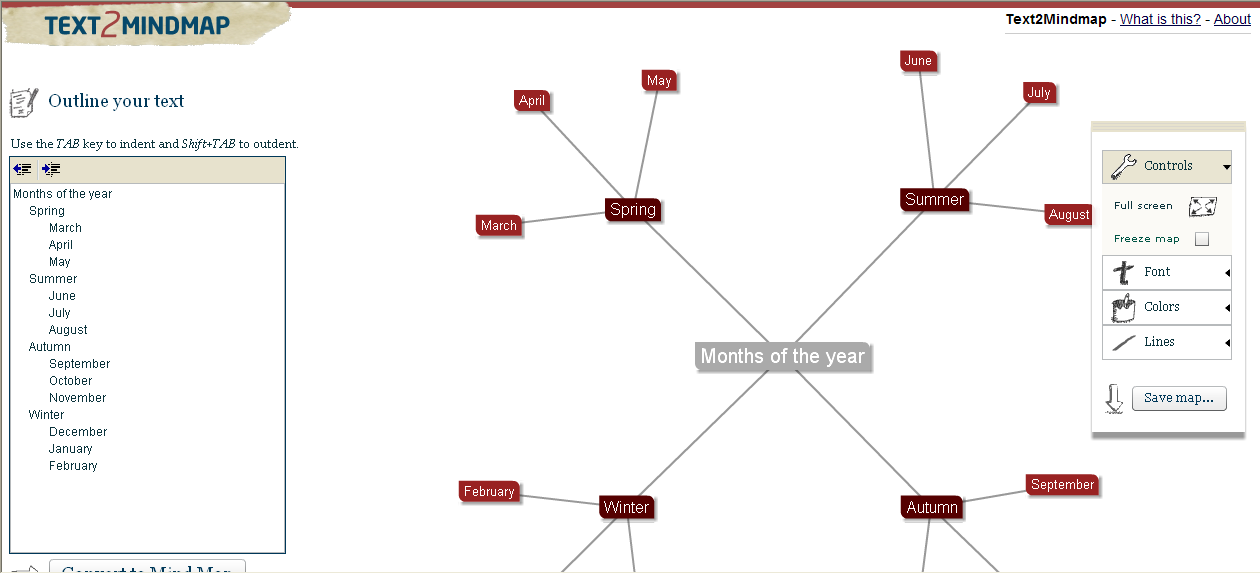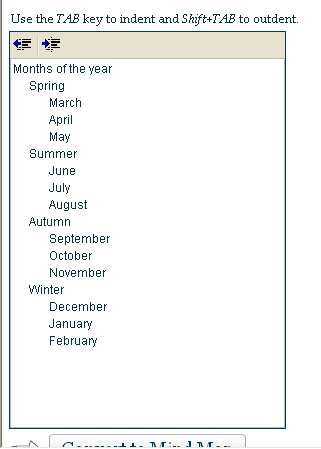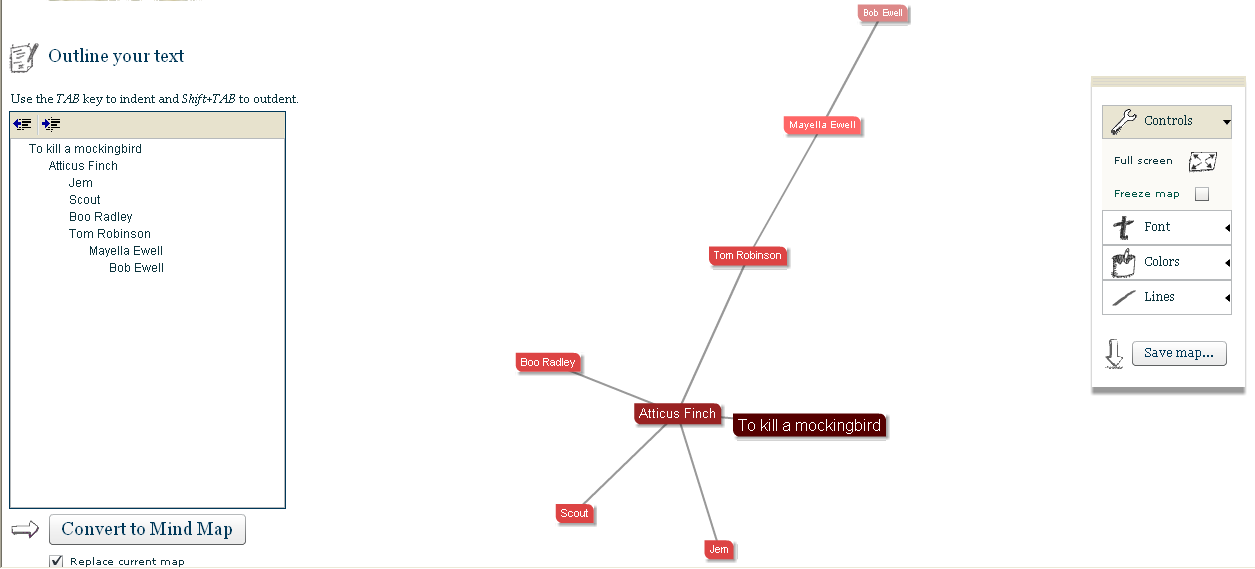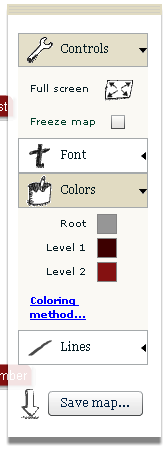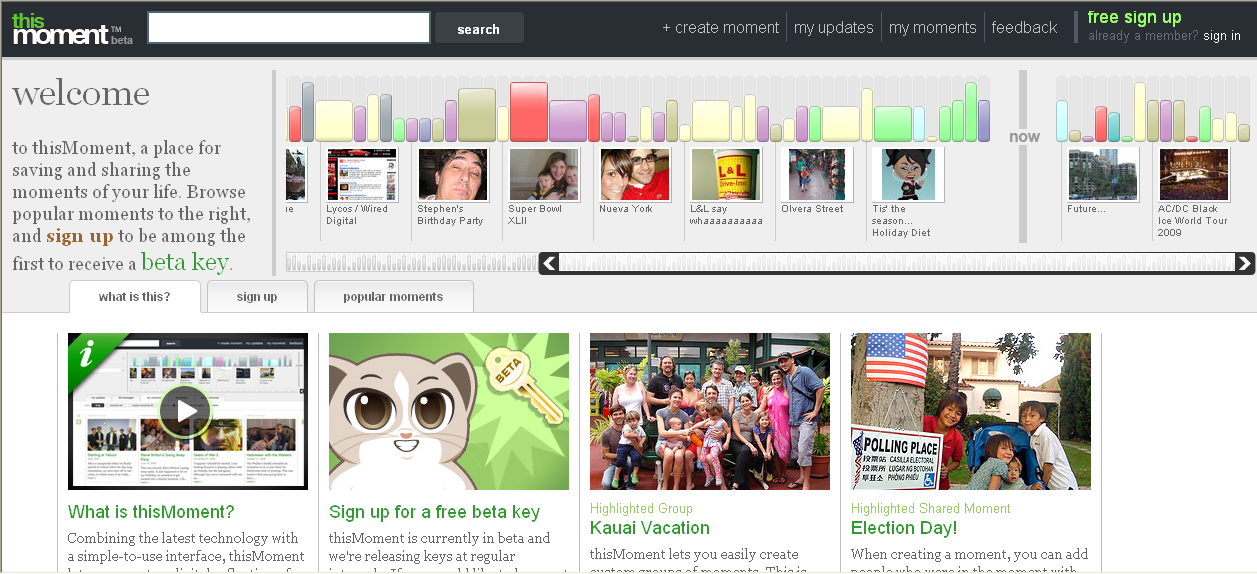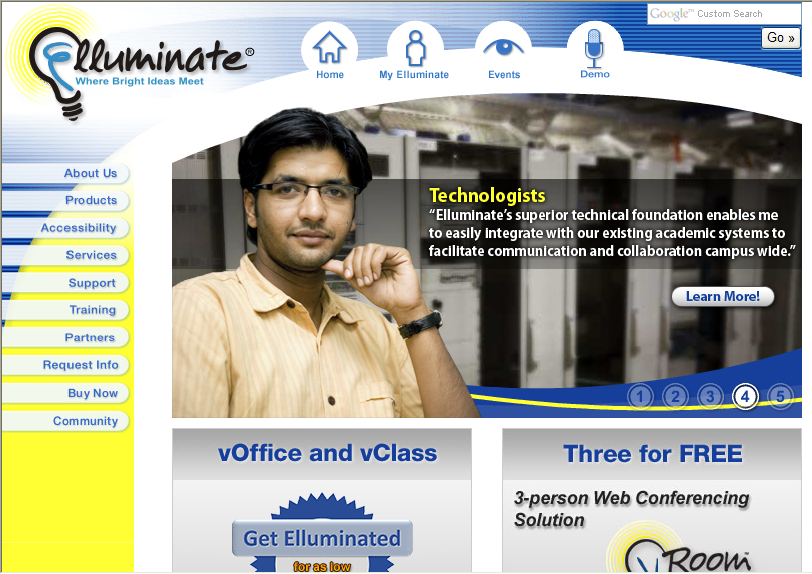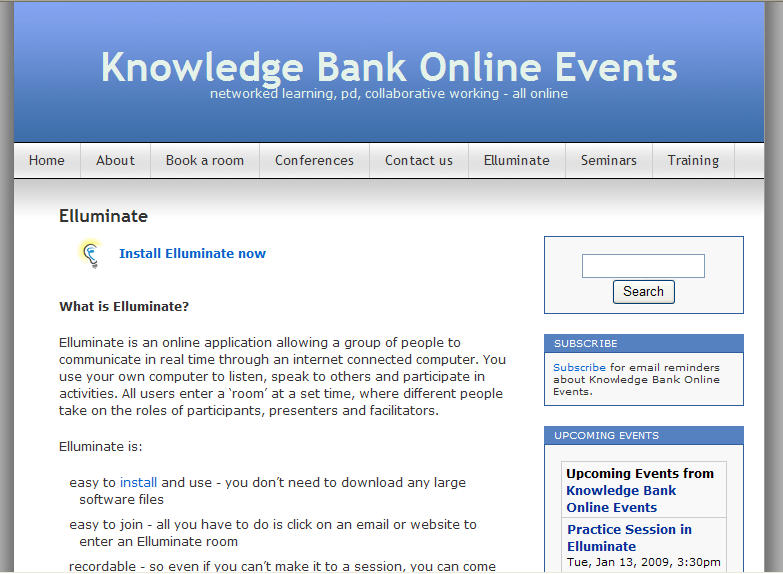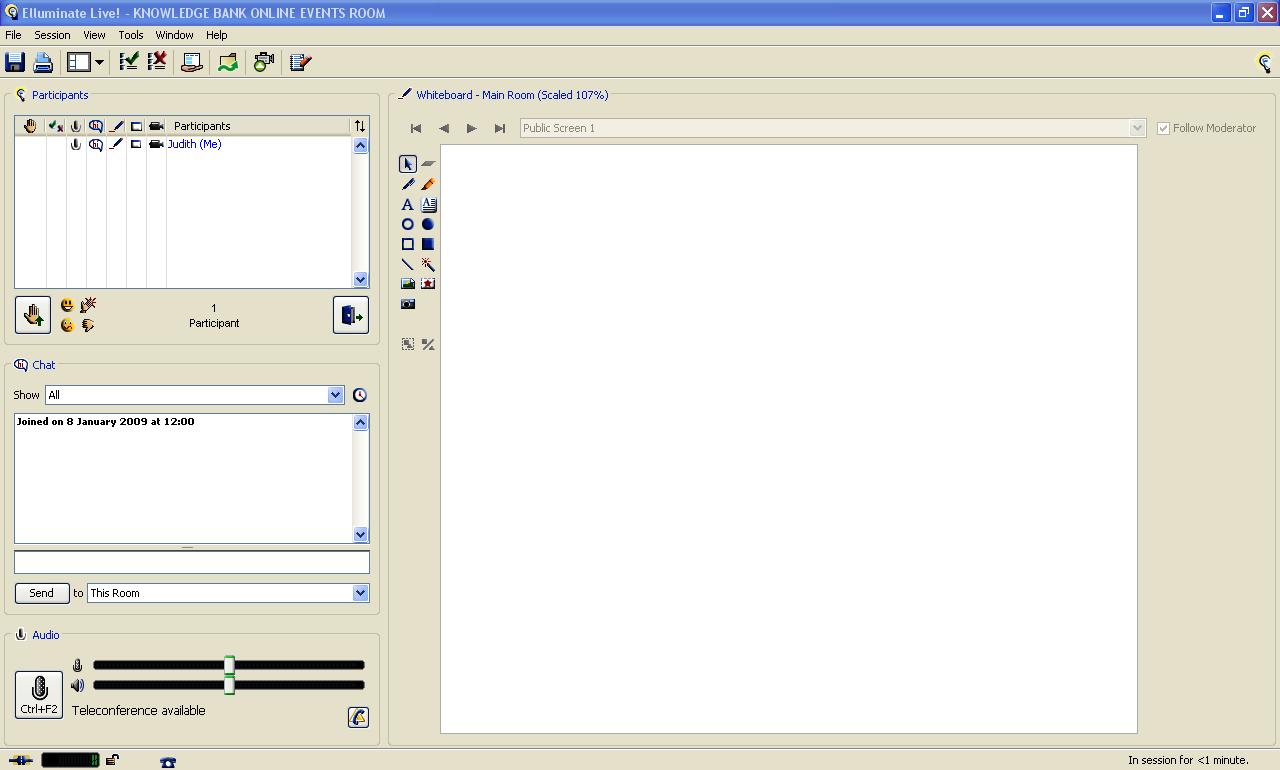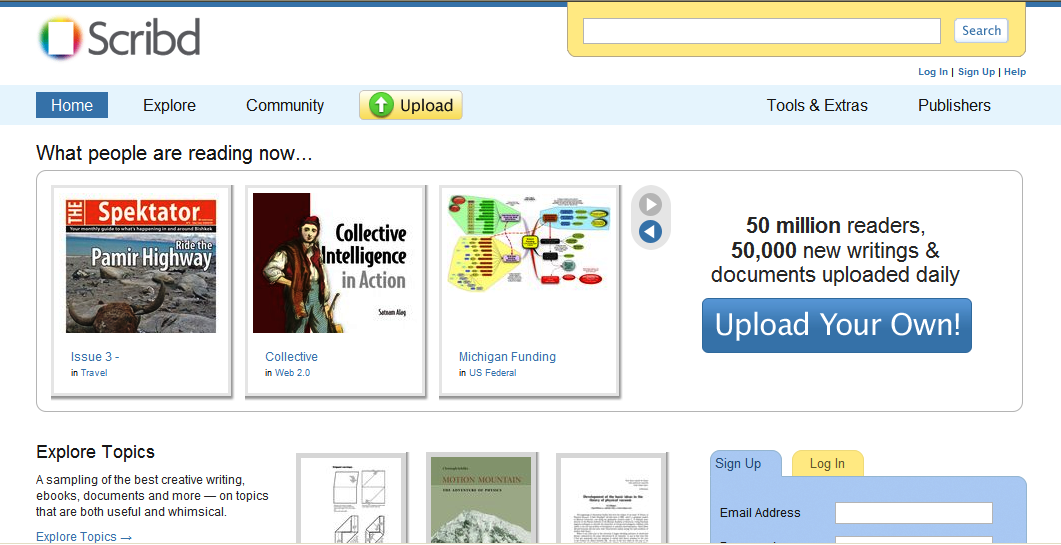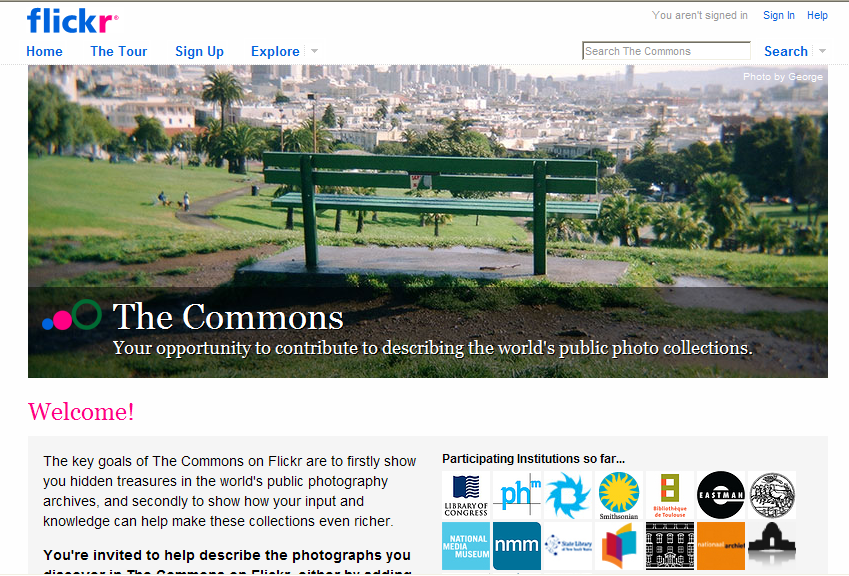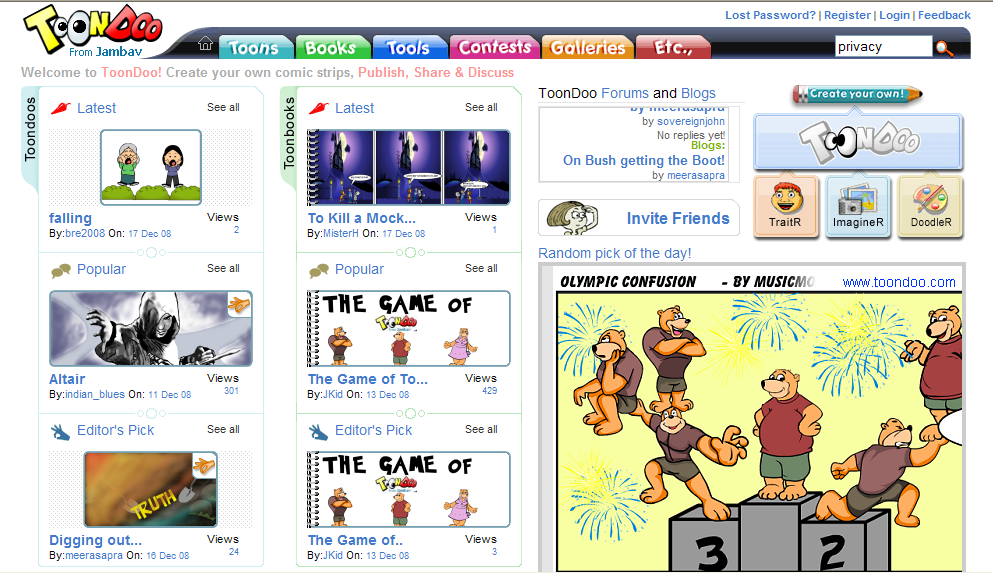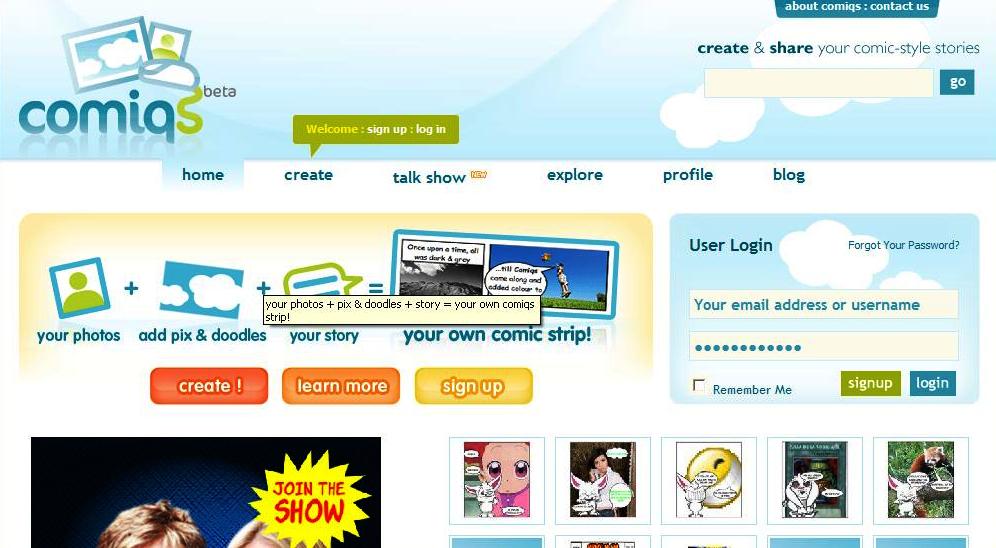Picsearch is an interesting way to search for images (including clip art) on the web. It has three features that make it unique.
The first feature is that it has a ‘Family Friendly’ filter that is supposed to filter out any offensive images, which has to be a relief for educators. (Not exactly sure what their definition of offensive means, as what offends one person may not offend another. Suffice to say that if Picsearch’s claims are true, then it should be safe for all schools to use.) Picsearch claims that it is impossible for their filters to be bypassed, but also offer the service that if an offensive is discovered, send them the relevant details and they will block the site. As with any resource you use, before you unleash it on your students, if you have any doubts, have a play around with Picsearch yourself to see if you are happy with it.
The second feature is that ‘It has a relevancy unrivalled on the web due to its patent-pending indexing algorithms’.
The third feature is the ease of which images can be attributed. As Picsearch’s FAQs page says,
-
Picsearch downloads the original images only to create thumbnail images. Afterwards the original images are removed. Thus, users can only view the thumbnails when searching for a specific image. The thumbnails are accompanied by references to the original page it was indexed from. This enables the users to visit the original page and obtain the appropriate permissions to use the image.
This goes some way to relieving the copyright issues facing schools and teaches students to attribute their sources.
Thanks to Chris Smith of Shambles for the alert on Picsearch.