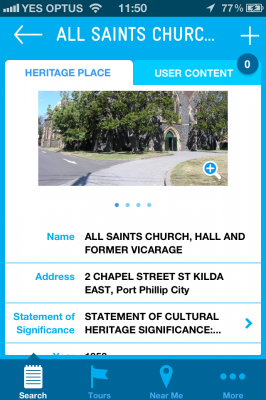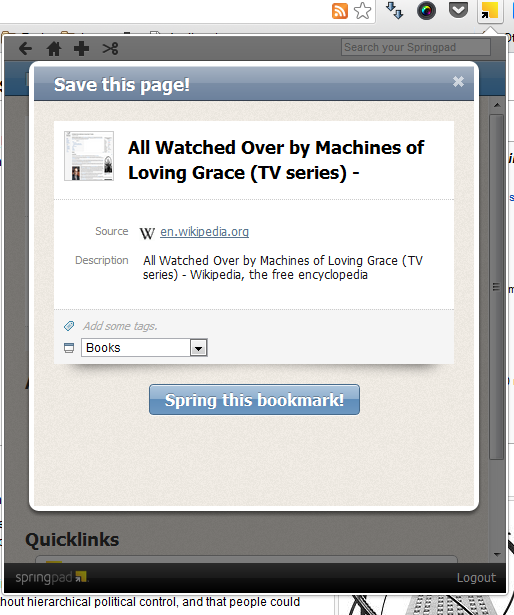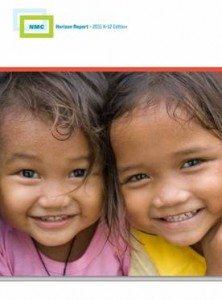Today’s guest post comes from Tanya Wolkenberg, Heritage Communications Project Officer for the Heritage Council of Victoria. Tanya introduces Vic Heritage, an iPhone app that lets you explore significant sites across Victoria.
Vic Heritage is an app designed to connect people to the history of the places around them. For years now I’ve been watching the development of mobile technologies with keen interest, thinking of how these technologies can connect people to the stories and layers of history in their streets and suburbs.
 There are lots of apps out there doing this really well, Historypin probably first among them. As I work for the Heritage Council of Victoria and we have an amazing database of 2,200 places and objects of state significance to Victoria, that’s where my focus lies. Each place or object on the register has a Statement of Significance – a statement of why that place is so important it should be protected – and these reasons might range from architectural to scientific, to contributing to an understanding of Victoria’s cultural history.
There are lots of apps out there doing this really well, Historypin probably first among them. As I work for the Heritage Council of Victoria and we have an amazing database of 2,200 places and objects of state significance to Victoria, that’s where my focus lies. Each place or object on the register has a Statement of Significance – a statement of why that place is so important it should be protected – and these reasons might range from architectural to scientific, to contributing to an understanding of Victoria’s cultural history.
I was also really interested in capturing people’s stories about those places. If we think of the Statement of Significance as the official history of the place, I wanted to know the unofficial history too. Maybe someone saw their first gig there, or their parents got married there…. I wanted the app to reflect the layers of personal and community meaning attached to places.
In order to do that, I worked with our developers, Outware Mobile, to create some custom functionality. This allows users to add their own content to individual places, either a comment or image. Once the content is moderated it is displayed on a tab attached to the place.
We also created some custom tour functionality, which allows users to create their own tours by adding places together and giving them a title (might be related to a theme or location). Users can theme places together by a type of place, style or personal interest (for example, silos, Art Deco or swimming pools) or by location. They can save the tours for themselves or chose to share the tours with others.
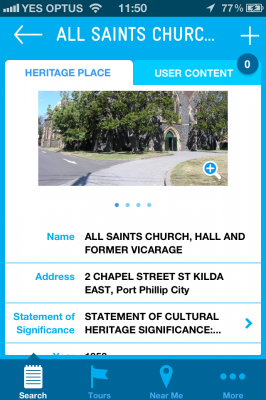
The tours functionality is particularly useful for excursions – students can individually or in small groups create their own tours of the city according to buildings on a particular route, by architectural style or era, or by a type of place (civic building, church, etc). They can share these tours with the rest of the class, or report back on the histories of some of the places they’ve seen along the way, having read the Statements of Significance. I’d be keen to get feedback from other teachers using it as part of their classroom or excursion activities.
There are also ‘Recommended tours’ – tours created by us. These include two audio tours – one of the housing styles and social history of St Kilda narrated by Radio National’s Peter Mares, and another on contemporary architects’ re-use of old industrial buildings in the city. The two other tours in this section include one on 20th century architecture, and another which explores, via the built heritage of the city, Victoria’s Framework of Historical Themes. Each of these are easily walkable and lend themselves to excursions.
The app is currently only available for iOS devices, but we plan to rebuild the Victorian Heritage Database with most of the app’s functionality in the near future, and a mobile version of this will be available to all smartphone users.
The Vic Heritage app can be downloaded from the Apple Appstore.
Thanks to Tanya for taking us through some of the features of the Vic Heritage app. Tanya has also recorded a brief video demonstration of the app’s key features.

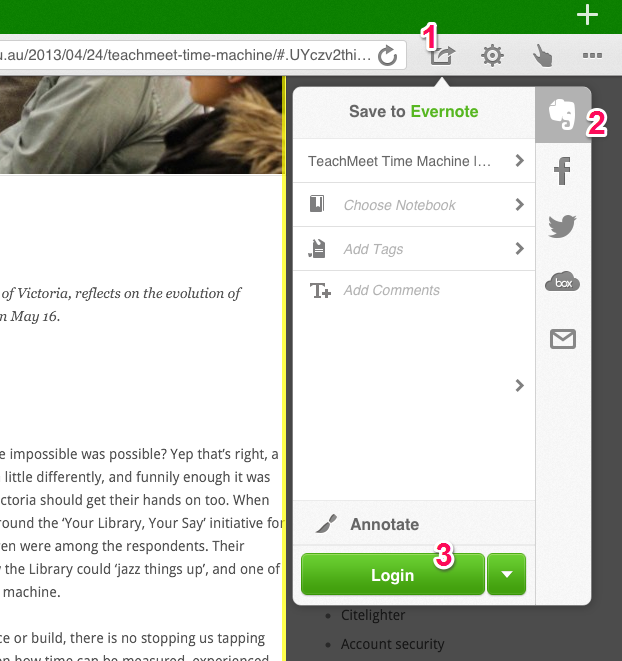
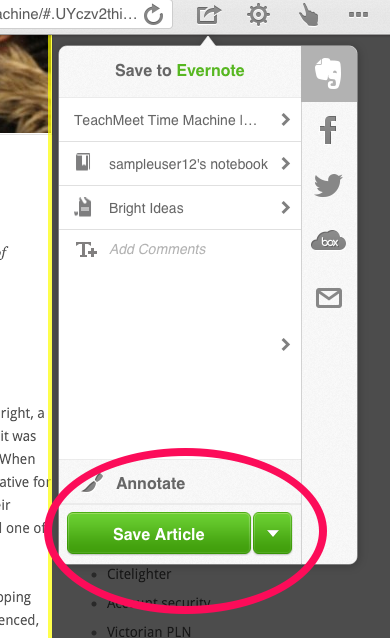
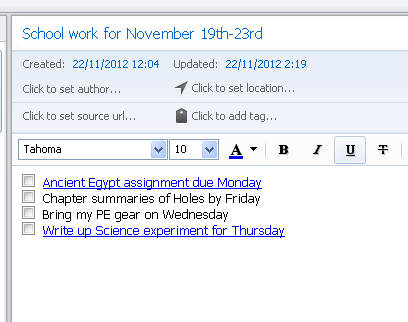
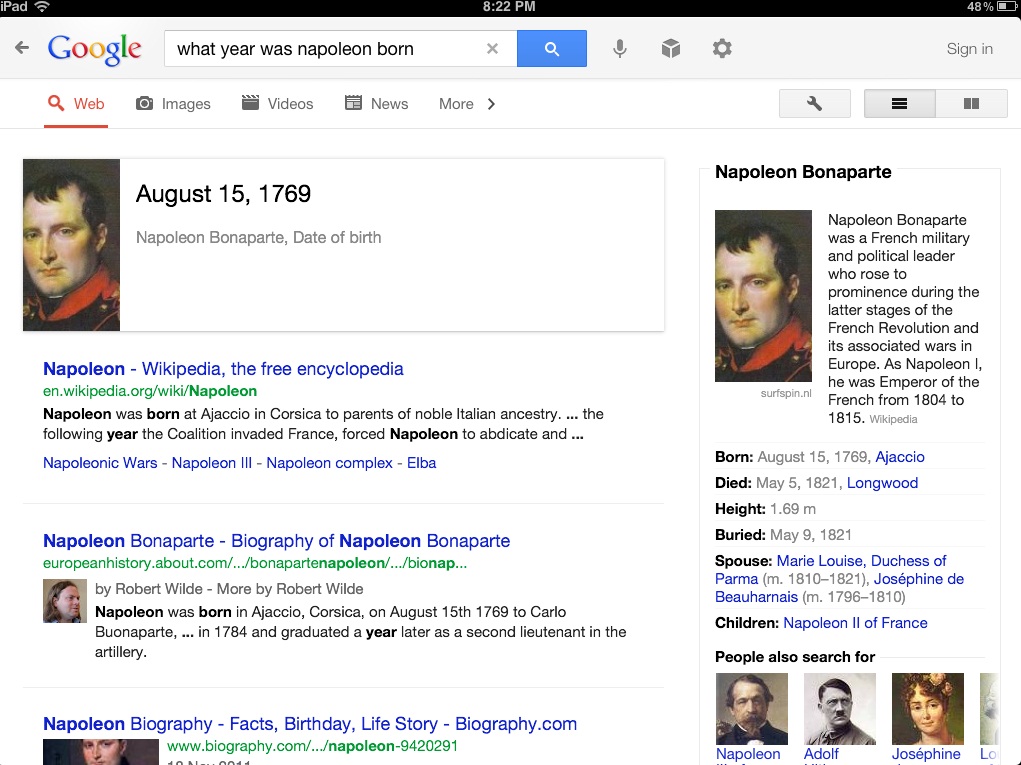


 There are lots of apps out there doing this really well,
There are lots of apps out there doing this really well,