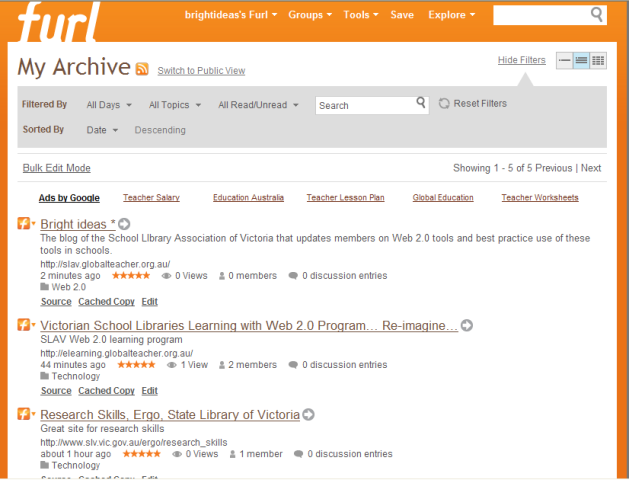The following information comes from Furl, a Web 2.0 resource that was reviewed by Bright Ideas in 2008.
Dear Furl Users,
The Furl team is very pleased to announce that Furl has become part of Diigo.com. We worked hard to find Furl a home where loyal users like you could continue to benefit from best-of-breed social bookmarking and annotation tools. Hands down, Diigo.com was the winner due to its innovative approach to online research tools and knowledge sharing.
The Diigo team is dedicated to making sure you continue to get top notch features and service. They’ve got a crack team of technologists who love making research and knowledge sharing as easy and efficient as possible. Exporting your data from Furl to Diigo is super easy.
Just follow this link: http://cp20.com/Tracking/t.c?5g68-3P77-Ama792
We feel fortunate to have been able to serve as your social bookmarking site provider and can’t thank you enough for your loyal support over the past four years. We’ll miss you and we wish you the best as part of the Diigo community.