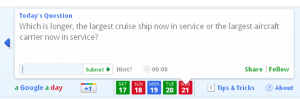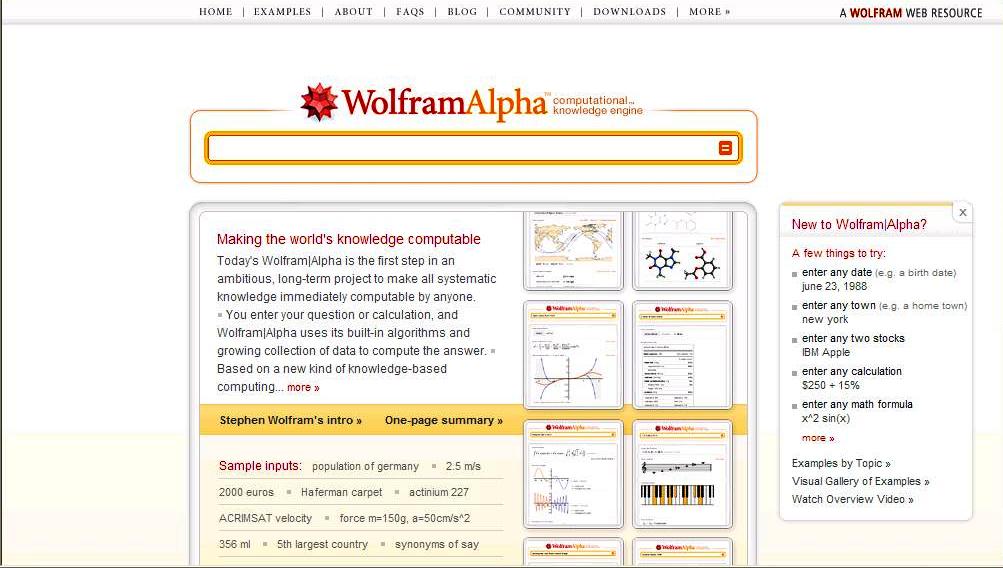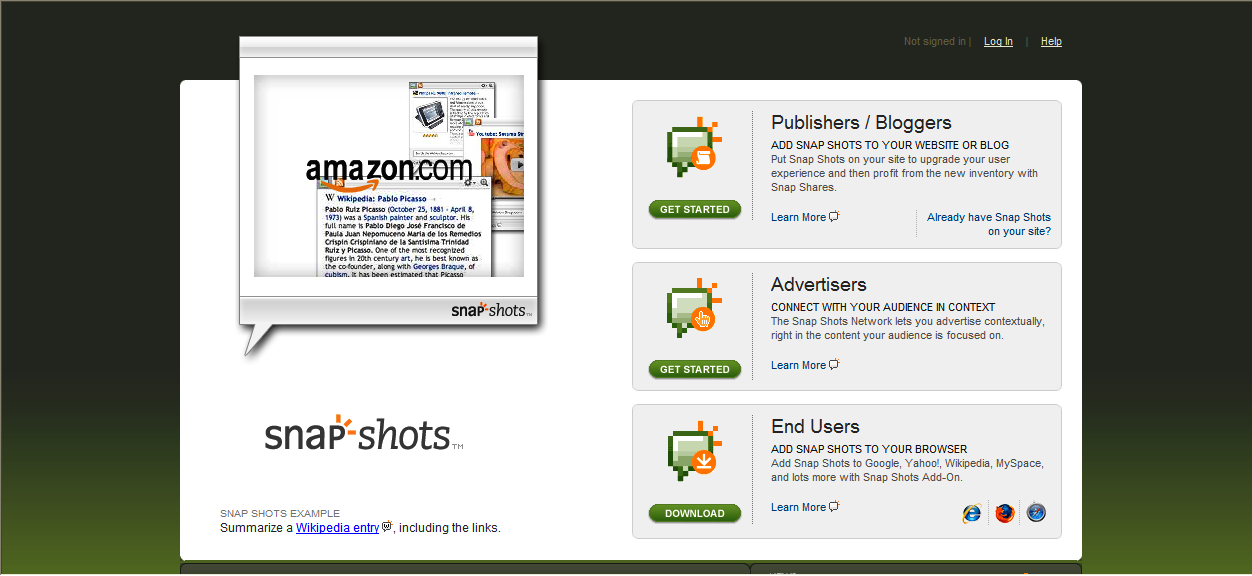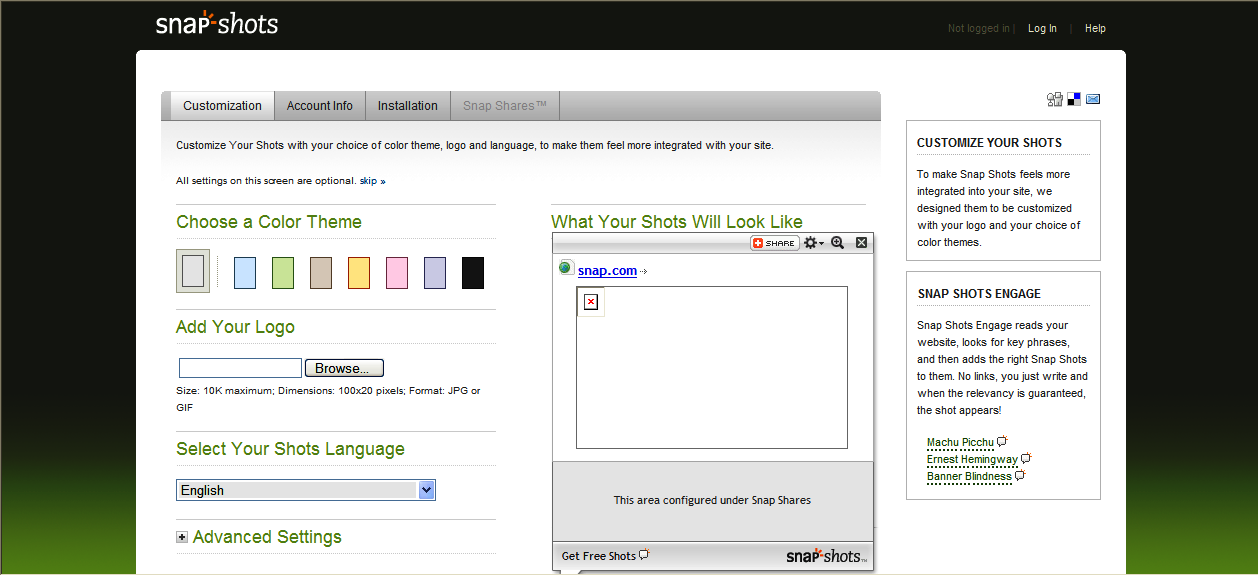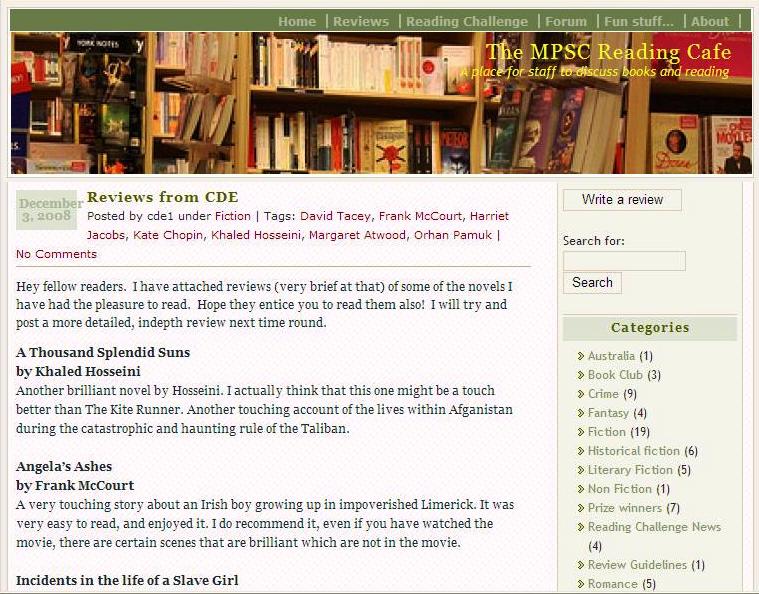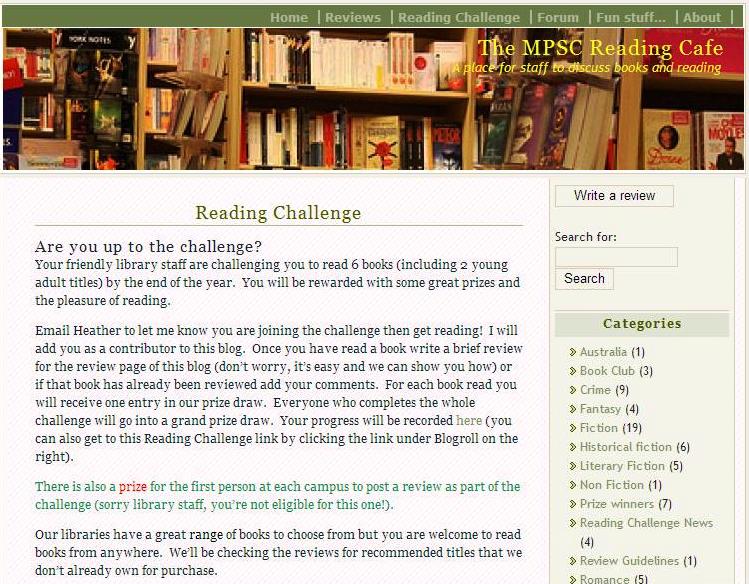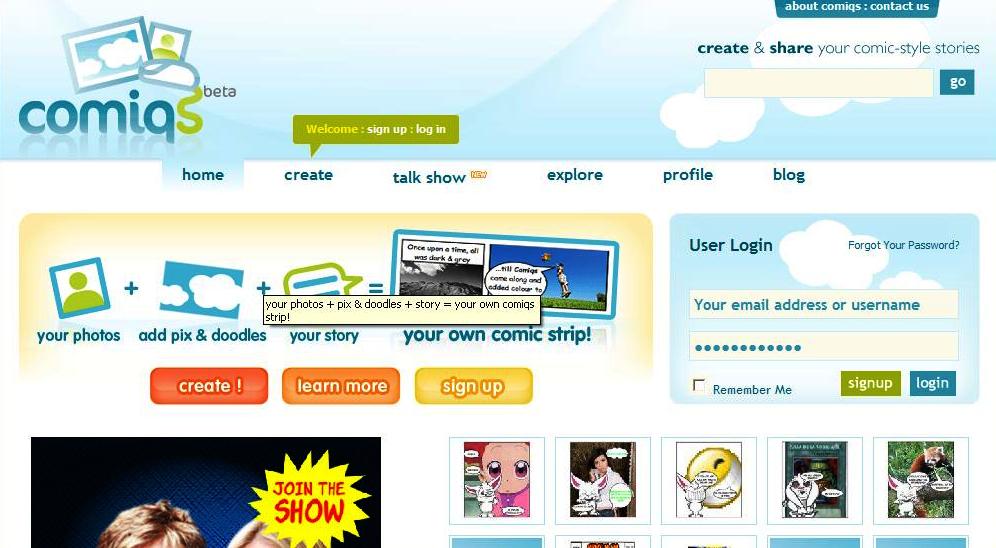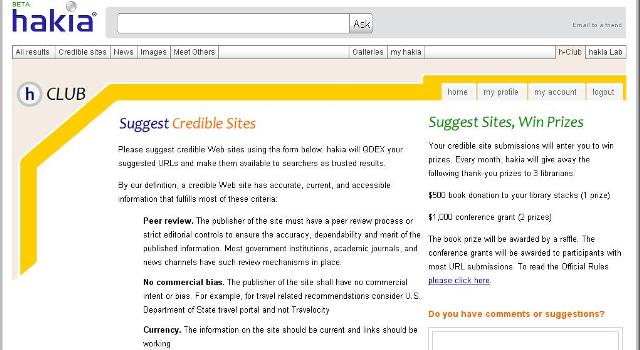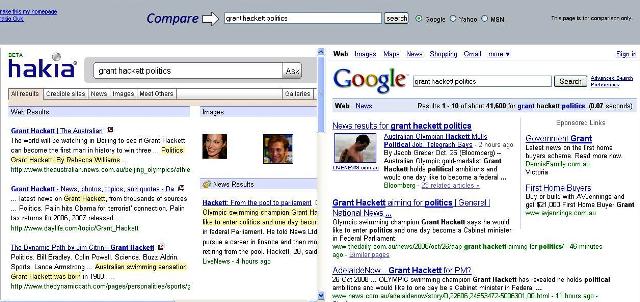Whether we like it or not, for many students (and adults) the first step in any research task is to visit Google. There are many great resources that can be used to teach students about creating more specific, powerful searches, such as Google Inside Search which guides you through some advanced search functions.
Once students read these tips, they need some way to apply their knowledge to specific tasks. The website A Google a Day provides a question each day which can be solved using a search engine. A timer runs while you search for the solution, and you can also click on a series of clues which will step you through the search process. For those who are completely stumped, the answer can be provided along with an explanation of how to find it online. The questions can vary in quality, but there are enough good ones in the archive to test out your searching skills. Click the arrows at the bottom of the frame to see previous questions.
Interestingly, one of the problems with the site comes due to its popularity. You’ll often find that when you search for older answers the top results will be pages linking to blogs about A Google a Day. This might lead to a discussion about how search engines like Google actually index the web. One possible solution might be to develop your own questions for students to solve. Have a read through the archive to get some ideas about what works and which questions are less effective.