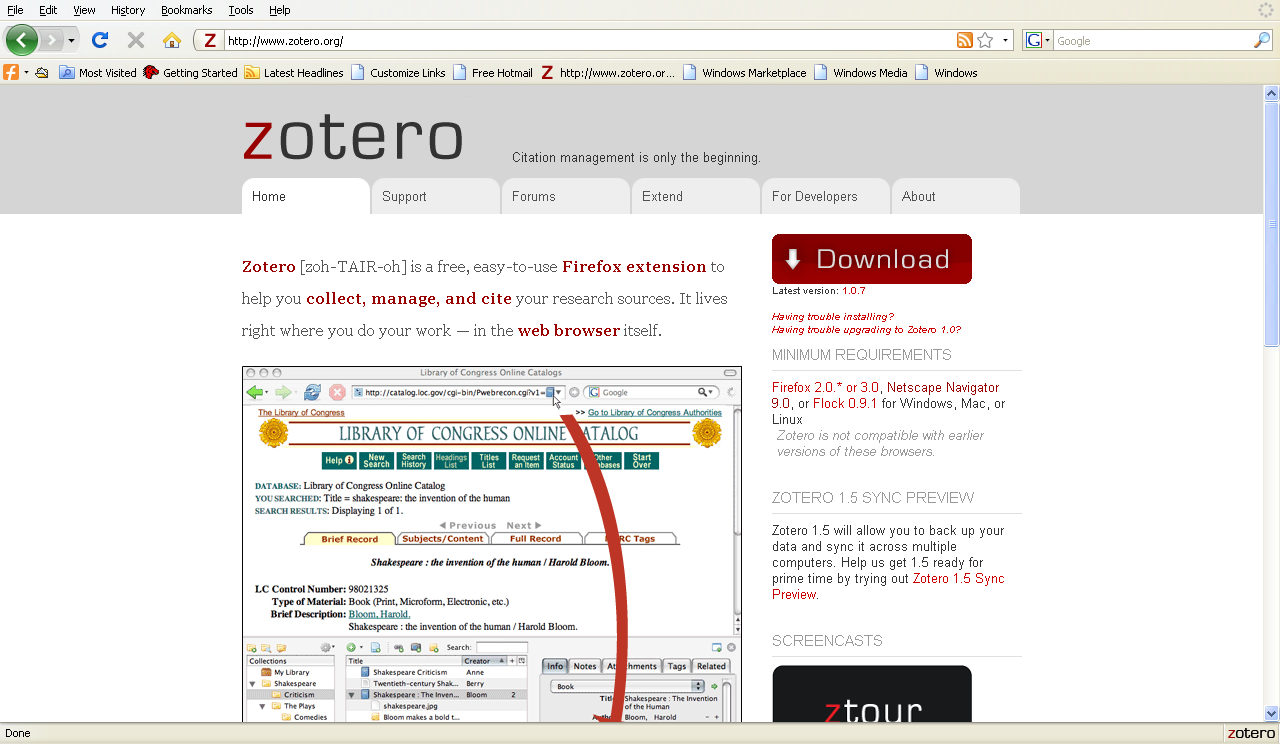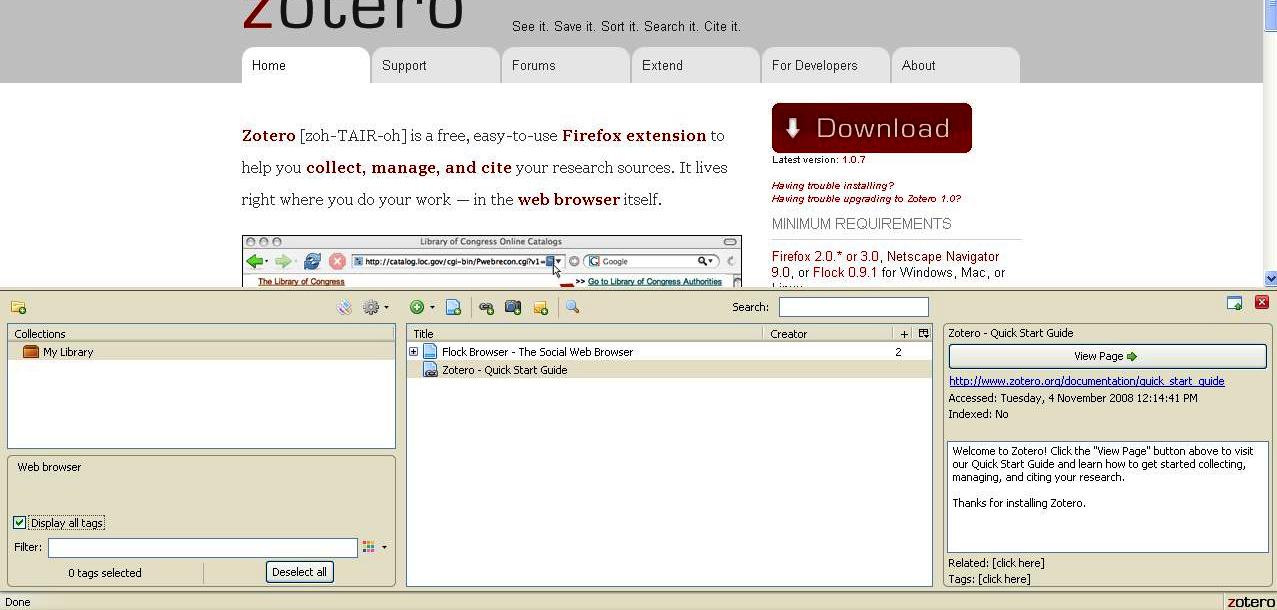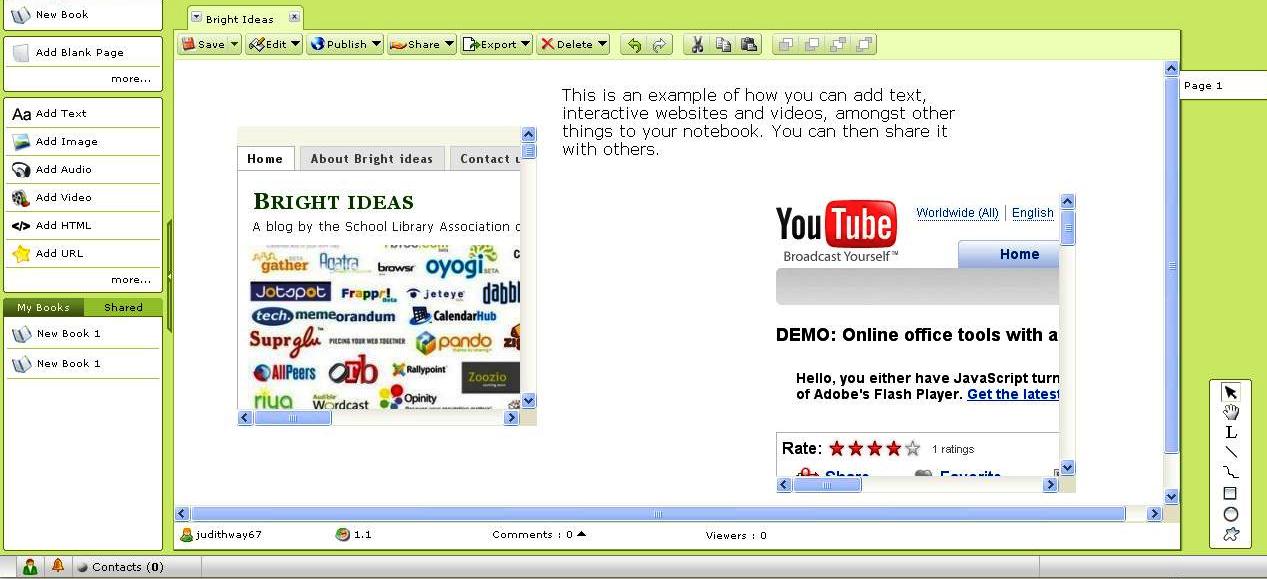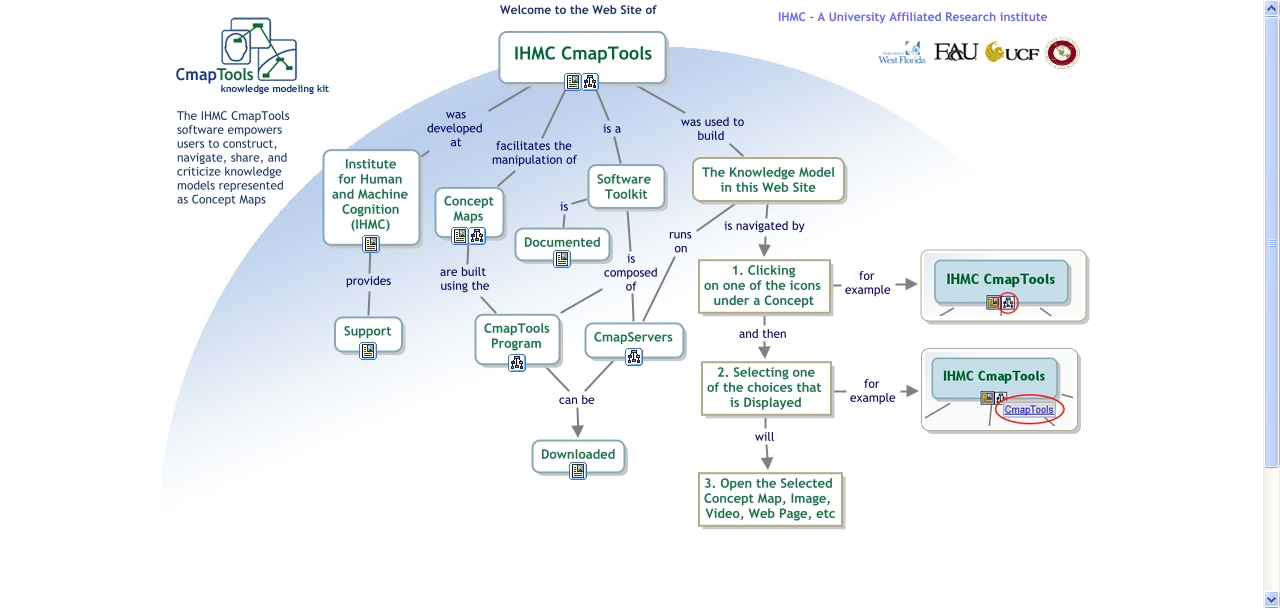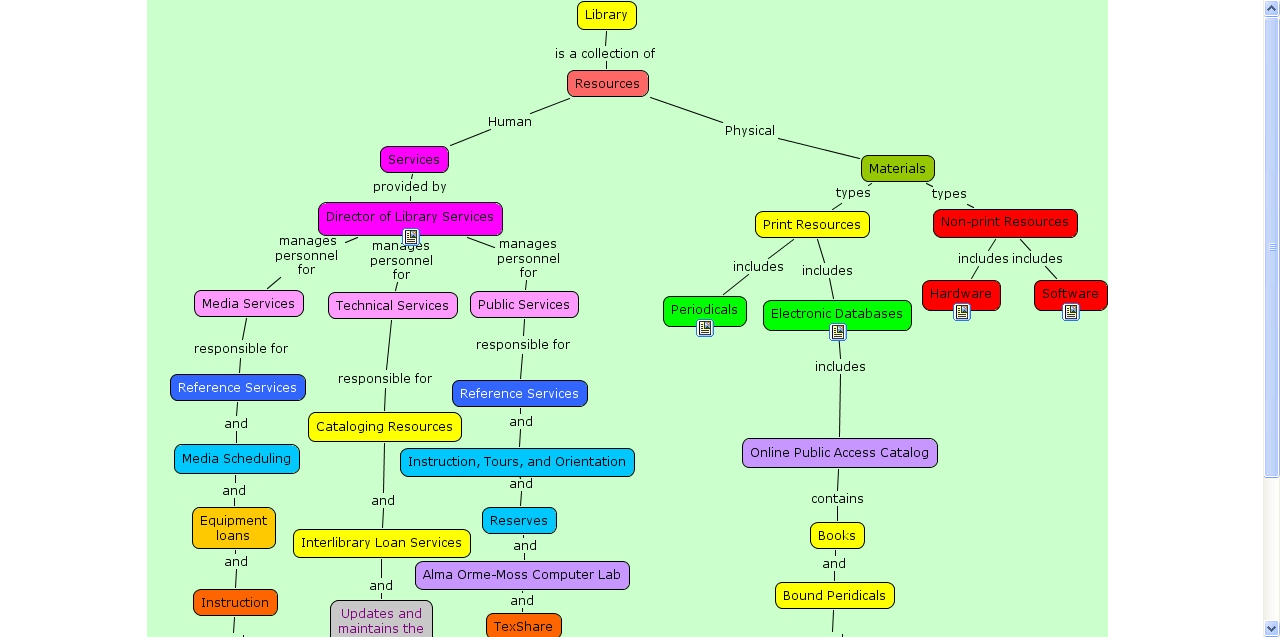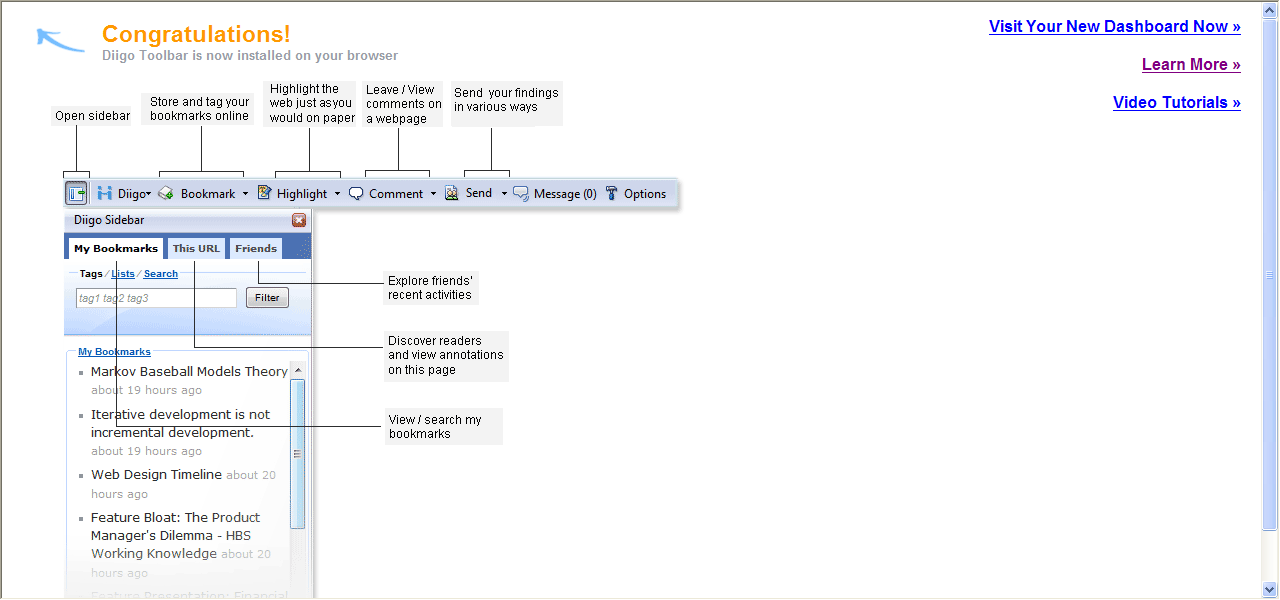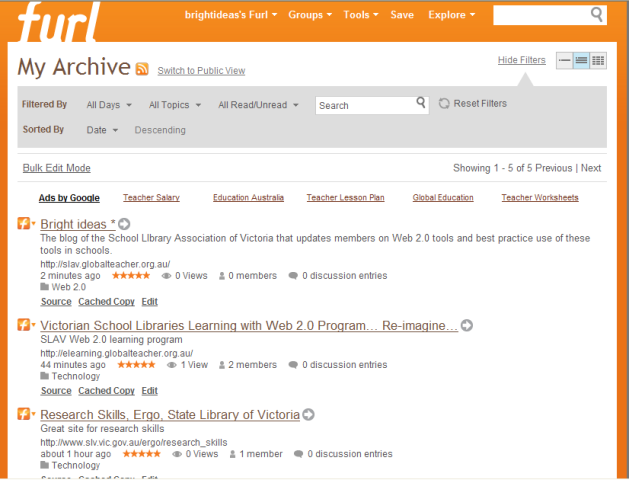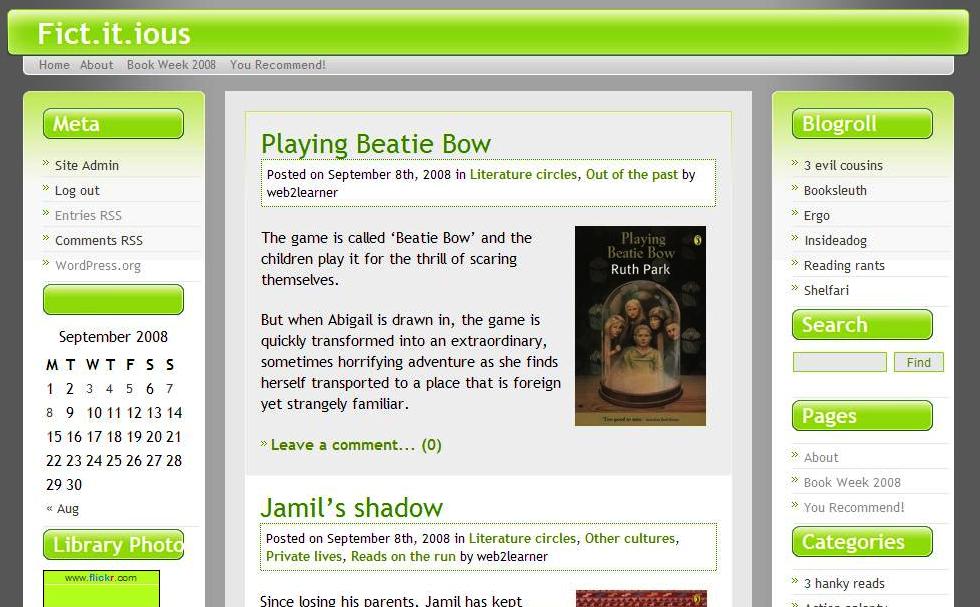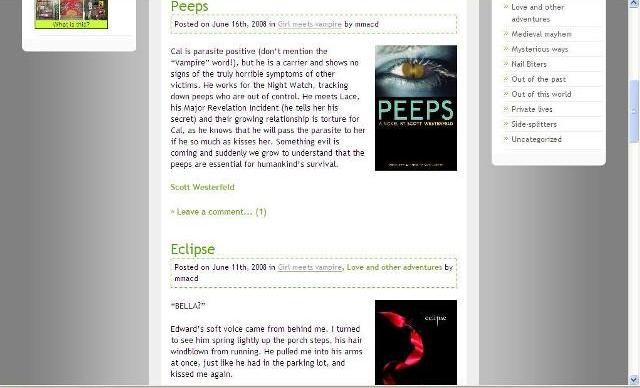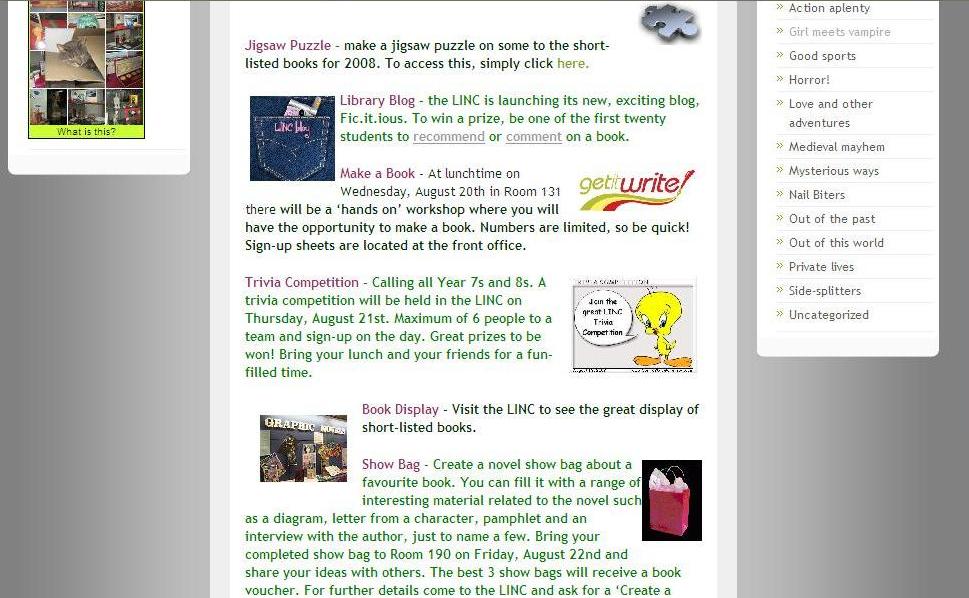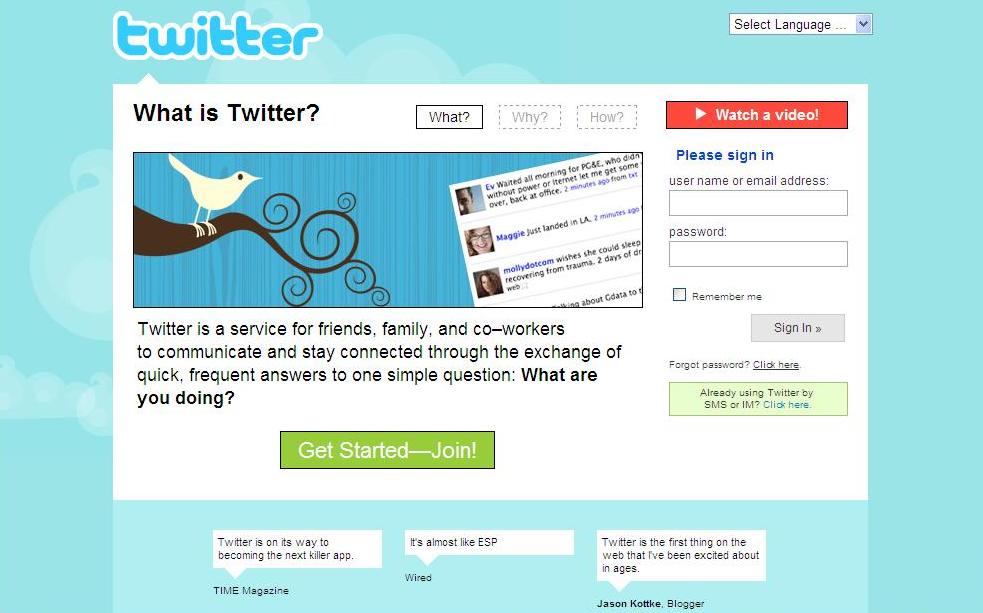A new way to research? Zotero is a revolutionary Mozilla Firefox (an alternative web browser to Internet Explorer) extension that helps users ‘collect, manage and cite’ research sources.
With the results of a recent survey where 49% of Cambridge students admitted plagiarism, that sounds fantastic. How does it work?
The Zotero website says that it:
- ‘automatically captures citation of information from web pages
- has a playlist like library that keeps a record of saved searches
- saves records and notes in many languages
- integrates with Microsoft Office, WordPress and other blogging software
- has formatted citation export
- stores web pages, PDFs, files, images, links and other attachments.’
Like Diigo, you can create ‘sticky note’ annotations that ‘stick’ onto the webpage you are using. The Zotero website explains how to create bibliographies; ‘For example, you can drag and drop references into any text field as either HTMLor plain text. You can also print bibliographies directly from Zotero or copy them to your clipboard. In addition, MS Word and OpenOffice plugins offer more precise control for integrating bibliographic information in your writing projects.’
Zotero provides a lot of information about how to use it as a research tool. There are screencasts that give demonstrations of how to use Zotero, as well as lots of links that explain just about everything you’ll need to know. Once downloaded, the Zotero icon lives in the bottom right-hand corner of the Firefox window. Just click on the Zotero icon when you want to use it. With the click of the mouse, Zotero saves the bibliographic information of a website to file.
Zotero can also be used with Netscape Navigator (no link as Netscape are no longer developing their product) and Flock web browsers as well as Firefox. Zotero 1.0 is the current version, but when version 2.0 is released, it will allows users to share collections, notes and documents, allowing better collaboration. Although Zotero is downloaded to a particular computer rather than generating a user login, it can be used on multiple computers. Version 2 should enable user logins for better portability.
Zotero really is an amazing tool for those who want to organise their research, searches or topics. It could be the new way to take notes and to teach students how to notetake online! Also a wonderful tool for anyone doing graduate or post graduate studies.