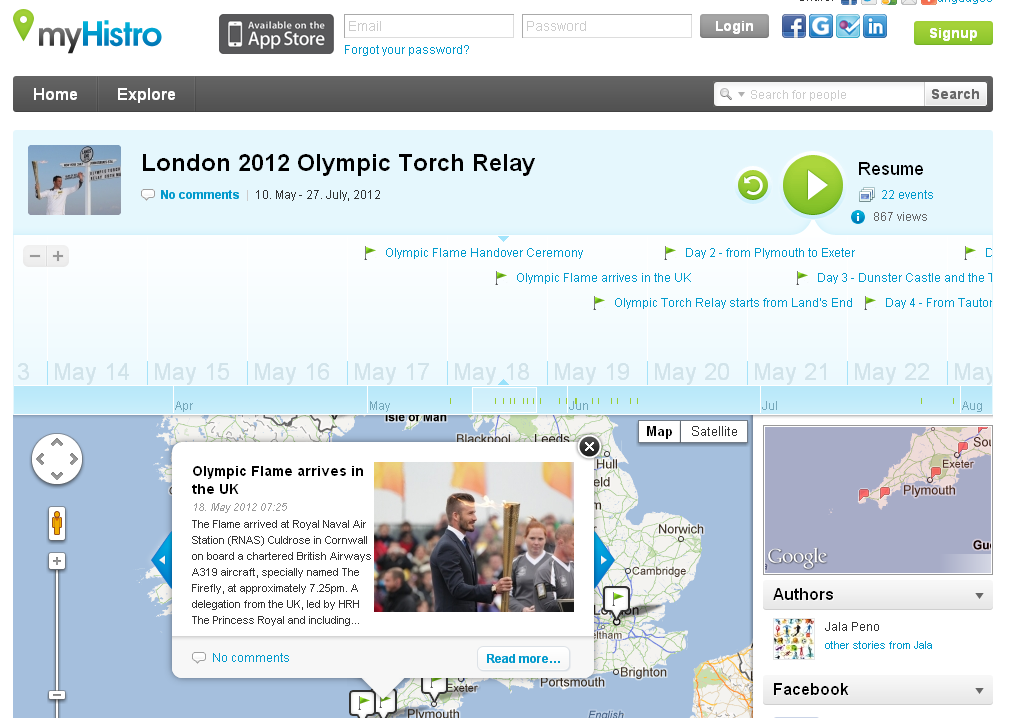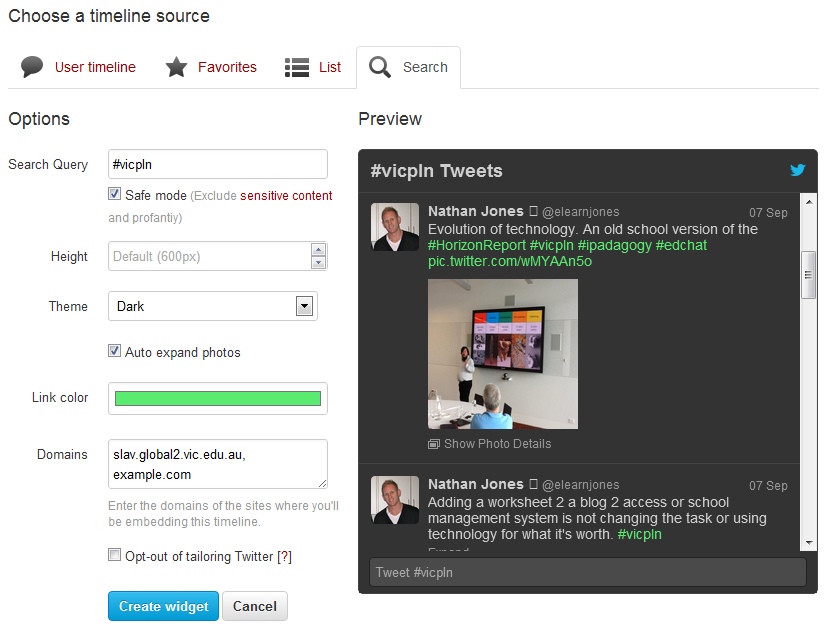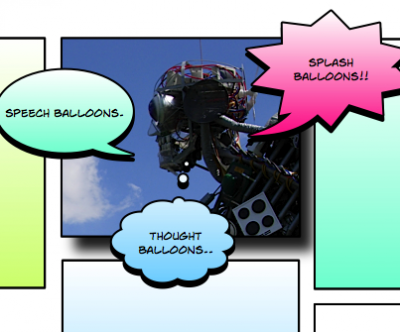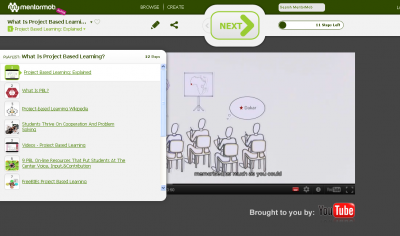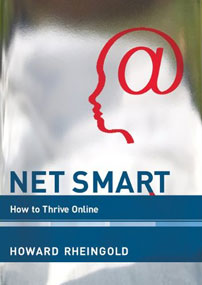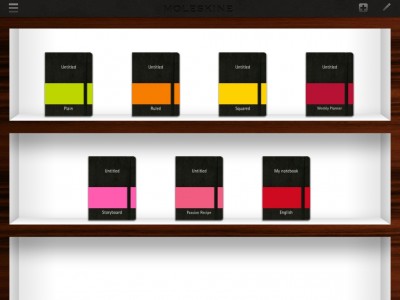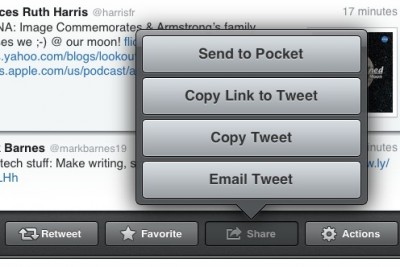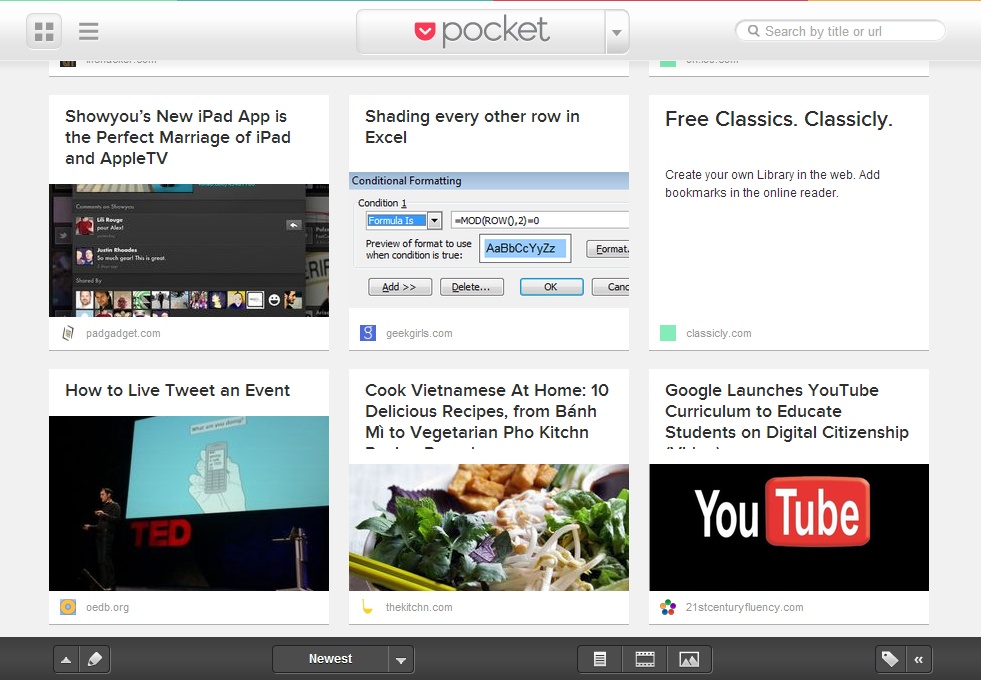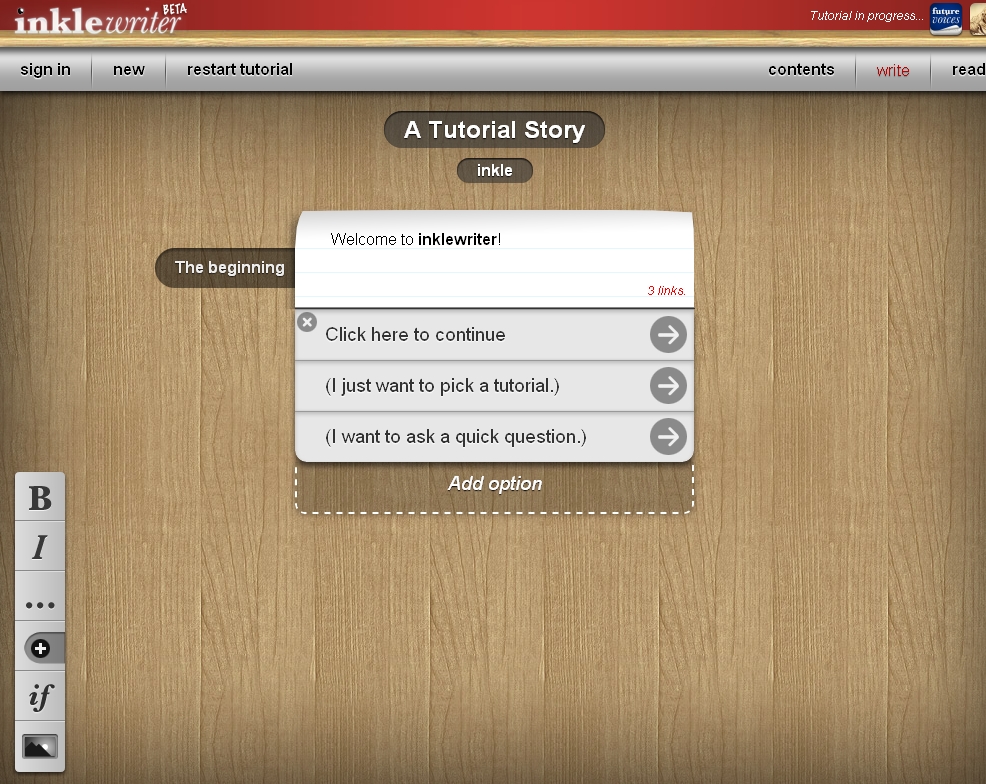There is a new timeline tool in town! Actually MyHistro is more than just a timeline – it has a built-in mapping tool too.
MyHistro allows users to build timelines around a theme or story with options for including text, video and photos. Every ‘event’ the user adds to their story can be geo-located on a Google Map. Stories can be developed by individuals or as a collaborative effort; the owner simply invites others to co-author a timeline. Comments are limited to registered users only. Registration is free with unlimited space and number of timelines you can create.
And if that isn’t wonderful enough, MyHistro has the added bonus of allowing your audience to view your ‘stories’ three different ways. Present them in a slideshow format, as a chronological stack or as ebooks with turn-able pages. Stories can also be embedded into blogs and websites or exported for uploading onto Google Earth.
Have a look at what others have been doing with the tool. The site offers three search options as well as a tag cloud for browsing the gallery. The gallery of stories is growing daily. There is a free app available for iPhone/iPads that allows you to edit your own stories and search others’.
MyHistro was initially blocked by our school’s filtering system because it was classified a social networking site. I asked and had no problem getting it unblocked.
I found it very easy to use once I understood the difference between events and stories. The Help section covered most of the questions I had and there is a new MyHistro blog with useful articles. I found the Terms of Use were a little confusing; when joining I had to tick a box confirming that I was old enough to use social networking in my country but on reading the Terms of Use it is very clearly written (in all caps!) that users must be 13 years old to register.
I can really see our History and Integrated Studies students using this to map migration stories, global events and issues, the spread of ideas from one culture to the next. English students could map out story-lines and hero’s journeys (or author’s journeys). I can also envisage uses in health studies such as tracking epidemics.
With so many possibilities you’ll want to pass this one on to colleagues in all subject areas.