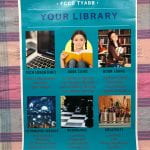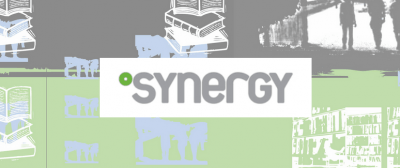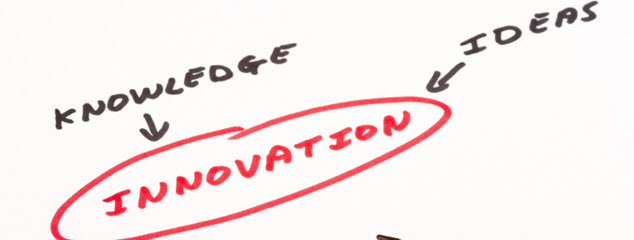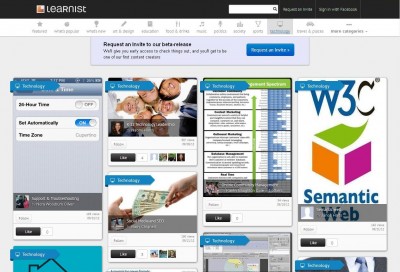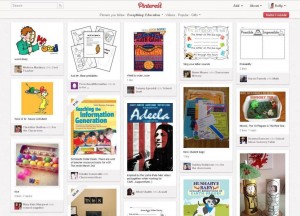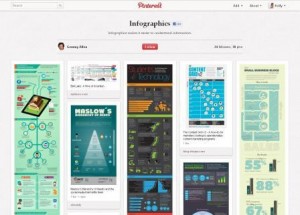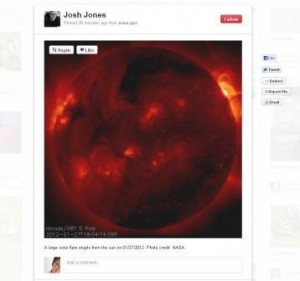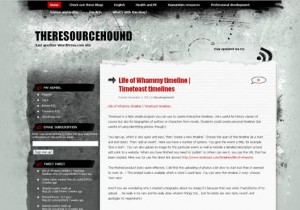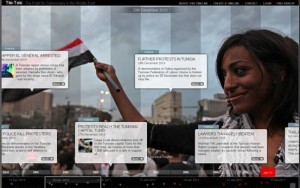As we all respond to the directives and guidelines in relation to COVID – 19 our association is working hard to ensure we are doing all we can to support our members.
As we all respond to the directives and guidelines in relation to COVID – 19 our association is working hard to ensure we are doing all we can to support our members.
With some schools needing to close for indefinite periods of time there may be a need for your school library staff to indicate ways they are exploring professional learning during a period of school closure or changed operations.
To assist, we have created this post, listing a range of professional learning opportunities made available to members.
 A range of presentations from past Professional Learning Events can be accessed via the SLAV Member Login page HERE.
A range of presentations from past Professional Learning Events can be accessed via the SLAV Member Login page HERE.
Over the past two years we have created podcasts of all of our Reading Forum events as well recording a selection of presentations given at our major conferences. These podcasts are available to anyone online and can be accessed HERE.
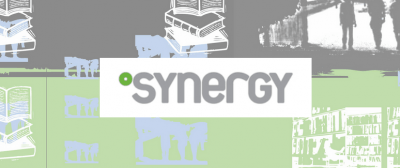 Synergy is our online, research based, journal. The most recent edition of the journal is closed to members only but all other editions of the journal are made freely available in light of the Associations interest in being collegiate and supportive of the wider professional community. We encourage you to explore the wealth of information from current and past editions HERE.
Synergy is our online, research based, journal. The most recent edition of the journal is closed to members only but all other editions of the journal are made freely available in light of the Associations interest in being collegiate and supportive of the wider professional community. We encourage you to explore the wealth of information from current and past editions HERE.
Digital issues of our publication – FYI – can be accessed HERE.
 As a SLAV member, you also have access to resources from the International Association of School Librarianship through our partner membership status. There are some wonderful resources to be accessed on the IASL website and we encourage you to find time to explore them. Login details are available on our Member Login page.
As a SLAV member, you also have access to resources from the International Association of School Librarianship through our partner membership status. There are some wonderful resources to be accessed on the IASL website and we encourage you to find time to explore them. Login details are available on our Member Login page.
 Finally, a word on our 2020 Professional Learning Calendar. As we advised in our most recent newsletter we are doing all we can to ensure we are keeping our members and presenters safe, and are responding to guidelines and directives accordingly.
Finally, a word on our 2020 Professional Learning Calendar. As we advised in our most recent newsletter we are doing all we can to ensure we are keeping our members and presenters safe, and are responding to guidelines and directives accordingly.
Events – cancellations and postponements
Our March 23 conference has been cancelled.
The IB workshop to be held in conjunction with DATTA Vic at Kardinia College on April 16 has been cancelled.
Our May Masterclass in conjunction with LMERC – Powering Learning: Supporting Aboriginal and Torres Strait Islander perspectives has been moved to September 4.
Our May 29 Conference – School Libraries: Powering Primary has been moved to September 14.
The National Education Summit on August 28 and 29 at MCEC, a strand of which we are a partner in providing, has been postponed to a later date yet to be announced.
All other Reading Forums, Workshops and Masterclasses
The remainder of our program are events that are to be held in school venues. At present we are continuing to plan and offer these events on the understanding that a decision will be made a month to two weeks out from each as to whether they are to go ahead. As it is very difficult to know exactly where we will be in two months’ time this approach is hopefully the best response in unknown times.
If you have any queries about this, please contact the SLAV office on 0477 439 593 or email slav@slav.org.au
 We encourage all members to stay in touch with each other in these challenging times. Our branch structure is an excellent source of local support. We encourage you to reach out and offer collegiate advice wherever you can and to ask if you need help or assistance. Our social media platforms can also be a source of connection. Please do reach out, we are open to assisting you in any way we can.
We encourage all members to stay in touch with each other in these challenging times. Our branch structure is an excellent source of local support. We encourage you to reach out and offer collegiate advice wherever you can and to ask if you need help or assistance. Our social media platforms can also be a source of connection. Please do reach out, we are open to assisting you in any way we can.